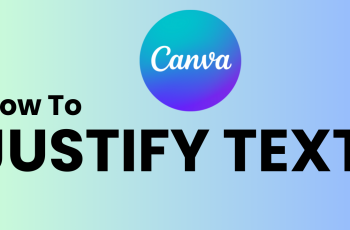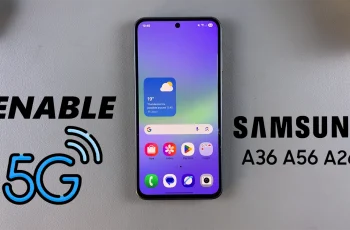In this quick guide, we’ll walk you through the simple steps to turn off Instagram notifications for one account, whether you’re using iPhone or Android. It’s a discreet and effective way to take control of your Instagram experience.
This feature is perfect for users who want to reduce distractions or clean up their notification center while still staying connected. You can mute notifications for posts, stories, reels, and even live videos from a specific account, all with just a few taps.
Whether it’s a friend who posts too often or an account that’s cluttering your feed with updates, you can easily manage this without unfollowing them.
Read: How To Find People Nearby On Instagram
Turn OFF Instagram Notifications For One Account
Open the Instagram app and log in into your account. Navigate to the profile you want to mute notifications for.
Tap the profile icon at the bottom right of the screen to access your profile page.
Tap the three horizontal lines (☰) in the top right corner, to open “Settings and activity” from the menu.
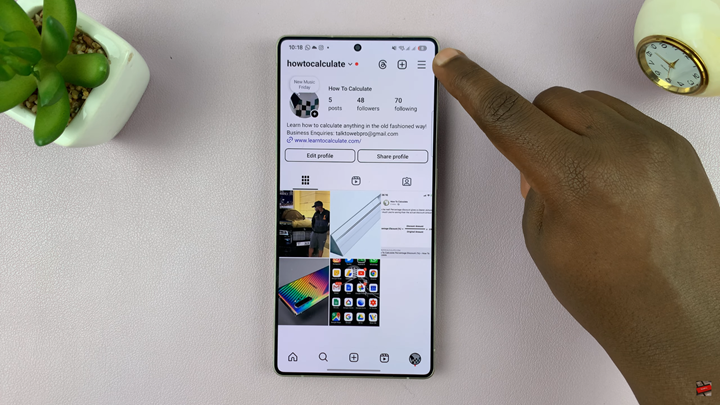
In the settings menu, scroll down and tap on “Notifications.”
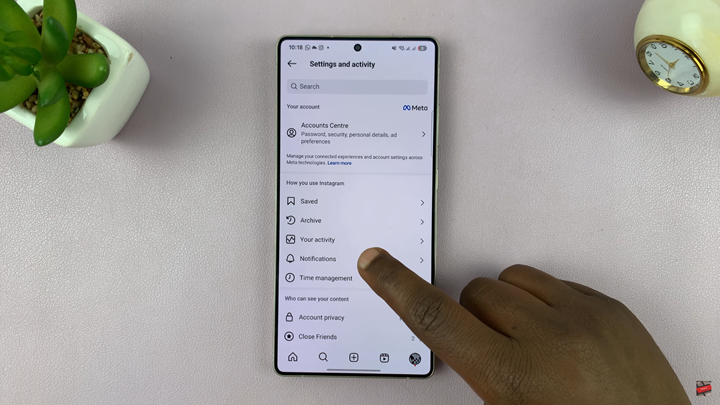
If you want to temporarily stop all Instagram notifications, tap “Pause all” and choose the duration (e.g., 15 minutes, 1 hour, etc.).
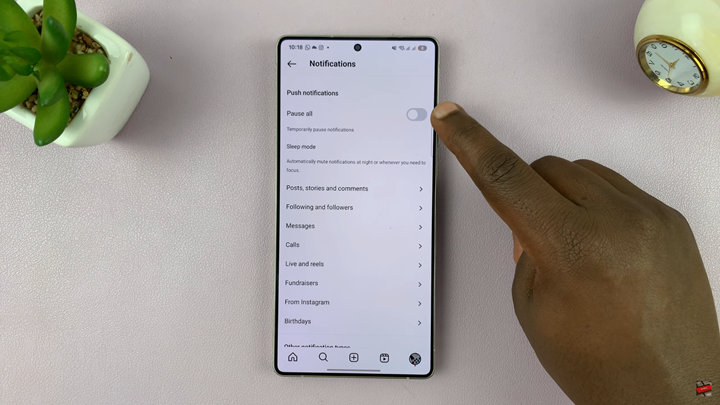
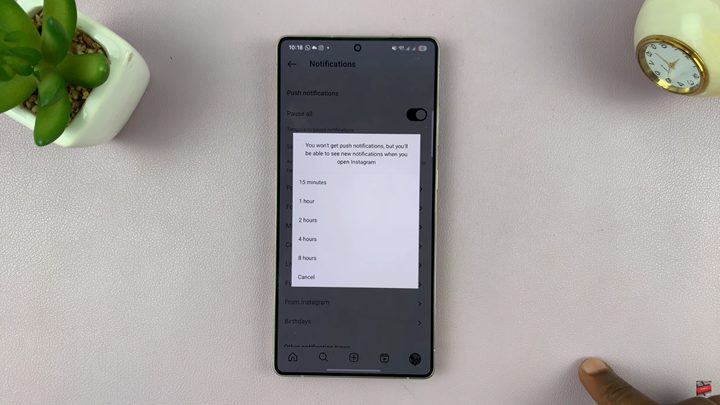
For more control, scroll down and select each individual notification category such as: Live Videos, Posts, Stories, Comments.
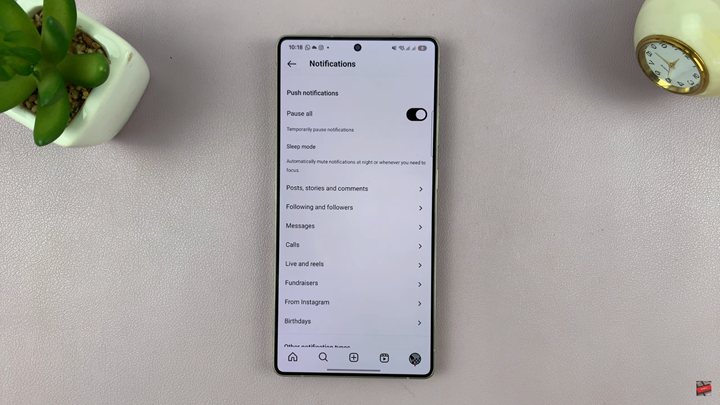
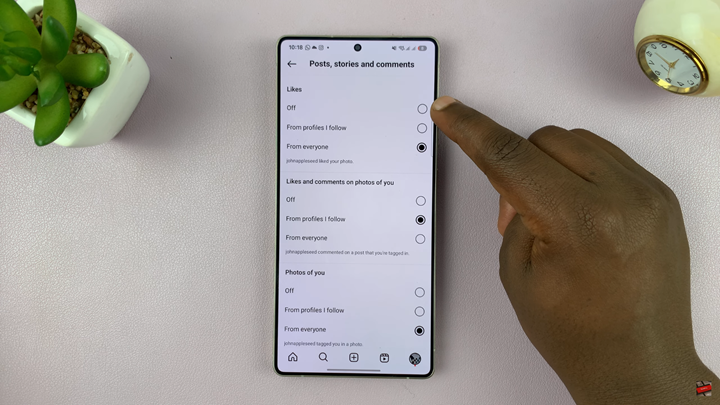
Toggle each switch off under the categories you want to mute. This will stop Instagram from sending alerts when that account posts or interacts with you.
Watch: How To Hide Names On Instagram Notifications