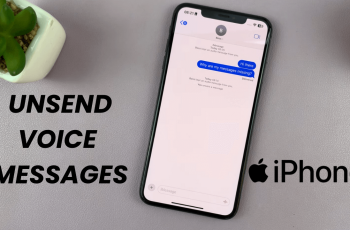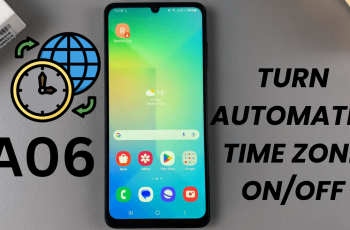We’ll walk you through the exact steps to disable Instagram voice and video calls on both Android and iPhone. This quick fix will help you regain control over your privacy and notifications without needing to block or unfollow anyone.
With Instagram’s messaging features becoming more like a full chat app, many users are looking for ways to turn off Instagram calls to avoid distractions or unwanted interruptions. Whether you’re getting calls from strangers, followers, or group chats, managing your call settings is easy once you know where to look.
Watch: Can You Hide Instagram Post From One Person?
Turn OFF Instagram Calls
Mute Instagram Calls From Specific Users
This method lets you mute call notifications from individual users without blocking or unfollowing them.
Open the Instagram app and tap the Messenger icon in the top-right corner of the home screen.
Open the chat page of the user you want to block from calling you.
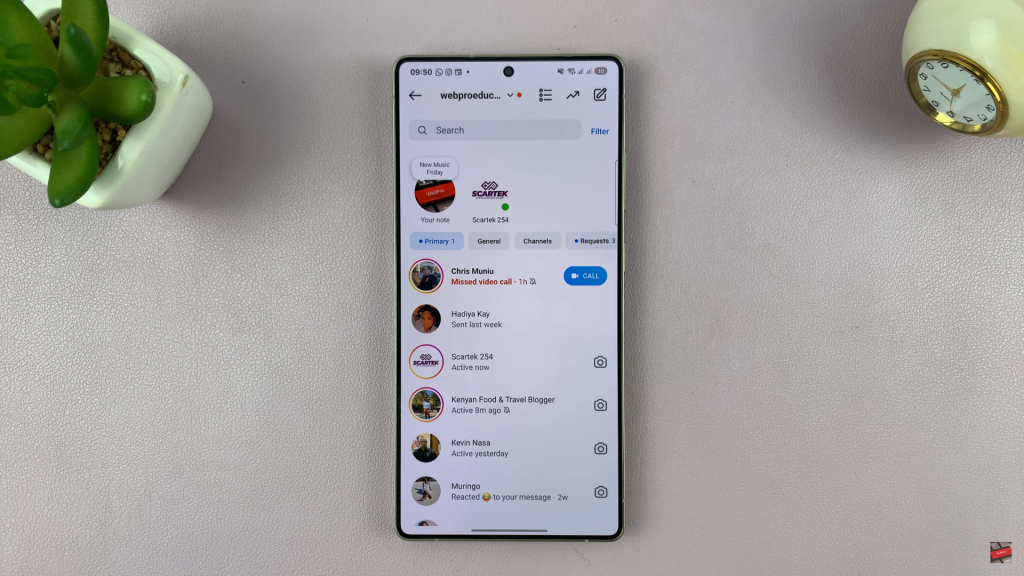
Tap on the profile name, this opens the user’s chat settings.
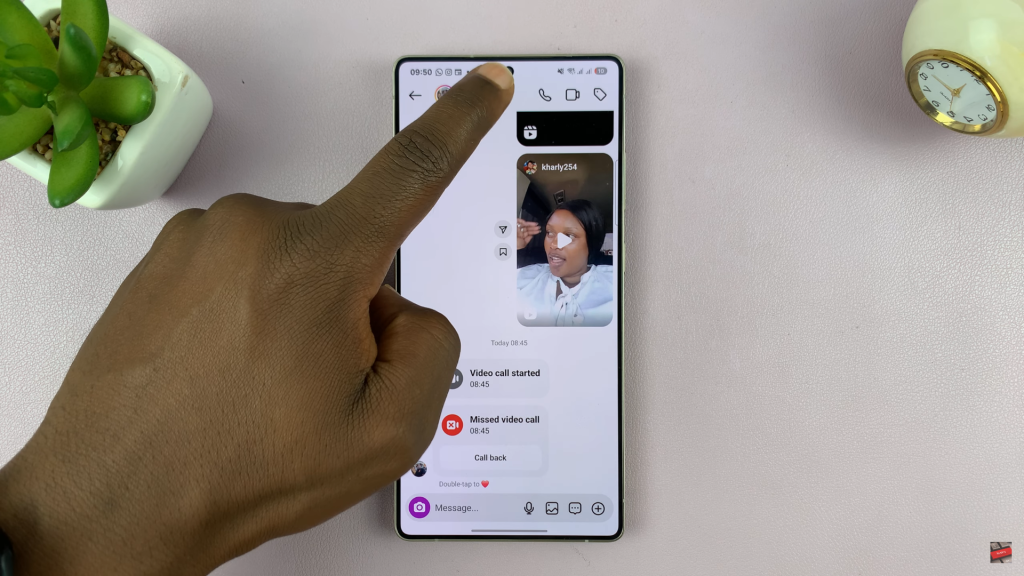
Tap on “Mute”, then choose the “Mute calls” option.
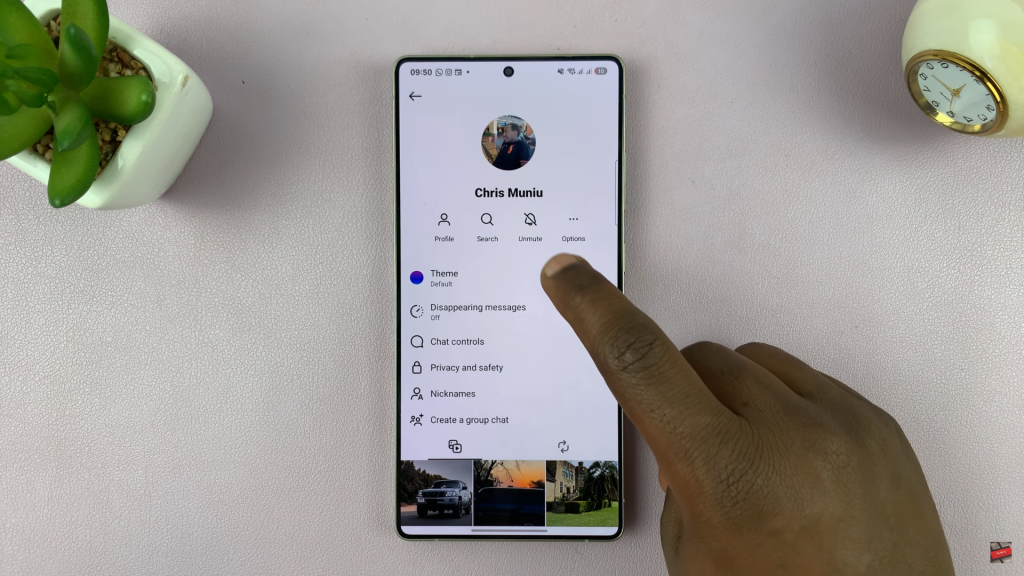
You can mute calls for a specific period such as 1 hour, 8 hours, or until you manually turn it back on.
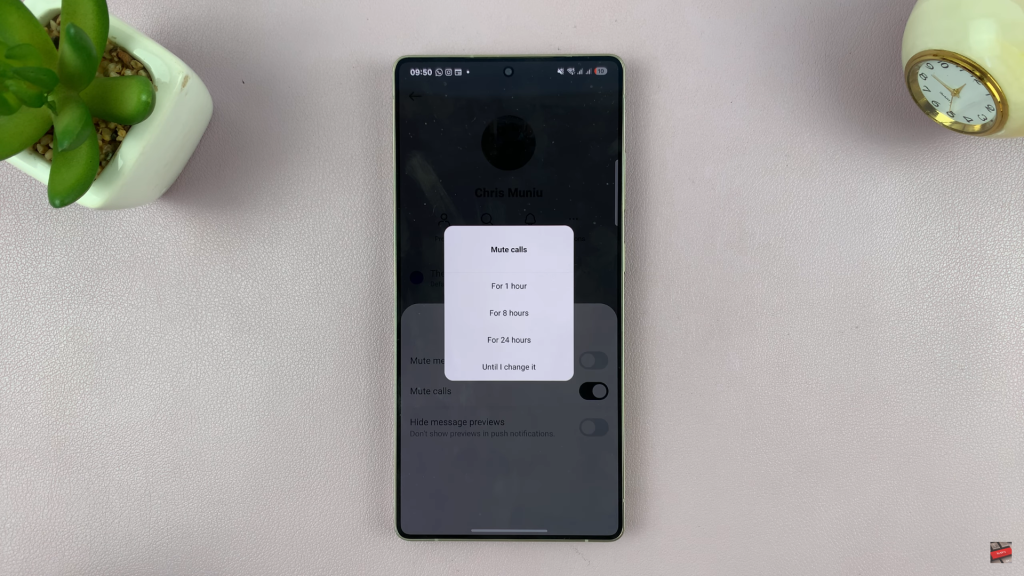
If you want to block calls from multiple people, repeat this process individually for each user.
Turn Off Instagram Call Notifications Globally
This method disables video or chat call notifications across all users.
Tap the profile icon in the bottom-right corner of the screen.
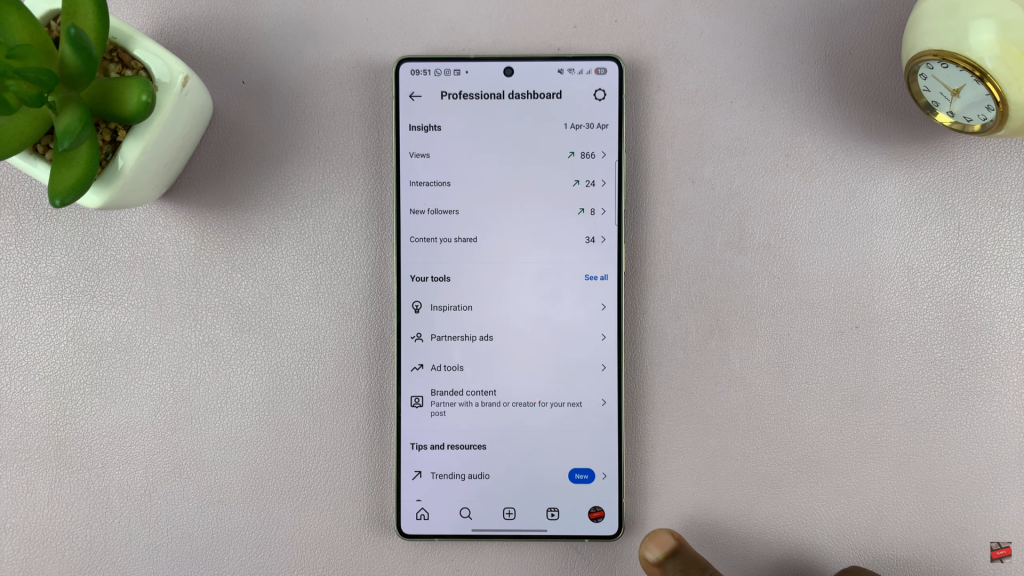
Click on the three lines (☰) in the top-right corner to open Settings and activity.
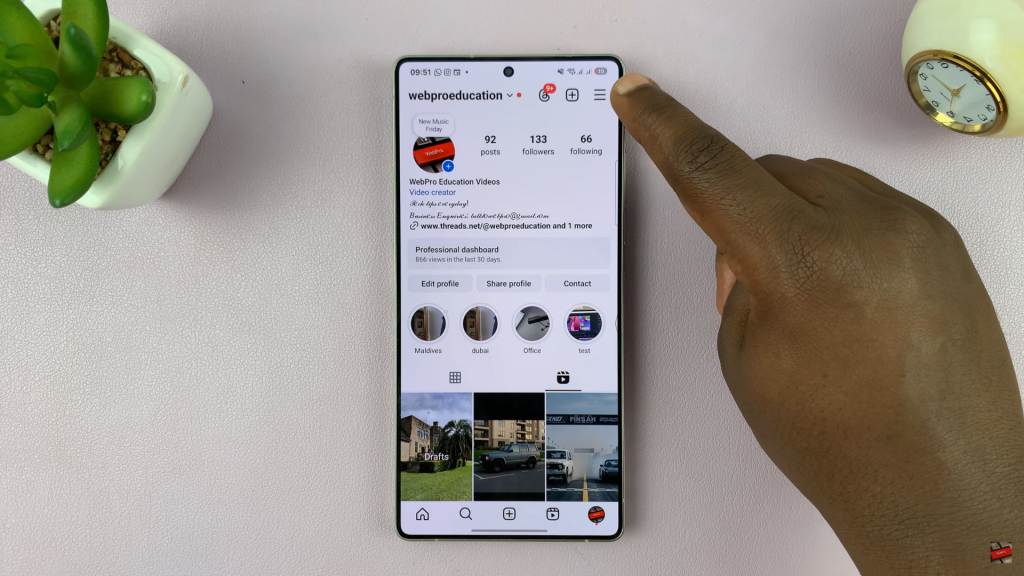
Tap on Notifications.
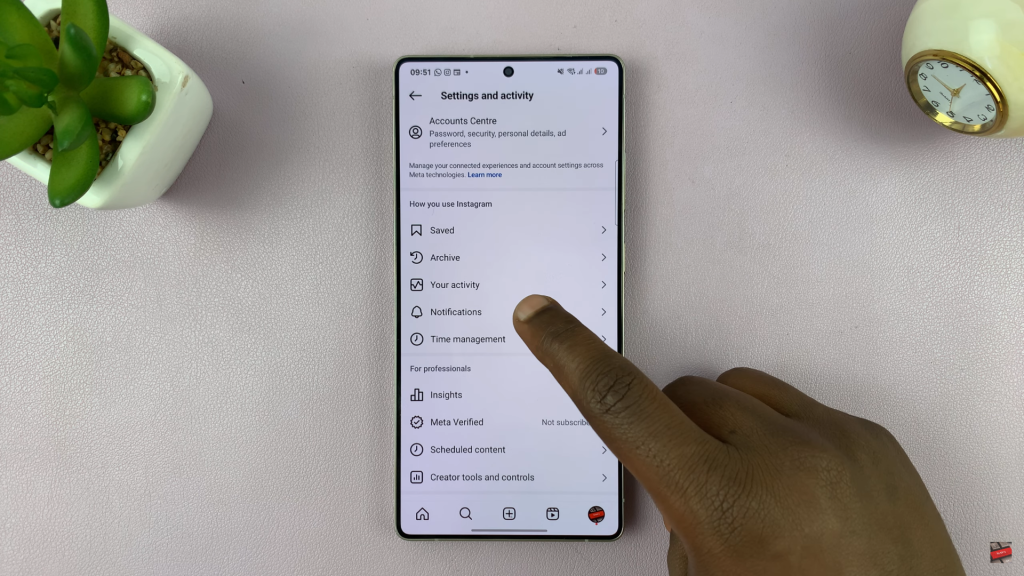
Select “Calls.” Here, you’ll find options for both video calls and chats.
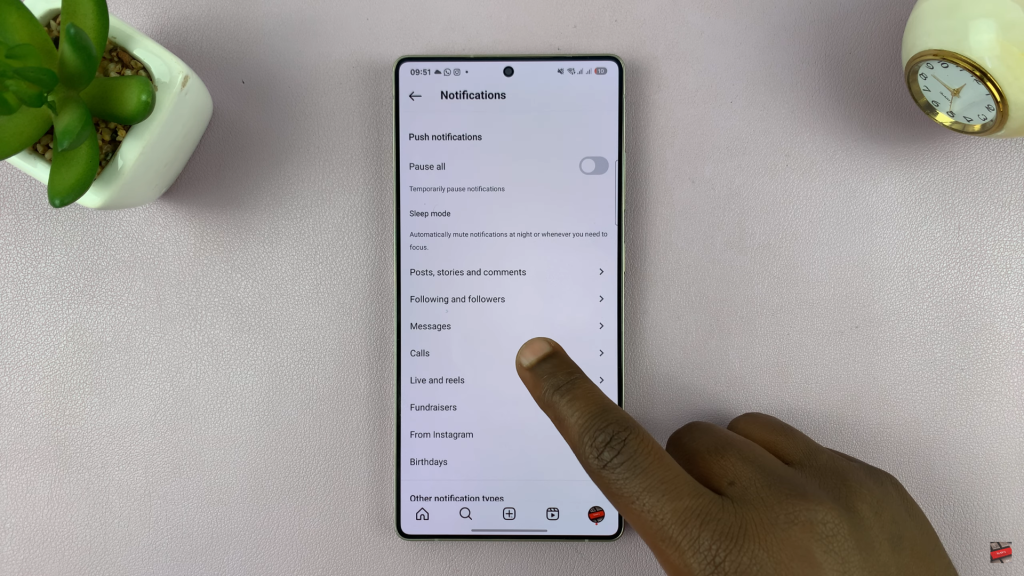
Select Off for video calls and chats. This will stop Instagram from sending you call notifications from any user.
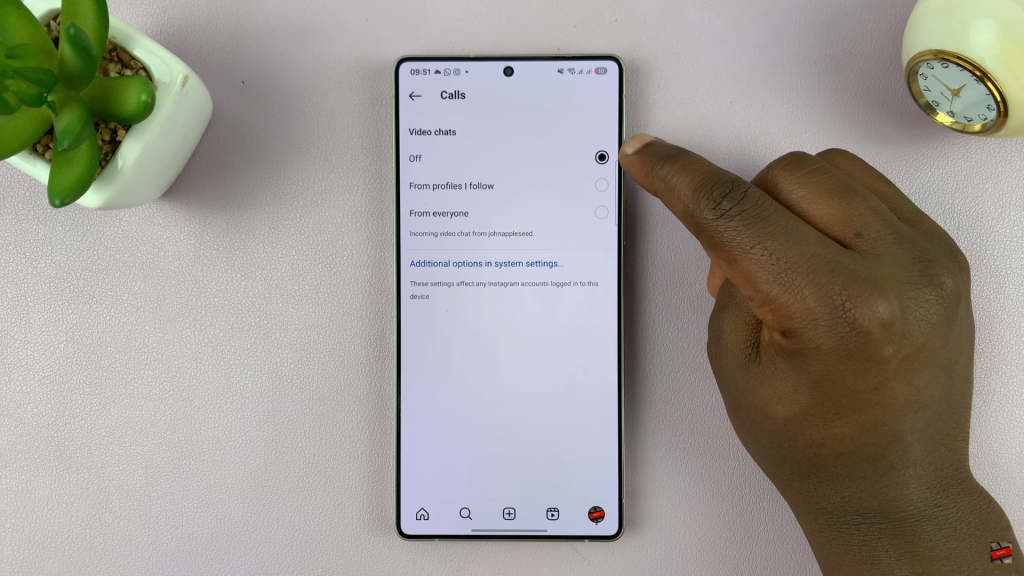
With these two simple methods, you can easily block or mute Instagram calls and enjoy a more peaceful, distraction-free experience on the app.
Read: How To Switch To Public Instagram Account