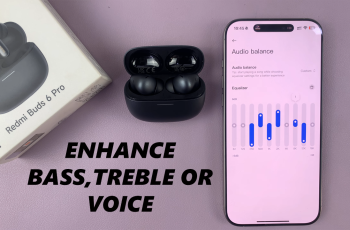In this quick guide, we’ll walk you through how to switch your Instagram account to public in just a few easy steps. This updated tutorial works for both Android and iOS devices and reflects the latest Instagram settings as of 2025.
Switching your Instagram account from private to public is a simple process that can help you grow your audience, increase engagement, and make your content discoverable to more people.
Whether you’re an aspiring influencer, a small business owner, or just someone wanting to share their posts with a wider audience, knowing how to change your Instagram privacy settings is essential.
Read: How To Delete Instagram Story & Facebook Story Simultaneously
Switch To Public Instagram Account
Open the Instagram app on your smartphone (available on both Android and iOS).
Tap the profile icon located in the bottom-right corner of the screen to access your account.
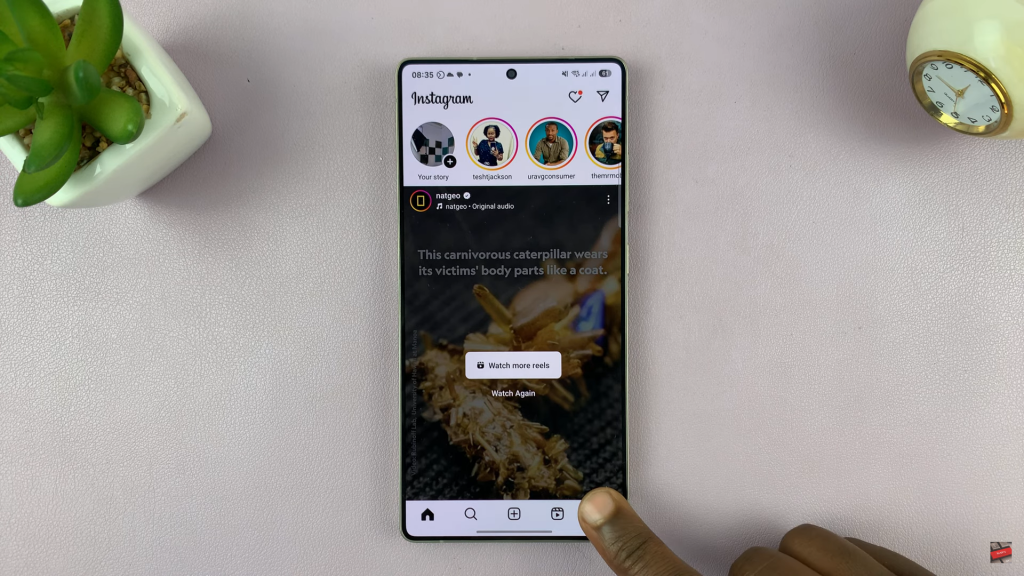
Tap the three horizontal lines (☰) in the top-right corner of your profile page. This will open the settings and privacy menu.
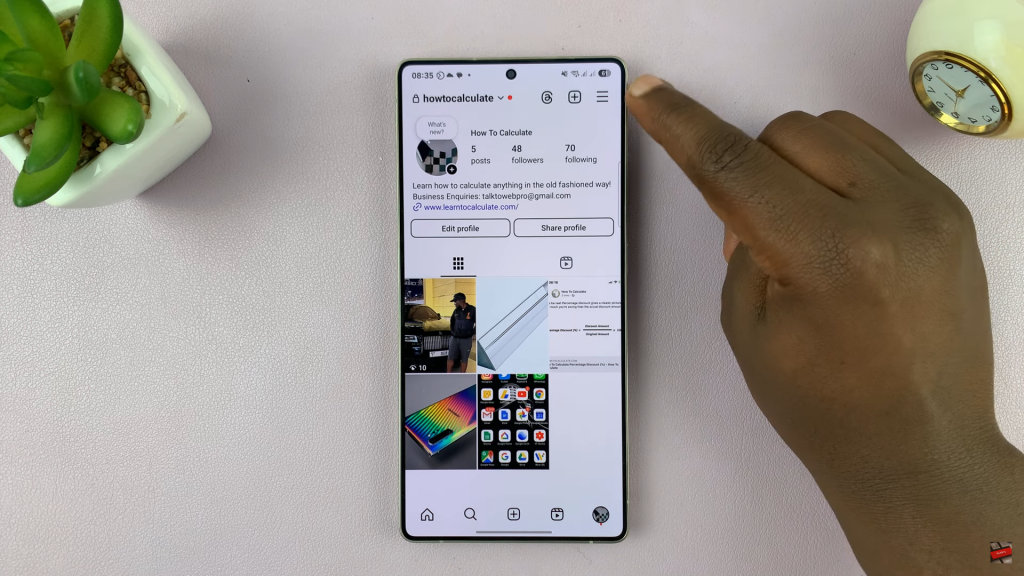
Under the Who can see your content section, tap on Account privacy.
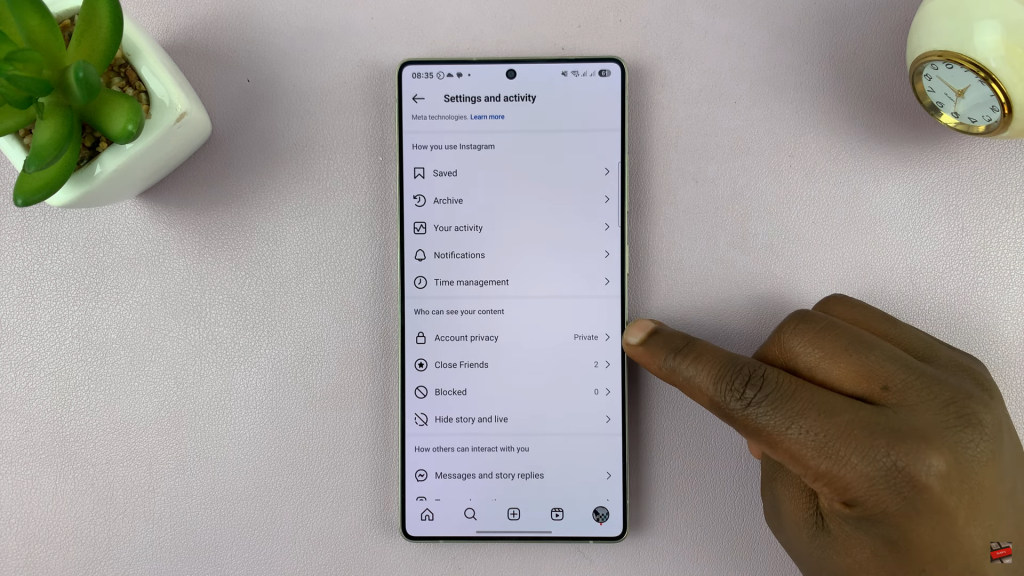
You’ll see a toggle next to Private Account. Tap it to disable private mode.
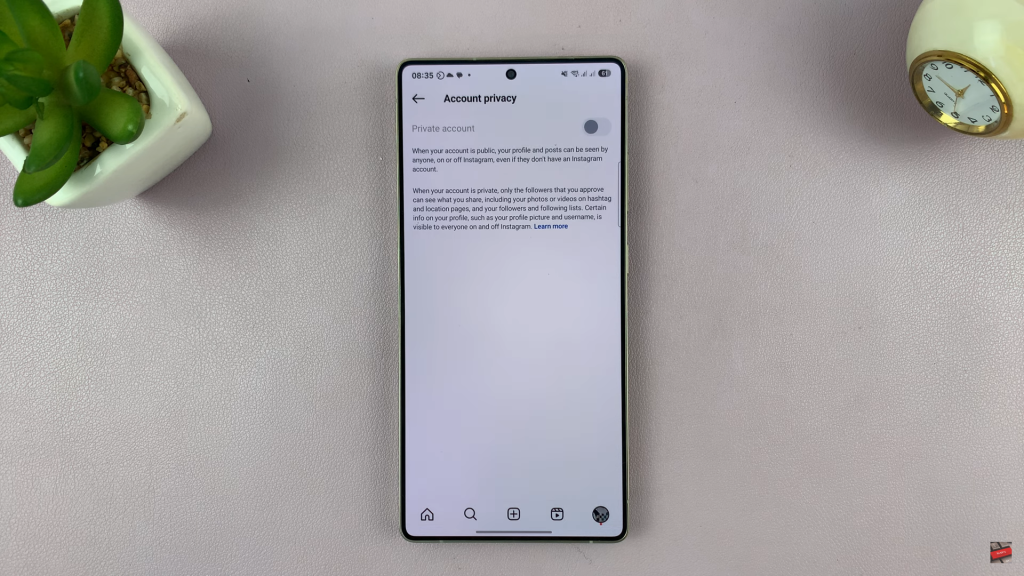
Instagram will ask you to confirm that you want to make your account public. Tap “Switch to Public” to proceed.
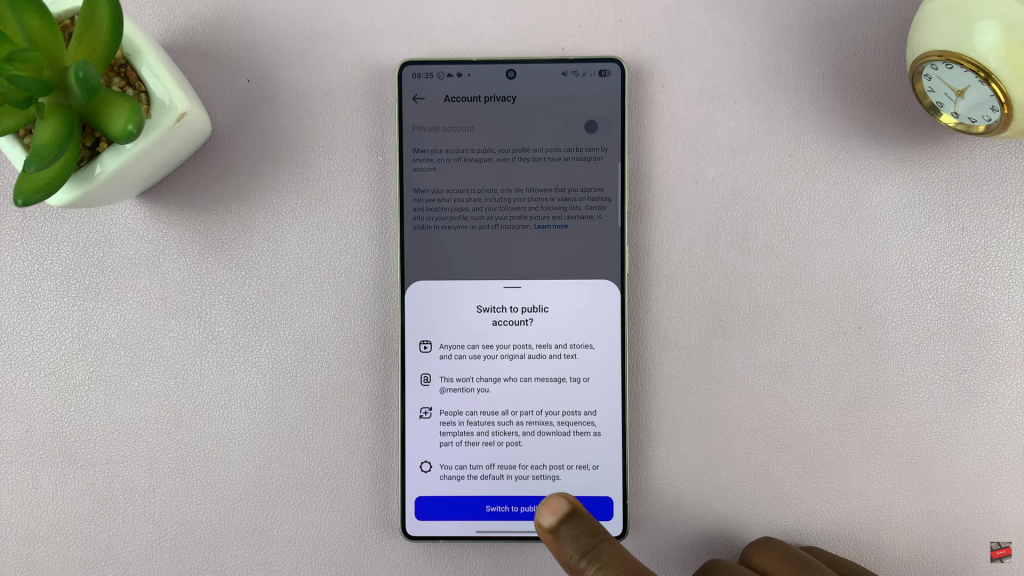
Your Instagram account is now public, meaning anyone can view your profile, posts, reels, and stories