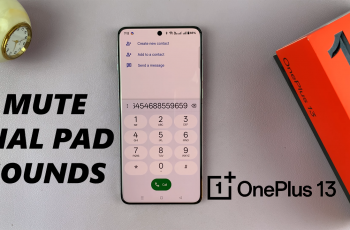NFC (Near Field Communication) is a versatile feature found in modern smartphones that enables quick and seamless interactions with other NFC-enabled devices and services.
Whether you’re using it for contactless payments, sharing files, or connecting with accessories, NFC can greatly enhance your mobile experience.
In this guide, we’ll walk you through the comprehensive step-by-step process on how to turn NFC on or off on the Samsung Galaxy Z Fold 6.
Also Read: How To Factory Reset Samsung Galaxy Z Fold 6
How To Turn NFC ON / OFF On Samsung Galaxy Z Fold 6
Begin by accessing the Settings app on your Samsung Galaxy Z Fold 6. You can do this by either tapping the “Settings” icon from your home screen or app drawer, or by swiping down from the top of your screen and tapping the gear icon in the notification shade.
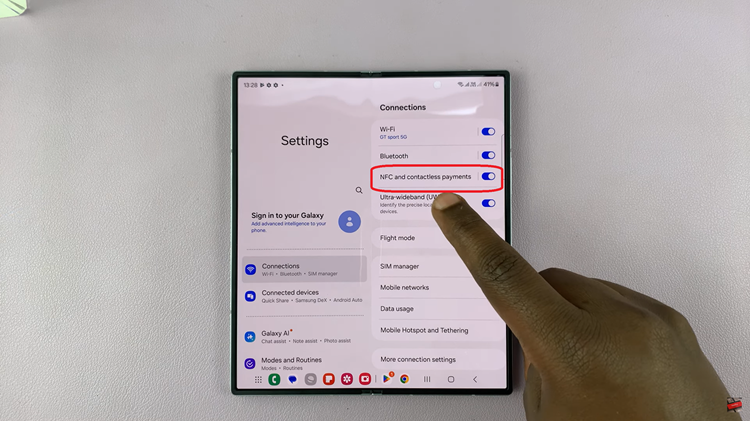
In the Settings menu, scroll down and select the “Connections” option. This section manages various connectivity features on your device, including Wi-Fi, Bluetooth, and NFC. Within the Connections menu, find the toggle labeled “NFC and contactless payments.” Tap on the toggle to enable or disable NFC.
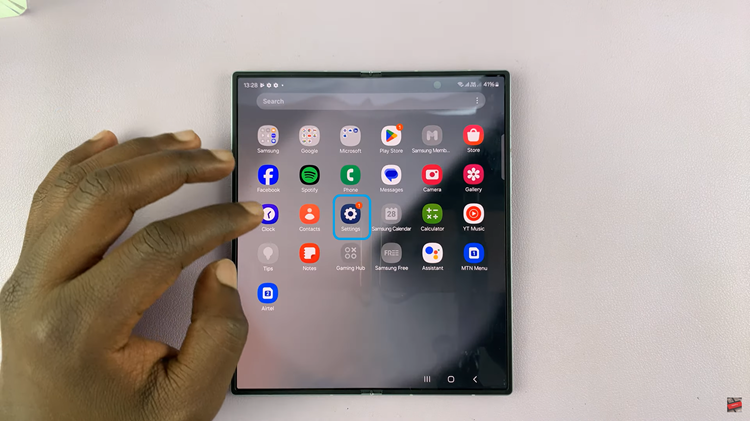
By following these steps, you can easily manage NFC settings to suit your needs. Adjusting these settings is quick and easy, ensuring you can control how your device interacts with other NFC-enabled devices and services.