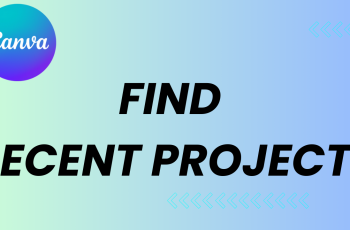Live Captions offer a convenient way to enhance accessibility on your Samsung Galaxy A06. This feature automatically generates captions for media playing on your device, providing a helpful solution for those who prefer or require text alongside audio. By turning Live Captions on or off, you can tailor your device’s settings to suit your viewing experience and communication preferences.
Furthermore, enabling or disabling Live Captions can improve your understanding of spoken content in videos, podcasts, or calls. Whether you find captions useful during a quiet moment or wish to turn them off for a more immersive experience, adjusting this setting is a simple process. Understanding how to turn Live Captions on or off can help you customize your Galaxy A06 to meet your needs better.
Watch:How To Enable/Disable Apps Drawer/Apps Screen On Samsung Galaxy A06
Turn Live Captions On/Off On Samsung Galaxy A06
Open Settings
Start by opening the Settings app.

Access Accessibility
Scroll down and select the Accessibility option.
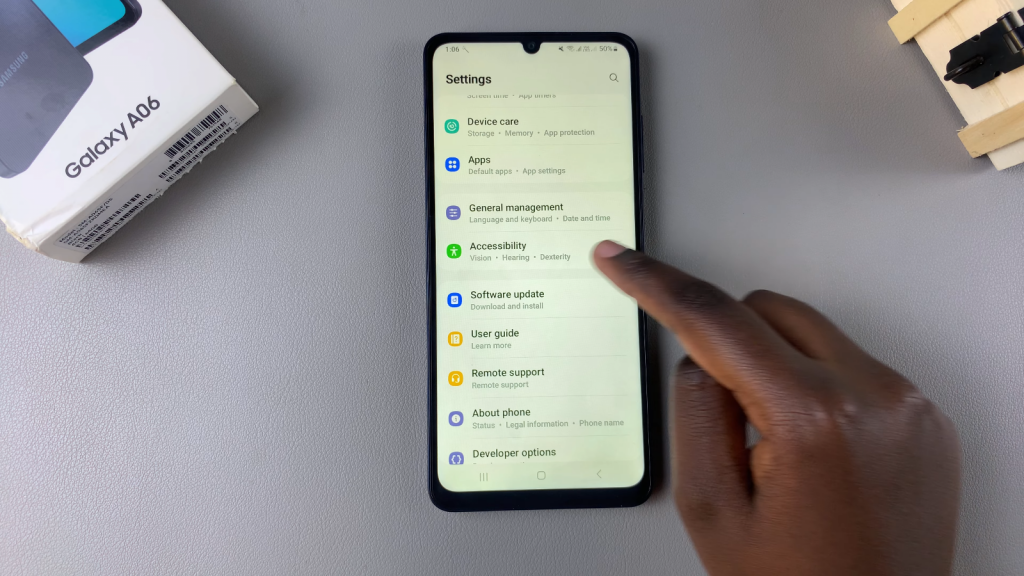
Select Hearing Enhancements
Tap on Hearing Enhancements.
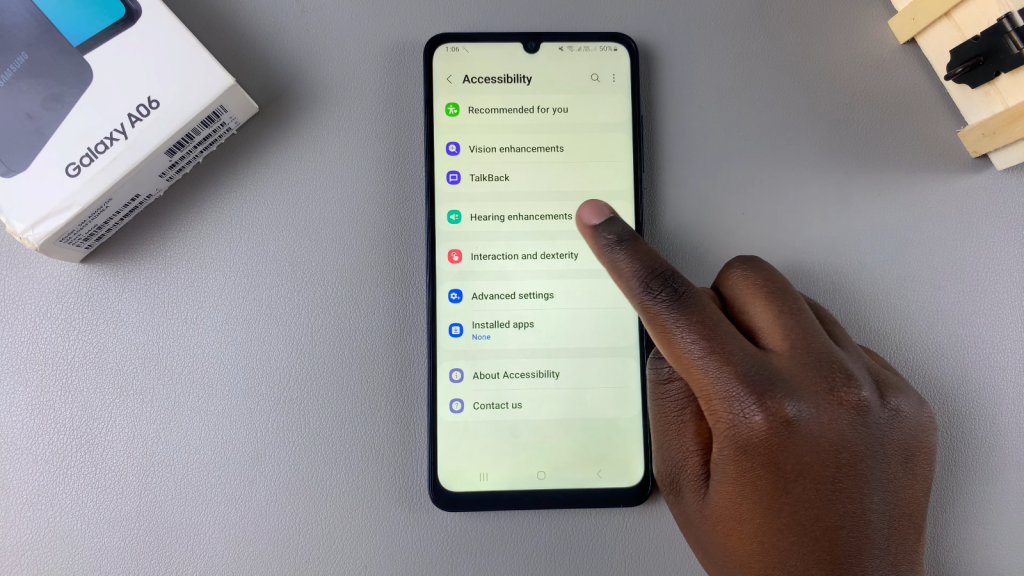
Open Live Caption
Select Live Caption from the options.
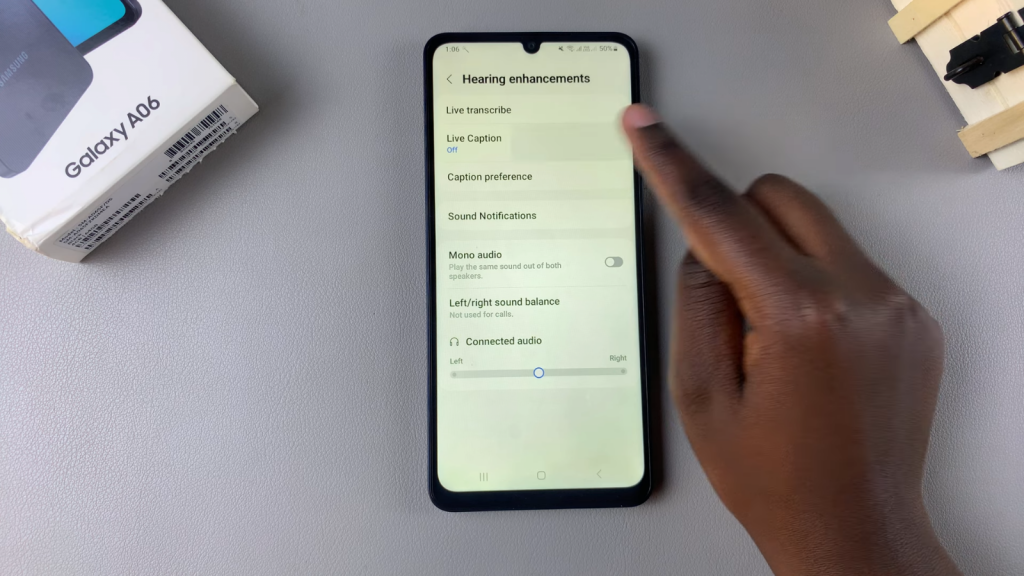
Enable Live Captions
To turn Live Captions on, tap the toggle next to Use Live Caption and confirm your choice. This will allow you to start using Live Captions immediately.
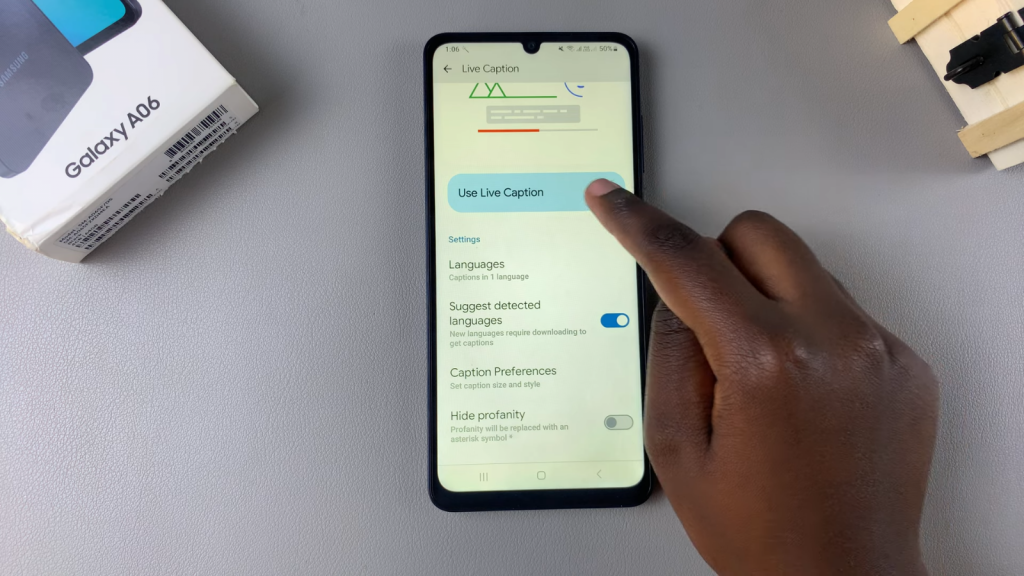
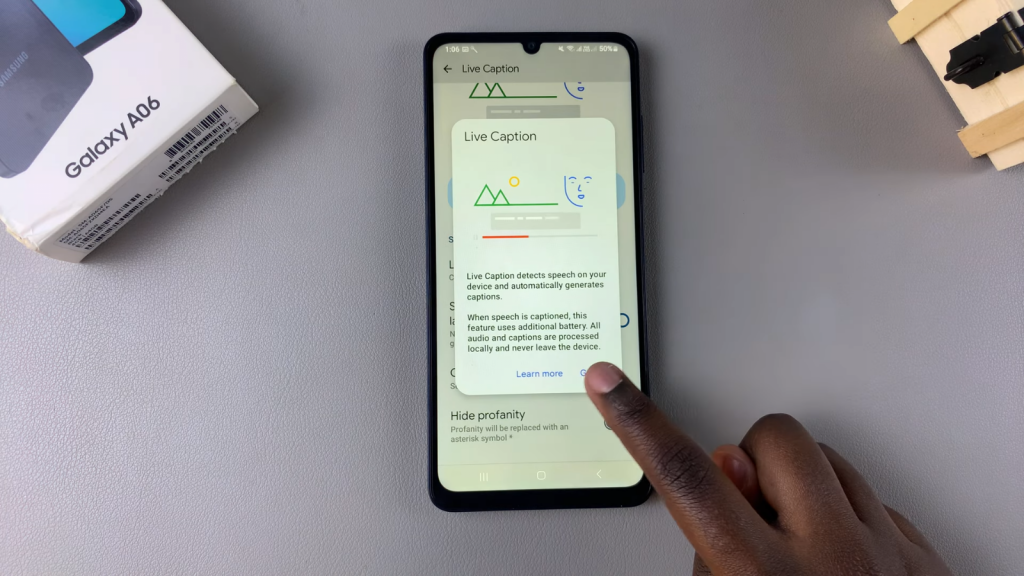
Customize Language Settings
To customize the language settings, tap on Languages, then select Add Language to download additional language packs. Confirm your choice to download.
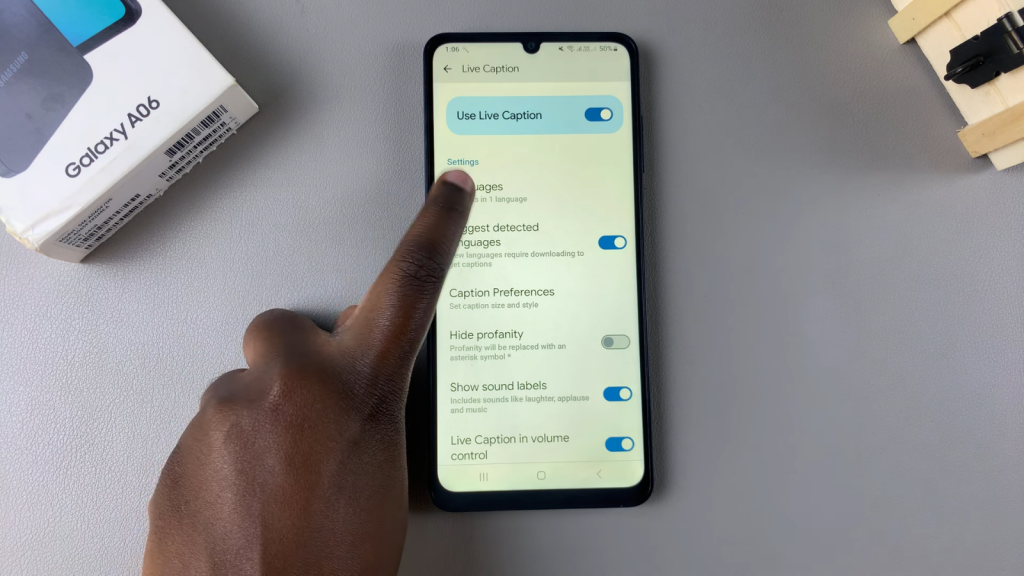
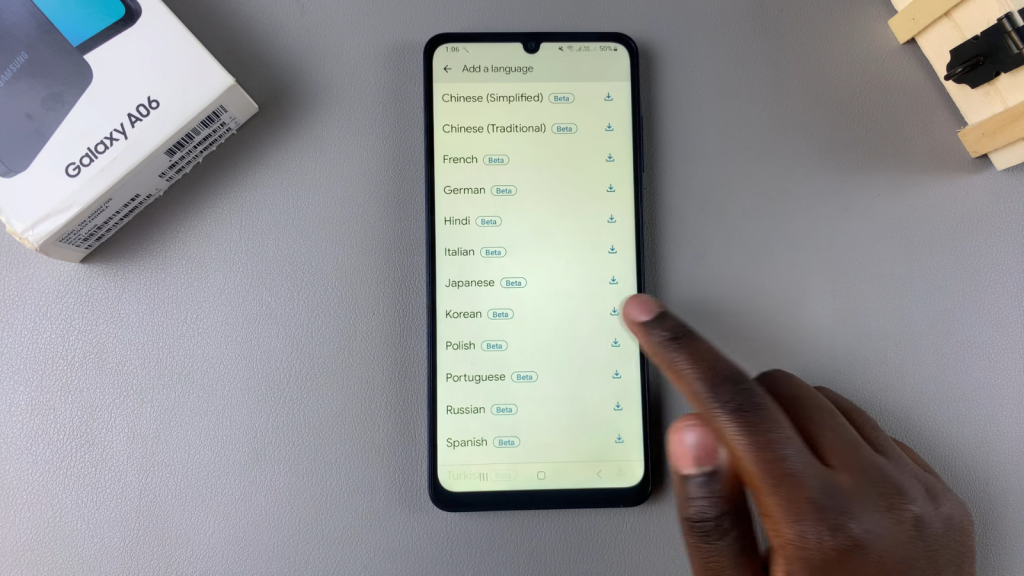
Additional Customizations
You can hide profanity, enable suggested detected languages, and control Live Captions from the volume control menu.
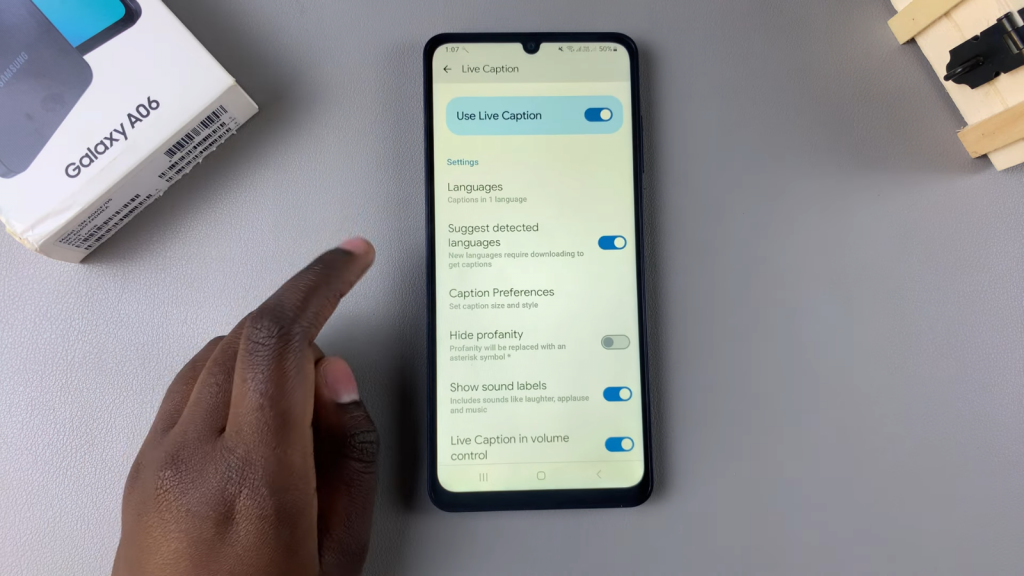
Control Live Captions via Volume Control
To control Live Captions, press either the volume up or down button, tap the three dots, and you will see the Live Caption icon. You can easily enable or disable Live Captions from here.
Disable Live Captions
To turn off Live Captions, either use the volume control option or return to the Live Caption settings and tap the toggle to disable it.