Live Captions is a useful feature on the Samsung Galaxy S25 and S25 Ultra that automatically generates subtitles for any spoken audio, including videos, podcasts, and voice messages.
This feature is particularly helpful for those who are deaf or hard of hearing, or for situations where you need captions in a noisy environment.
In this guide, we’ll walk you through the steps to turn live captions on / off on your Samsung Galaxy S25, S25+ & S25 Ultra. Enable and disable Live Captions on your device.
Watch: Change Video Quality For Screen Recordings On Galaxy S25
Turn Live Captions ON
Start by unlocking your Samsung Galaxy S25 and opening the Settings app. You can typically find this app in your app drawer or by swiping down from the top of the screen and tapping the gear icon.
Scroll down the settings menu and select Accessibility. Here, look for the Hearing Enhancements option and select it.
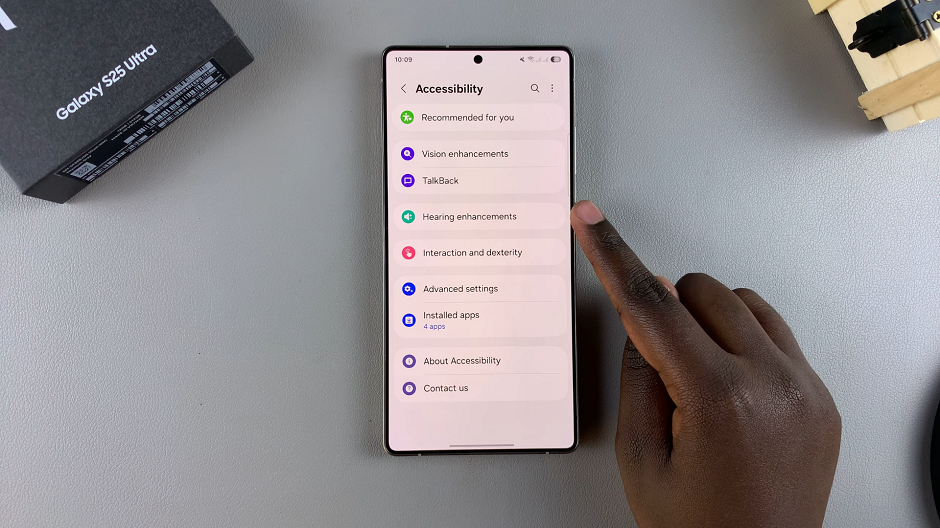
Look for the option labeled Live Caption and tap on it. You should now see a toggle switch labelled Use Live Captions.
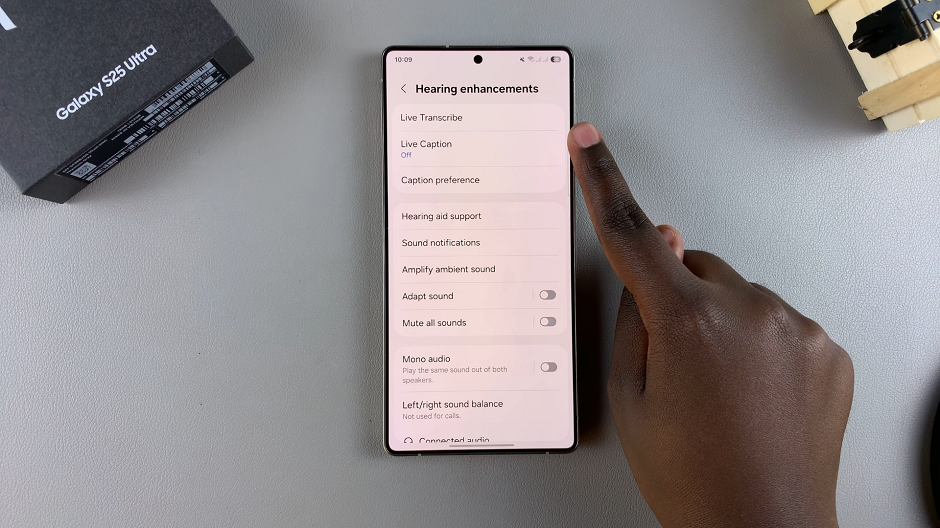
Slide the toggle switch to the right to enable Live Captions. Once enabled, you should start seeing captions for audio and video content on your device.
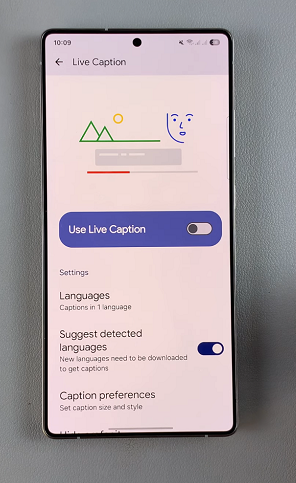
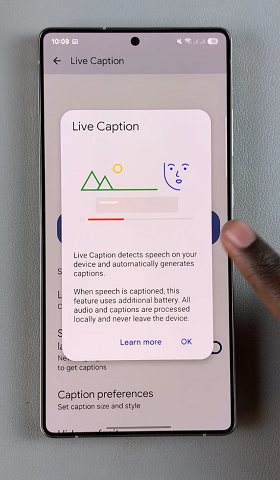
Customize Live Captions Settings
You can now customize other live captions settings such as:
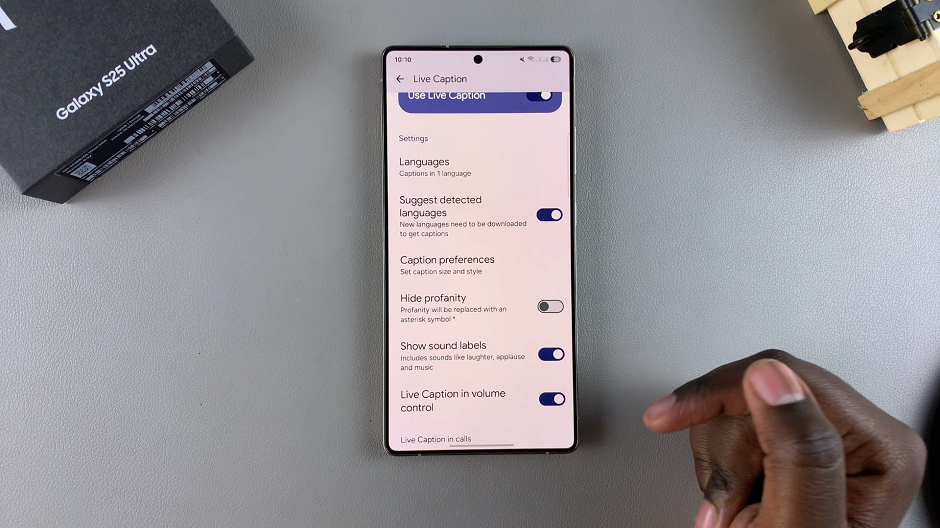
Languages: This allows you to use more than one language for your captions. Tap on it to download a language pack.
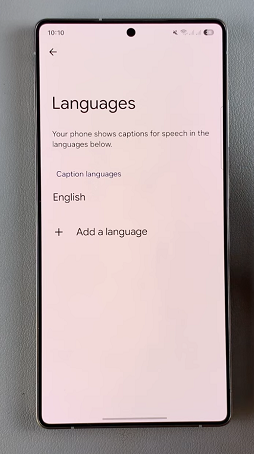
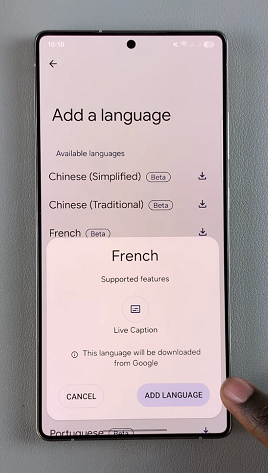
Suggest Detected Language: Enable this to download new languages to get captions.
Caption Preferences: Here, you can turn on the Show Captions option. You’ll be able to the caption size and style.
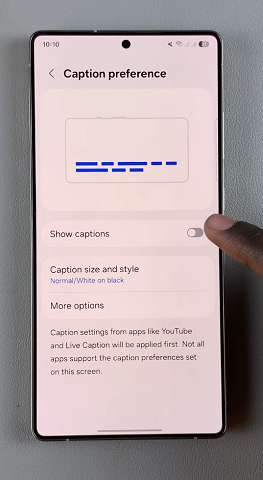
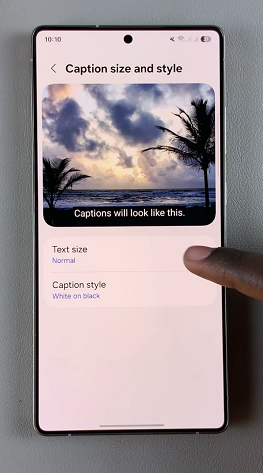
Hide Profanity: When turned on, profanity will be replaced with an asterisk symbol (*)
Show Sound Labels: This when turned on will include sound labels like laughter, applause and music.
Other Settings include Live Captions in calls, which you can also customize as you prefer.
Quick Method Using Volume Controls
There’s also a shortcut you can use to turn the live captions on or off. Press any volume button on your phone and tap on the three dots on the volume bar. On the menu that appears, tap on the Caption icon at the top left corner of the menu to enable captions, as illustrated in the video.
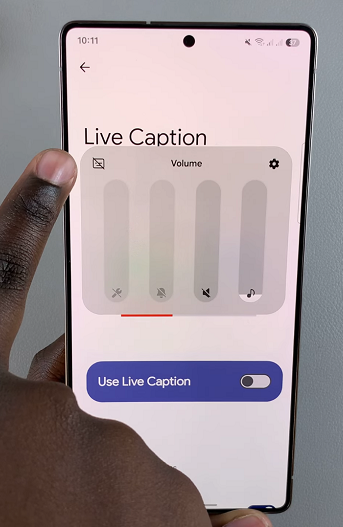
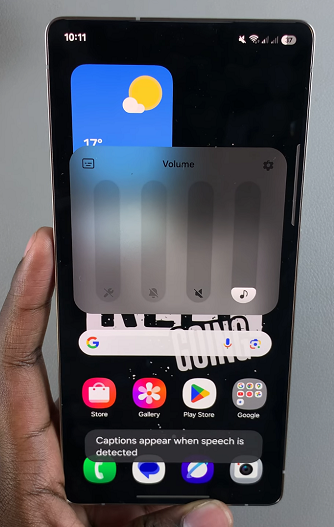
For this option to work, make sure the Live Caption in Volume Control option, under the Live Captions settings is toggled on.
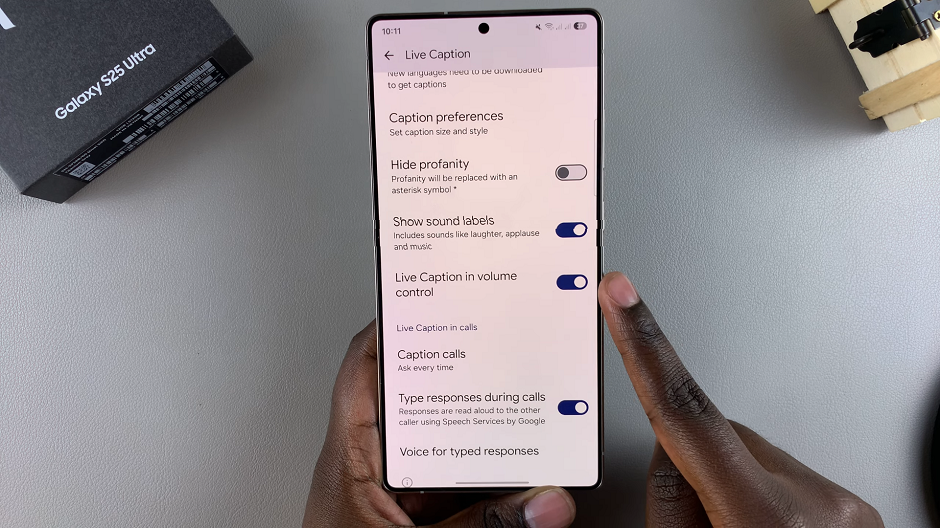
Turn Live Captions OFF On Galaxy S25
Slide the toggle switch to the left to turn off Live Captions. Once disabled, captions will no longer appear for audio and video content.
You can also use the volume control to turn off live captions.
Read: How To Change Video Quality For Screen Recordings On Galaxy S25

