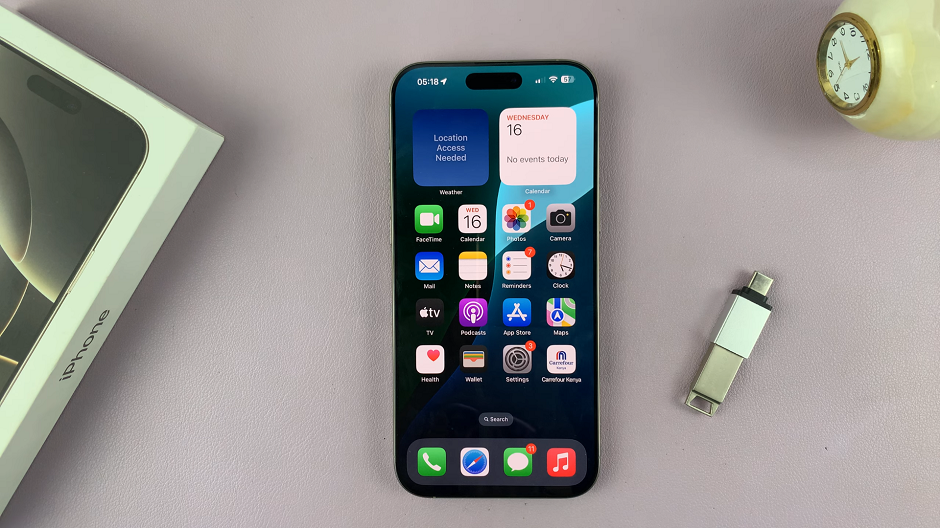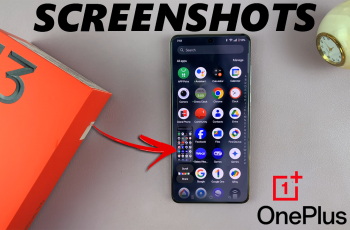In this article, we’ll walk you through how to easily transfer (copy) photos and videos from your iPhone 16 or iPhone 16 Pro to a USB flash drive.
iPhones are known for their impressive camera capabilities, allowing users to capture stunning photos and high-resolution videos. However, with these high-quality files comes the challenge of managing storage space.
If you’re running low on storage, need a backup of your photos and videos, or simply want to transfer files for sharing or safekeeping, copying them to a USB flash drive can be a quick and efficient solution.
In addition to an iPhone 16 or iPhone 16 Pro, you’ll also need a USB flash drive with sufficient space for the files you plan to transfer. You can directly connect the USB flash drive if it’s USB-C compatible, or use a USB-C to USB Adapter.
Read: How To Turn OFF Camera Timer On iPhone 16 / 16 Pro
Create a New Folder On the Drive
Begin by connecting your USB flash drive to the USB OTG adapter. This is because your iPhone 16 has a USB-C port.
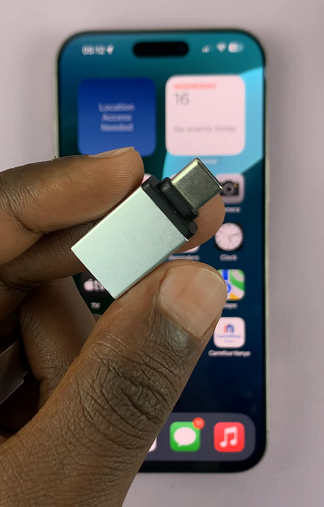
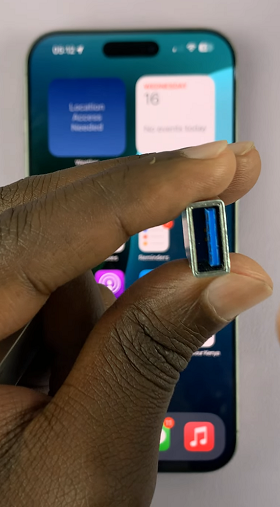
Connect your flash drive to your iPhone 16, making sure to plug it into your iPhone’s type-C charging port. If you have a flash drive with a USB-C male end, you can simply plug it in to the iPhone’s USB-C port directly.
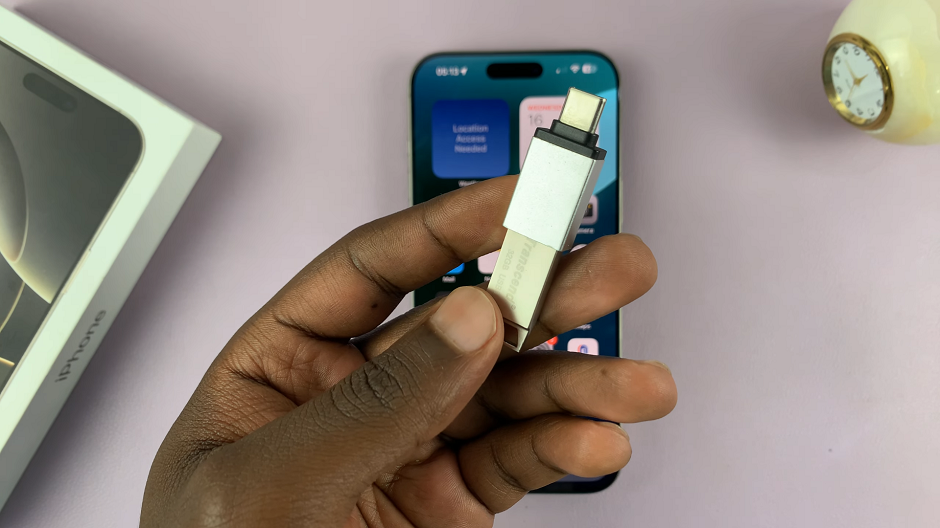
You will not hear a notification sound or see a confirmation that your drive has been successfully detected. Instead, on your iPhone, navigate to the Files app.
This is where you’ll be able to manage your files. You can find the Files app on the home screen or simply swipe up and use the search function to find it. In the Files app, find the connected flash drive under the Locations section. Tap on it to open the contents.
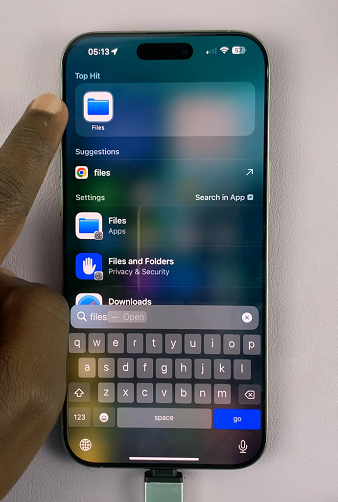
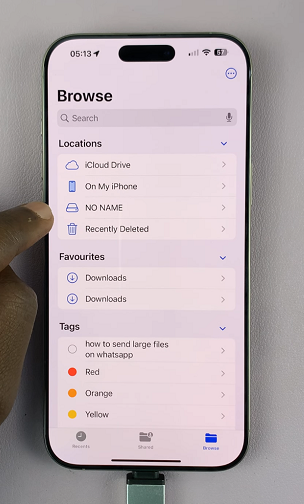
Long press on an empty space and select the New Folder option. This will create a new folder, which you can name how you like.
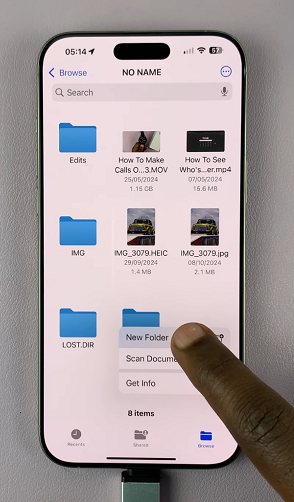
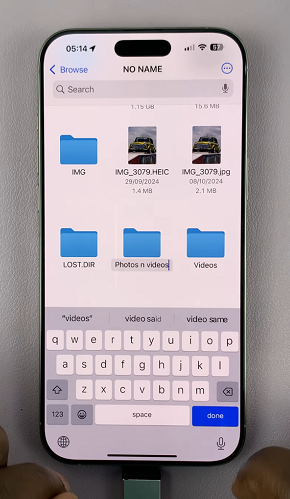
Transfer Photos and Videos To USB Flash Drive On iPhone 16
Now, open the Photos app and locate the photos and videos you want to transfer. Tap on the Select option in the top menu and tap on the desired images & videos to select them.
Once you select all your files, tap on the Share icon in the bottom-left corner of the screen. It resembles a box with an upward facing arrow.
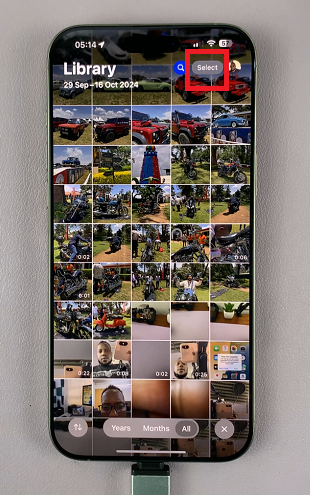
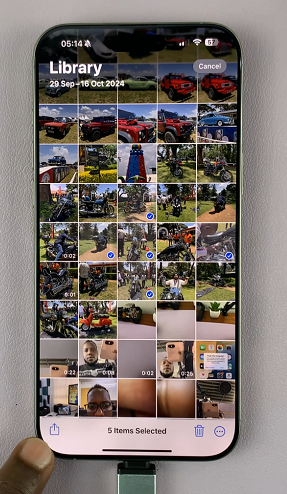
From the resulting share options, select Save to Files.
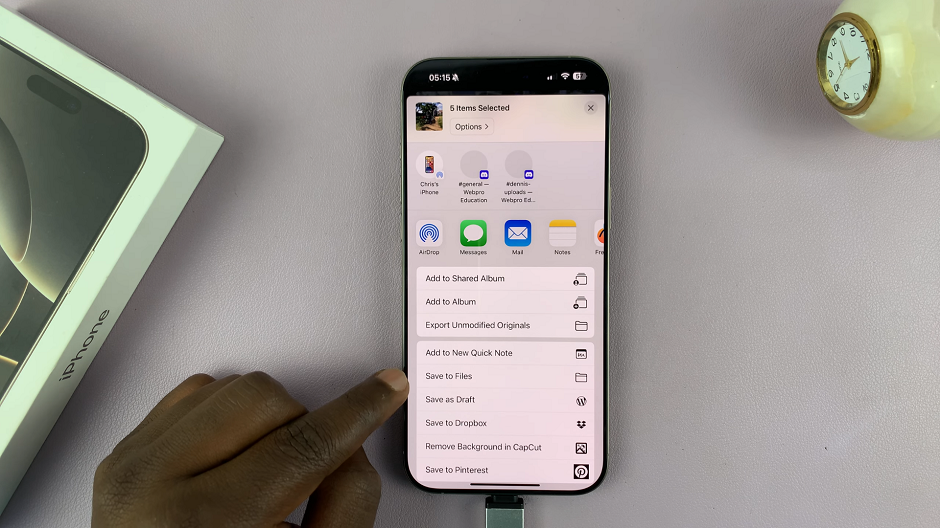
Select the name of your flash drive once again from the resulting window, then choose the folder you created to open it. Tap on Save in the top-right corner to copy your files.
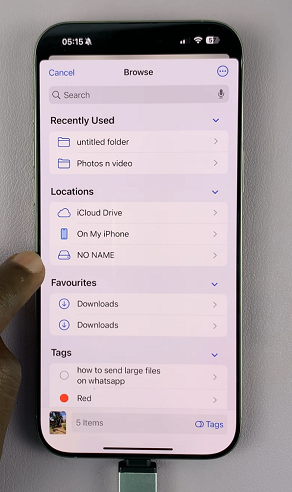
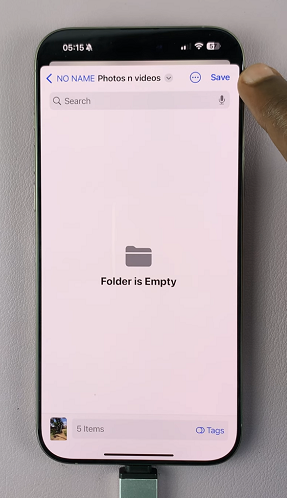
The photos and videos will now be stored on your USB Flash drive. You can now access them via the Files app.
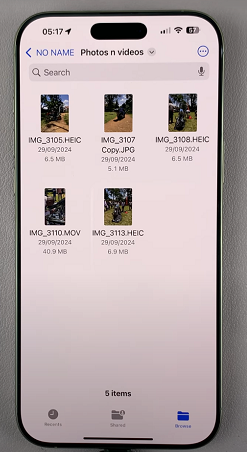
After the transfer is complete, you can now eject the flash drive from your iPhone. Simply pull it out of the iPhone 16.