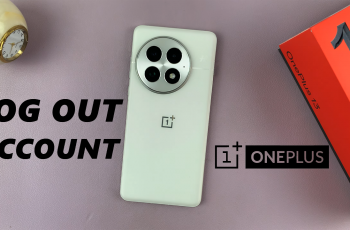In this article, we go through how to transfer files from your Redmi 14C to an external hard drive. Transferring files from your Redmi 14C smartphone to an external hard drive can help free up space and ensure your data is backed up safely.
Whether it’s photos, videos, documents, or app data, this guide will walk you through the easiest and most effective methods to move your files.
In addition to the Redmi 14C smartphone and the external hard drive (HDD or SSD), you’ll need an OTG (On-The-Go) adapter or USB-C hub (depending on your hard drive’s connector) and the File Manager app (e.g., Xiaomi’s built-in File Manager or a third-party app).
Watch: Connect Sony WH-1000XM6 Headphones To Xbox Series
Transfer Files From Redmi 14C To External Hard Drive
Transfer Using OTG Adapter
To start, plug the OTG adapter into the USB-C port of your Redmi 14C. Connect your external hard drive to the OTG adapter.
Make sure your external hard drive is formatted in a compatible file system like exFAT or FAT32. NTFS may not be supported without root or third-party apps.
A pop-up may appear asking you to allow access to the external drive. Tap OK or Allow.
Now you can launch the File Manager app on your Redmi 14C. Navigate to the internal storage or the folder containing the files you want to transfer. Long press to select the files or folders you want.
Tap Move to completely remove the items from the current storage to the new destination.
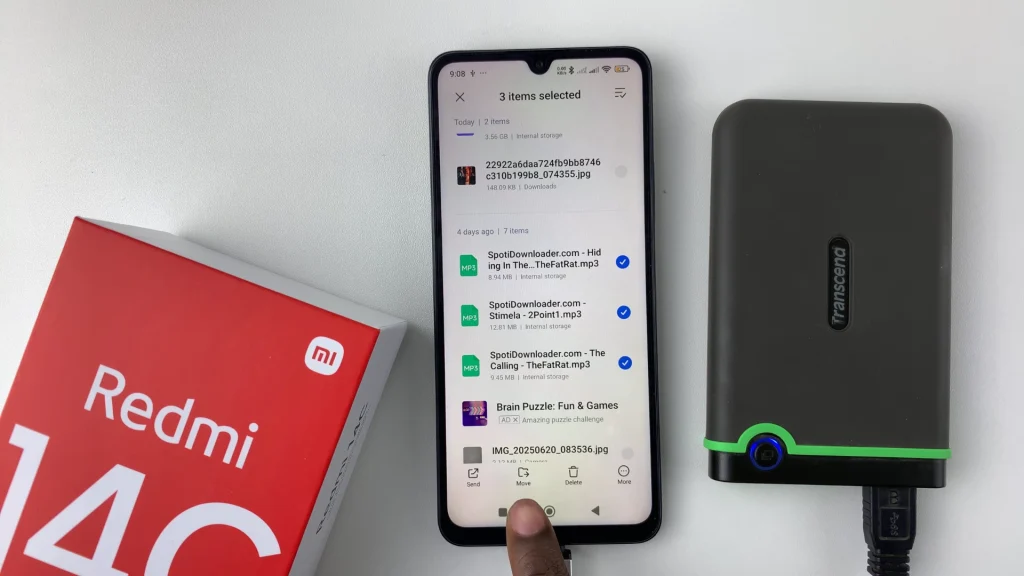
You can also tap on More and select Copy instead.
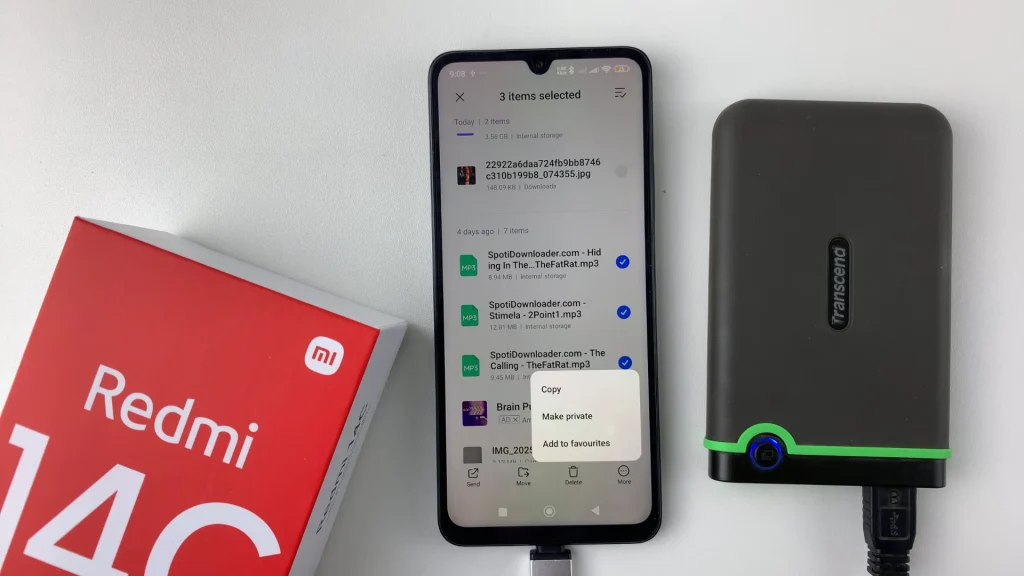
From the options that come up, select your external hard drive from the list, as the destination.
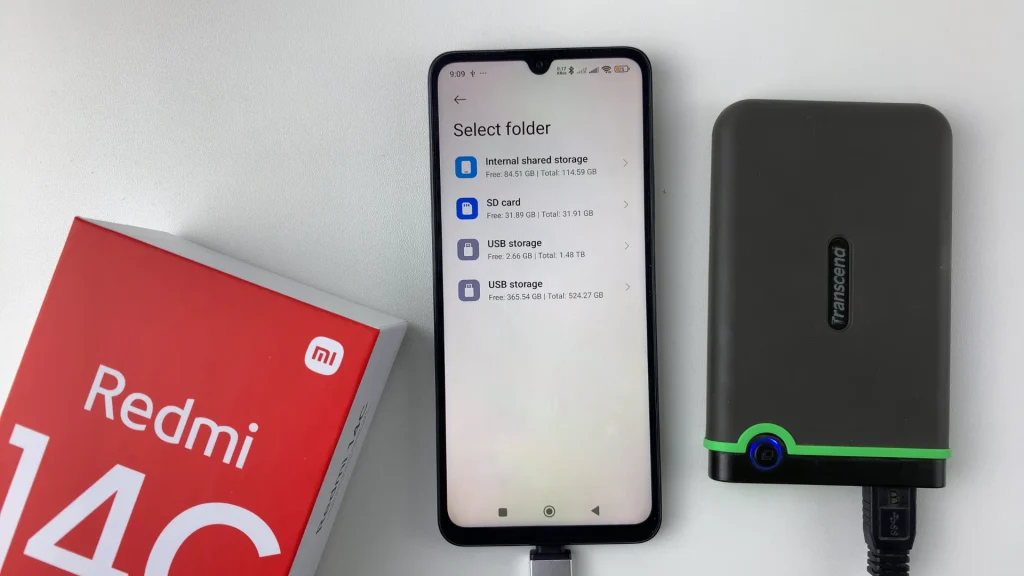
Tap on the folder option at the top to create a new folder or simply select an existing folder. Tap on the check mark in the top-right corner to start the transfer.
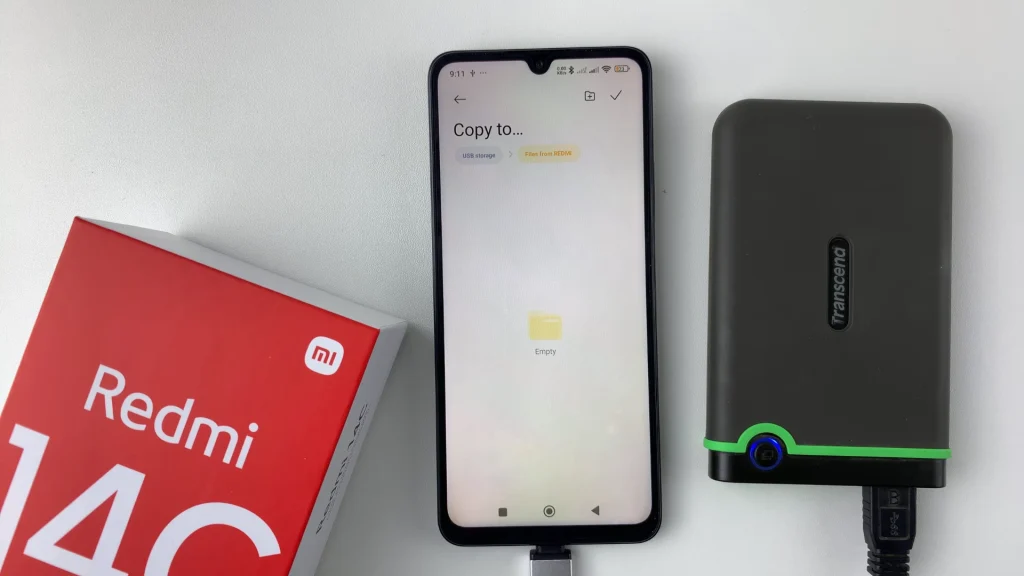
The transfer will take varying amounts of time, depending on the size of the files. Once done, you should find the files in the folder you selected.
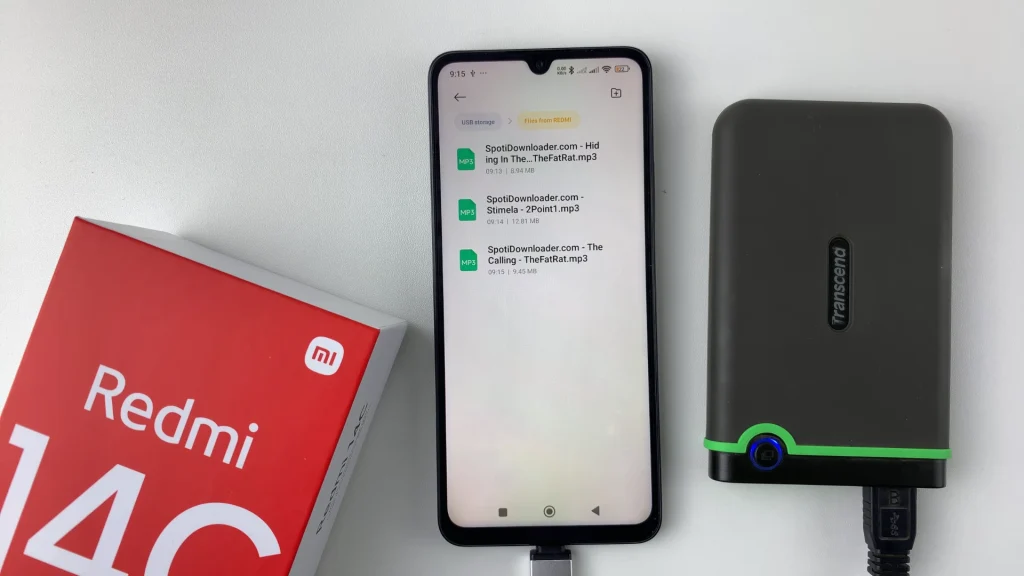
Use a USB-C Hub (for Powered Hard Drives)
Some external drives, especially 3.5″ HDDs, require additional power. In that case, connect the USB-C hub to your Redmi 14C.
Plug the external hard drive into the USB port of the hub. Power the hub (if required) using a wall adapter.
Follow the same file copy process as above using File Manager.
Tips for Smooth Transfer
Avoid interrupting the process by switching apps or turning off the screen.
Use a powered hub for large-capacity drives or SSDs.
Use a third-party file manager like if you face compatibility issues.
Read: How To Connect Sony WH-1000XM6 Headphones To Xbox Series X/S/One