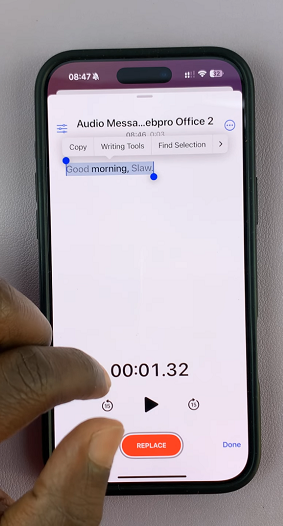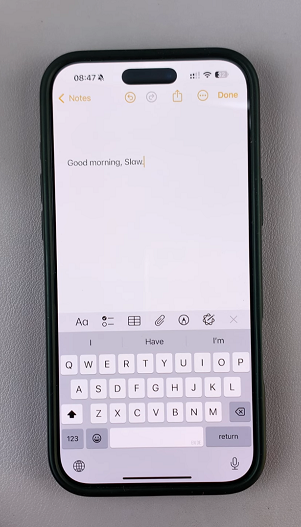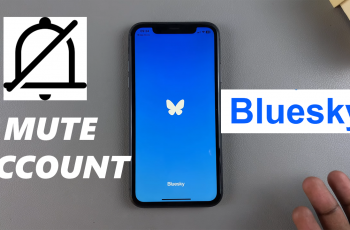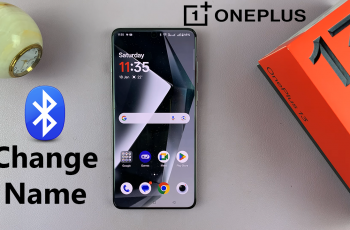Voice messages are a convenient way to communicate, but sometimes, you may need to convert them into text for better accessibility or reference.
Whether you want to transcribe a voice message for notes, documentation, or accessibility reasons, there are several ways to do it on an iPhone.
In this guide, we will explore how to transcribe voice (audio) messages on an iPhone quickly and efficiently.
Watch: Restart iPhone
Transcribe Voice Message On iPhone
By default, short voice messages are transcribed in newer iPhone versions. However, if you receive a long audio message and need to transcribe it, you can save it as a Voice Memo and then use Apple’s Voice Memo transcription (available in newer iOS versions).
To do this, long press the audio message and choose Save to Voice Memos. Launch the Voice Memos app via the Home Screen or using the search function.
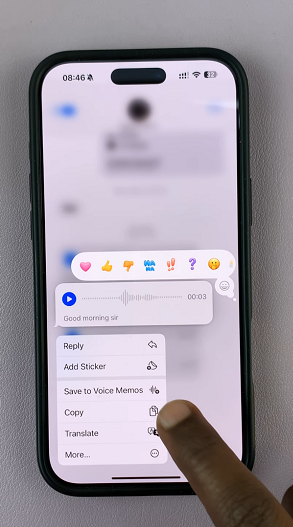
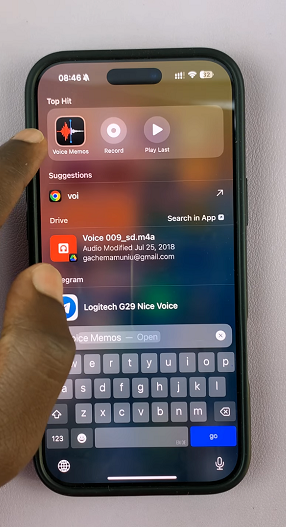
Tap on the recording to open it. You can also tap on the three horizontal dots in the top-right corner and select Edit Recording.
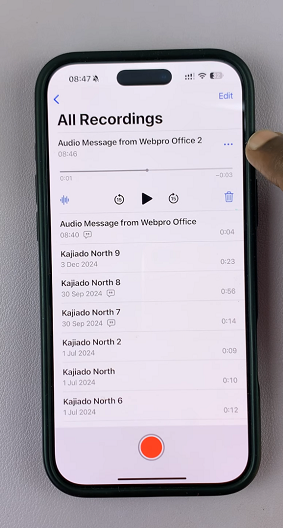
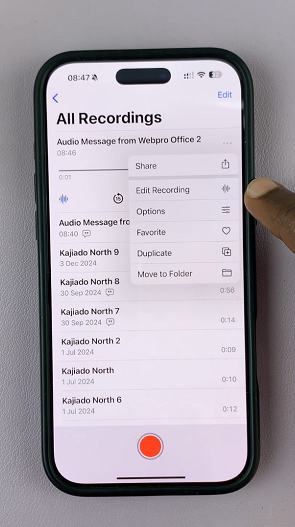
Inside the recording, tap on the transcribe icon in the bottom-left corner. This will automatically transcribe your audio message.
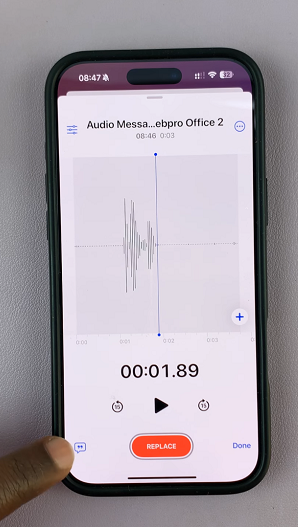
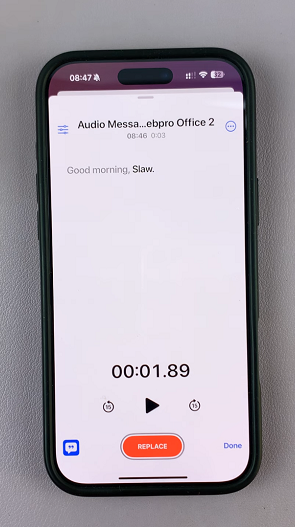
You can now select the transcription and choose the Copy option. Once you copy it to the clipboard, you can paste it anywhere, including and not limited to the Notes app and Messaging apps.