Taking selfies with palm gestures on OnePlus 13 makes capturing moments easier & more convenient. Instead of tapping the shutter button, simply raising your hand triggers the camera, allowing for steady & well-framed shots. This hands-free method is perfect for group selfies, solo shots, or situations where pressing a button might shake the camera.
With OnePlus 13, enabling palm gestures enhances the overall selfie experience. The camera quickly recognizes your hand & starts a countdown, giving you time to pose naturally. This feature not only simplifies the process but also ensures better-quality selfies without the hassle of stretching your fingers to reach the shutter.
Watch:How To Put Most Used Apps On Top Of App Drawer On OnePlus 13
Take Selfies With Palm Gestures On OnePlus 13
Access Camera Settings
Tap on the three-line menu in the top-right corner and select Settings. Scroll down to find the Shooting Methods option.
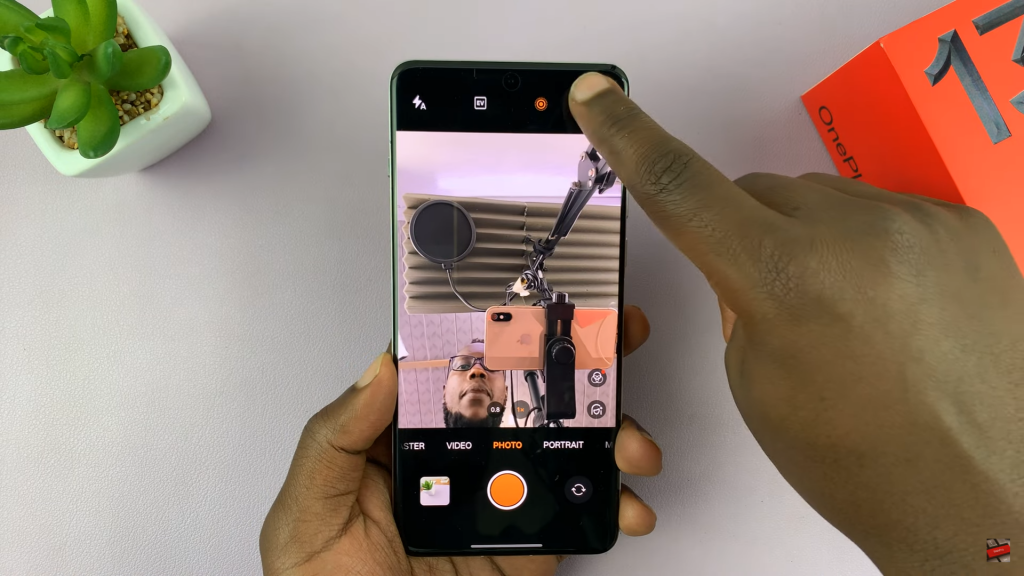
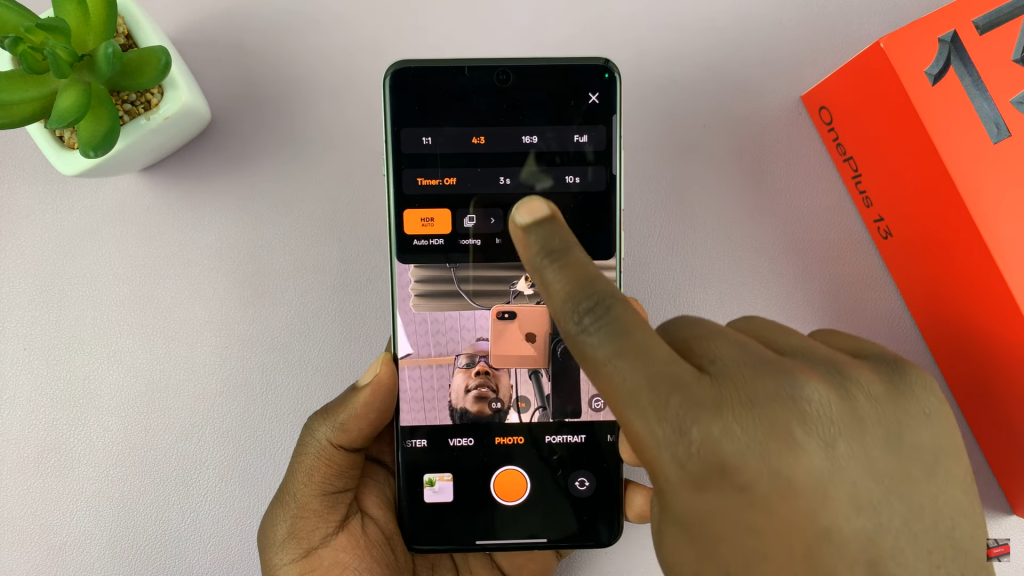
Enable Palm Gesture
Under Shooting Methods, look for Show Palm and make sure it is turned on. If this setting is disabled, the camera will not recognize your hand gesture.
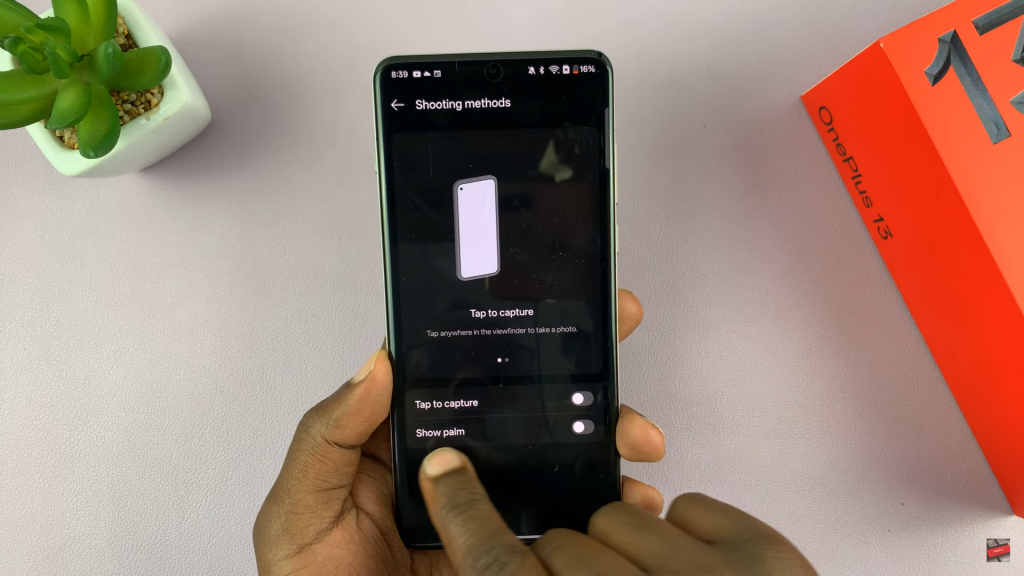

Take a Selfie with Palm Gesture
Return to the selfie camera and hold up your palm in front of the lens. Once the camera detects your hand, a three-second countdown will begin. After the timer ends, the photo will be captured automatically.

Read:How To Put Most Used Apps On Top Of App Drawer On OnePlus 13

