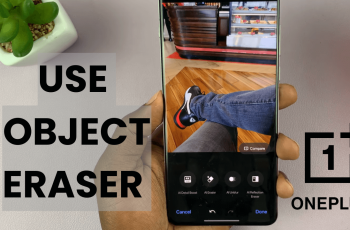Bluetooth speakers these days come in all shapes and sizes. You have portable ones and those that are bulky. Whether you’re using the former or the latter, you can get to enjoy your favorite content from whatever device you pair it to.
In this article, we’ll focus on how to successfully connect a Bluetooth speaker to the Samsung Galaxy Watch Ultra. This smartwatch, like most offers you a way to play media via a Bluetooth speaker.
This allows you to enjoy music, podcasts, and other audio or media content directly from your wrist. We have used a JBL Flip 6 Bluetooth speaker, but you can use any Bluetooth speaker, really.
Read: How To Adjust Media Volume On Samsung Galaxy Watch Ultra
Connect a Bluetooth Speaker To Galaxy Watch Ultra
Begin by swiping up from the bottom of your watch face of your Samsung Galaxy Watch Ultra. This action will open the App Drawer, displaying all the installed applications.
Scroll through the apps and find the Settings app. It is represented by two a gear (cog wheel) icon. Under Settings, locate the Connections option and tap on it to expand. Select Bluetooth.

Then, toggle the Bluetooth option to enable it.

Next, refer to your Bluetooth speaker’s user manual to put it in pairing mode. This process usually involves pressing, holding down a specific button or combination of buttons.

Once the speaker is in pairing mode, tap on Scan on your Galaxy Watch Ultra. Your watch will start scanning for available devices. The name of your Bluetooth speaker should appear in the list of available devices. Tap on the name of your Bluetooth speaker to initiate the pairing process.
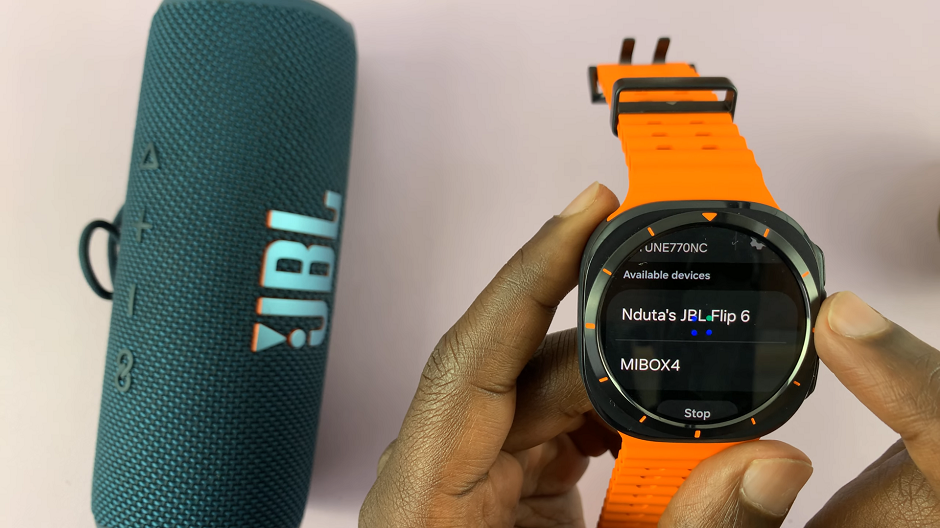
A prompt will appear on your watch, asking you to confirm whether you want to pair your Bluetooth Speaker to your Galaxy Watch Ultra. Tap on the blue check mark to confirm pairing.
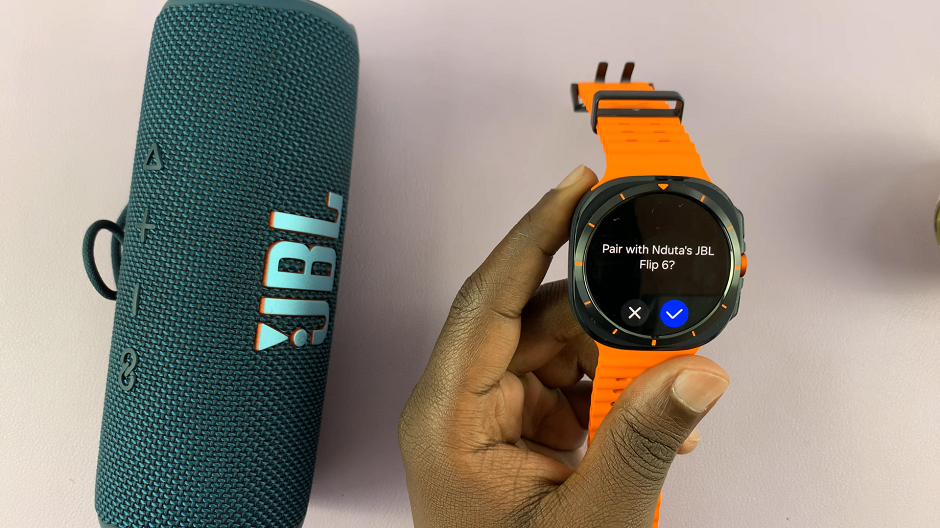
Once the devices are paired, you will see Connected under the name of your speaker, on your Galaxy Watch Ultra. Your Bluetooth speaker may also emit a sound or light indicating a successful connection.
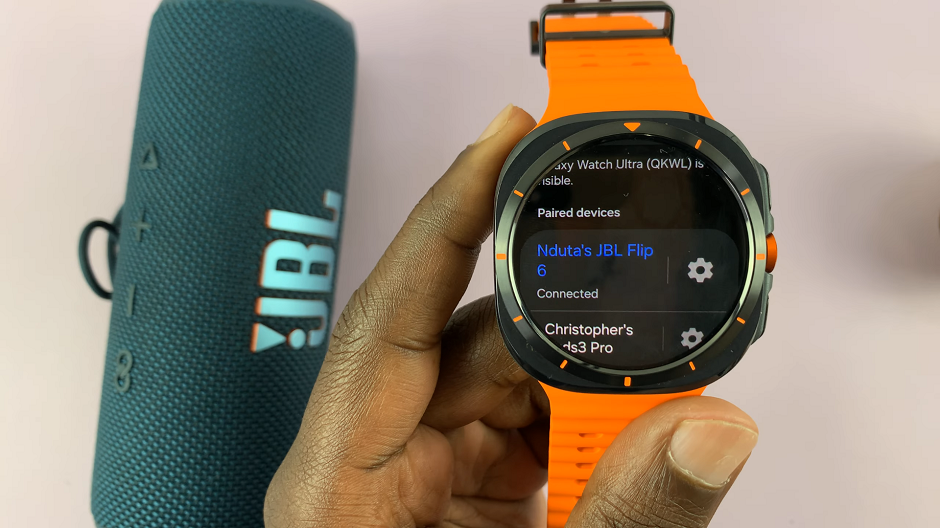
You can now use your Bluetooth speaker to play content from your Samsung Galaxy Watch Ultra.
Watch: How To Enable / Disable Grid Lines In Final Cut Camera App