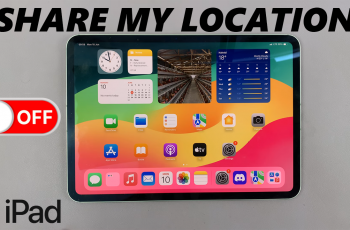With the Samsung Galaxy S25 and S25 Ultra, you have one of the most powerful smartphone cameras at your fingertips. However, high-resolution photos can take up a lot of storage space. That’s where High-Efficiency Photos (HEIF format) come in. By enabling this feature, you can capture high-quality images while using significantly less storage.
In this guide, we’ll walk you through how to take High Efficiency Photos on your Samsung Galaxy S25, S25+ and S25 Ultra. Enable and use this feature for the best results.
HEIF (High-Efficiency Image Format) is an advanced image format that offers better image quality than JPEG while using up to 50% less storage space. It allows for HDR support, transparent images, and advanced editing capabilities.
Why Use HEIF Instead of JPEG?
Saves Storage: Smaller file sizes mean you can store more photos.
Better Quality: Keeps image details and dynamic range intact.
Supports Transparency: Unlike JPEG, HEIF allows for transparent backgrounds.
More Efficient Editing: HEIF stores additional image data, making it better for post-processing.
Read: How To Allow / Block Calls While Using Voice Recorder On Galaxy S25
Take High Efficiency Photos On Galaxy S25
To start, launch the Camera app on your Samsung Galaxy S25. Then tap on the four-dots square in the bottom-right corner of the app. Tap the Settings (⚙️) icon in the bottom-left corner of the camera app.
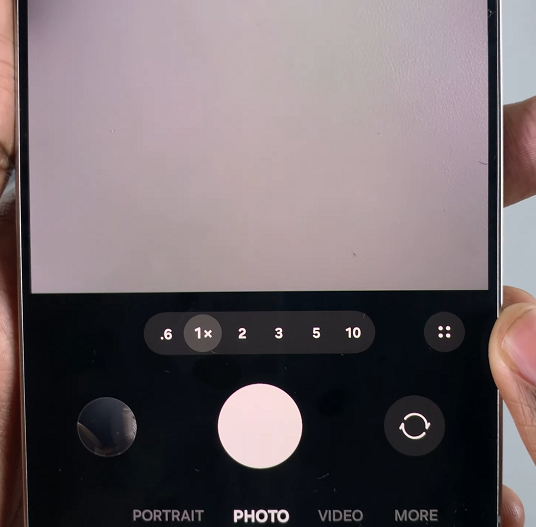
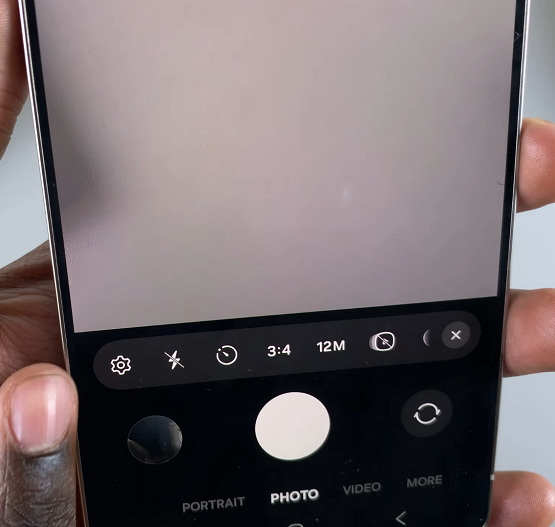
Scroll down to find Advanced Picture Options. Look for the High Efficiency Pictures option. Toggle it ON.
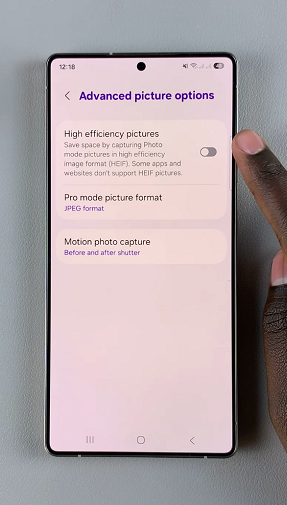
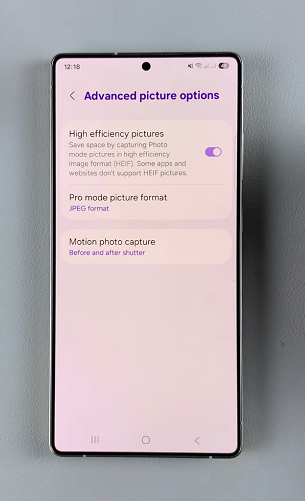
This option allows you to save space by capturing images in high efficiency image format (HEIF). Photos will be saved in this format instead of JPEG.
Note: HEIF files may not be compatible with some older devices or apps. However, most modern platforms, including Samsung Gallery, Google Photos, and social media apps, now support HEIF.
How to Convert HEIF Photos to JPEG
If you ever need to share or edit your HEIF photos in an app that doesn’t support them, you can easily convert them:
Open Samsung Gallery and select the HEIF photo. Tap the Share button and choose Save as JPEG before sending or saving.