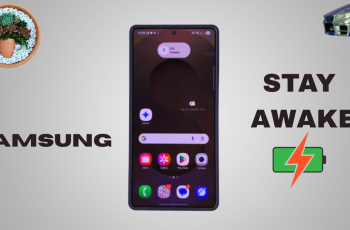In this article, we will guide you through the steps to sync/unsync modes on your Galaxy Watch Ultra with your phone. By default, modes are set to operate independent of any other device on many devices, including smartwatches and phones.
Modes are assigned settings tailored for specific functions for your watch or phone. They enable you to easily activate certain settings with one touch of a button, so that you can perform your tasks without interruption.
The most common modes include sleep, do not disturb, driving and theatre. You can sync the modes between your phone and your watch, so that whenever you activate, for instance sleep mode on your watch, it can simultaneously activate on your phone, and vice versa.
Read: How To Change Alarm Tone On Samsung Galaxy Watch Ultra
Sync Modes With Phone
Begin by swiping up from the bottom of your watch face of your Samsung Galaxy Watch Ultra. This action will open the App Drawer, displaying all the installed applications.
Scroll through the apps and find the Settings app (gear or cog wheel) icon. Within the settings menu, scroll down until you find the section labeled Modes. Tap on it to open.
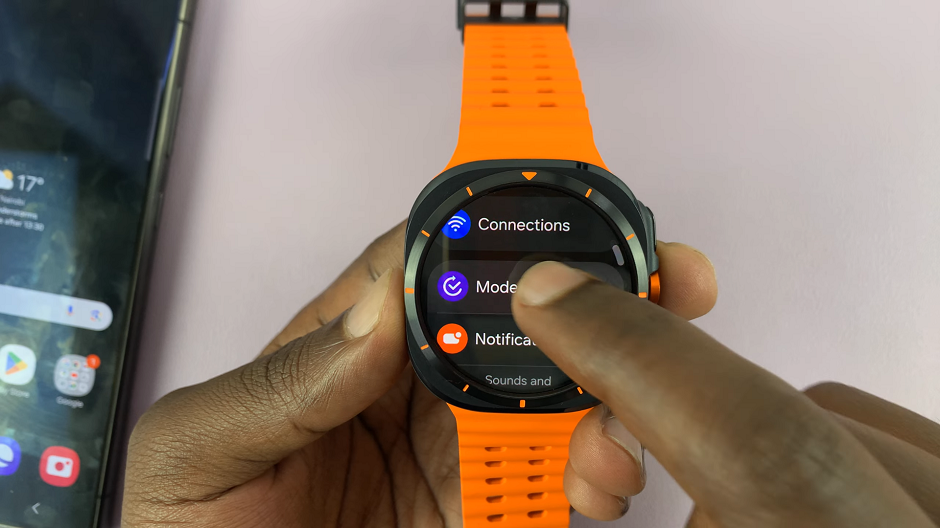
Under the Modes menu, you should see various modes you can use, including Sleep, Do not Disturb, Theatre and Driving.
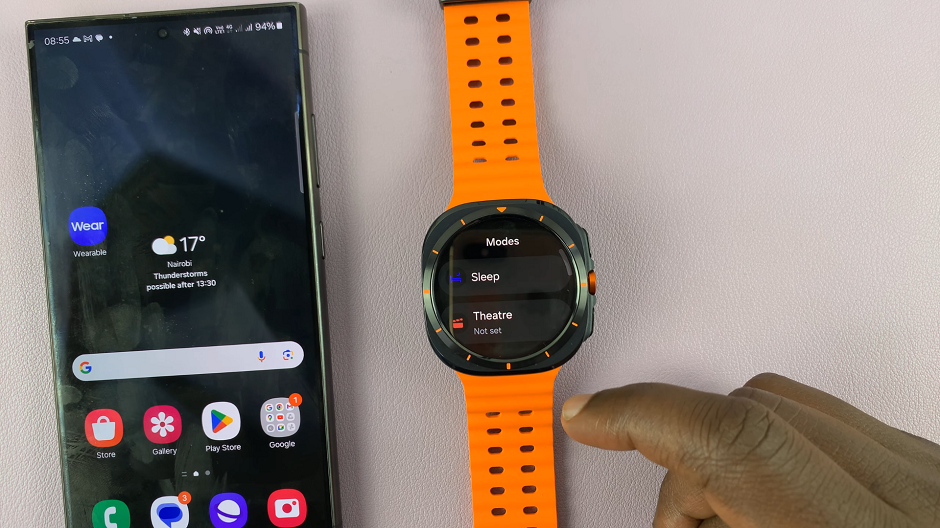
Locate the Sync With Phone option. It should have a toggle button next to it.
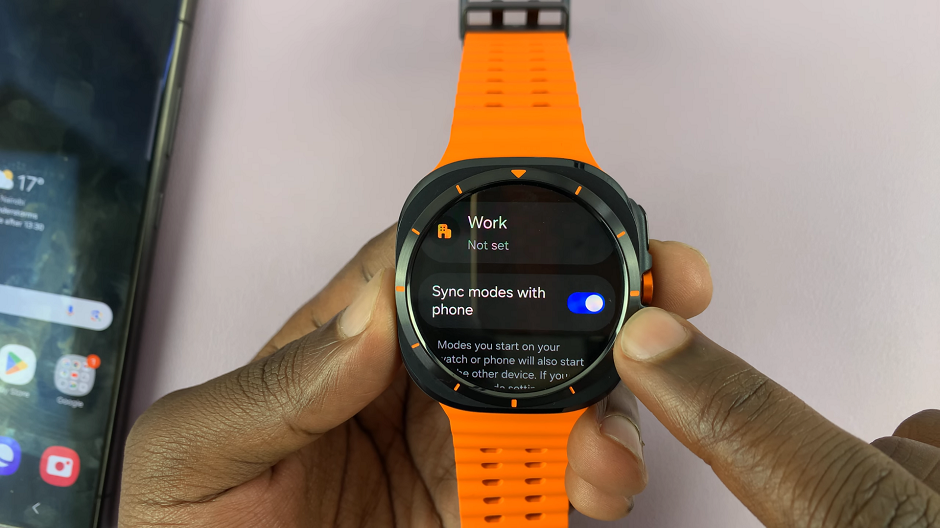
To sync modes, tap on the toggle button to enable it. It should turn blue. Now, your phone and Galaxy Watch Ultra will mirror each other’s modes whenever you enable or disable them on either device.
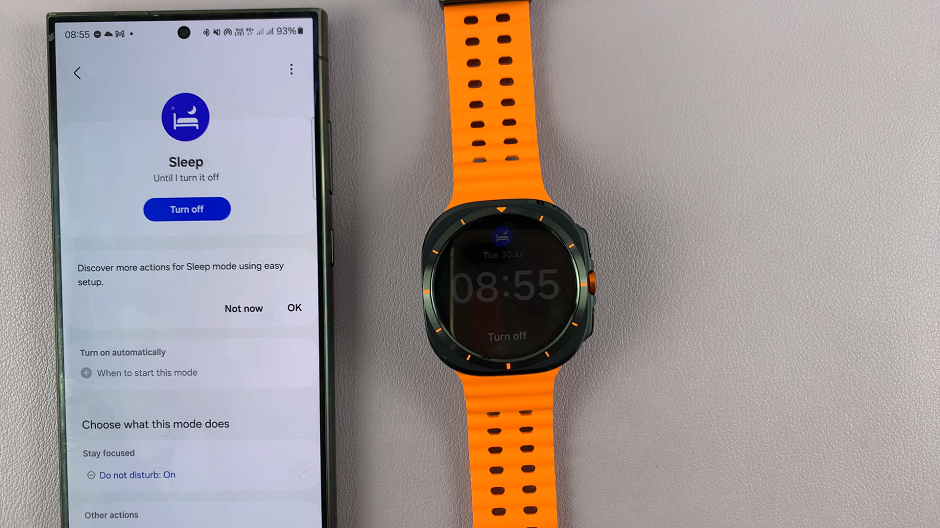
Unsync Modes On Galaxy Watch Ultra With Phone
To unsync modes, tap on the blue toggle button to disable it. The toggle should now become grey.
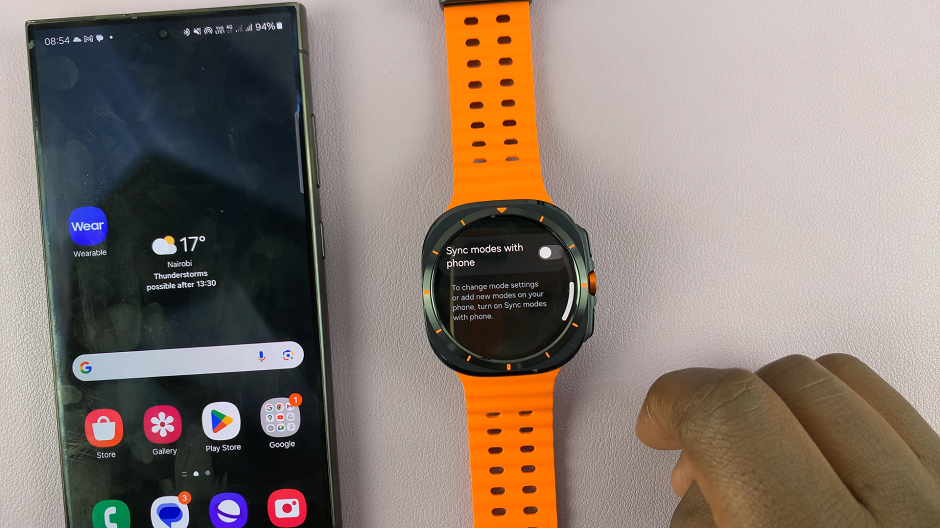
This means that the phone and the Galaxy Watch Ultra will now function with modes, independent of each other.
Watch: CMF By Nothing Watch Pro 2: How To Change Screen Timeout Period | Auto Screen Off