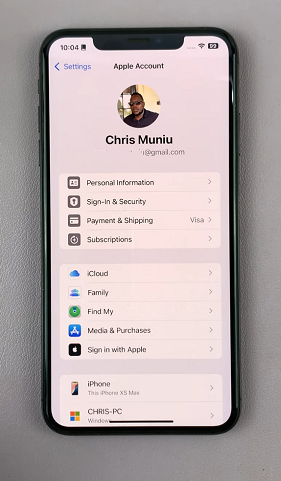Switching or changing the Apple ID on your iPhone may seem daunting at first, but with the right guidance, it becomes a straightforward process.
Whether you’re transitioning to a new account due to a change in email, troubleshooting syncing issues, or simply wishing to keep your digital life organized, this guide provides clear, step-by-step instructions on how to make the switch / change your Apple ID on your iPhone, safely and efficiently.
Your Apple ID is the gateway to all Apple services—from the App Store to iCloud. Here are a few reasons you might consider changing it:
Email Updates: If you’ve changed your primary email address, updating your Apple ID ensures all notifications and communications are sent to the correct inbox.
Security Concerns: Switching to a more secure email or account can enhance your device’s security.
Family or Work Transitions: You might need a different Apple ID when moving from a personal to a business context, or vice versa.
Troubleshooting: Sometimes, issues with app downloads or syncing can be resolved by signing out and signing in again with a fresh account.
Watch: Send Audio Messages On iPhone
Back Up Your Data
Start by backing up your data. Simply launch the Settings app on your iPhone. At the top of the Settings menu, tap on your name to access your Apple ID settings.

Before you sin out of the Apple Account, ensure you back up your data. Simply tap on iCloud, select iCloud Backup and choose Back Up Now.
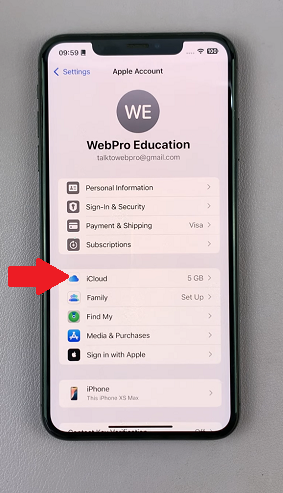
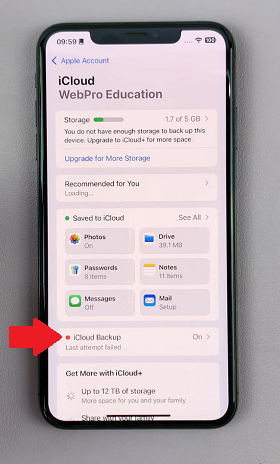
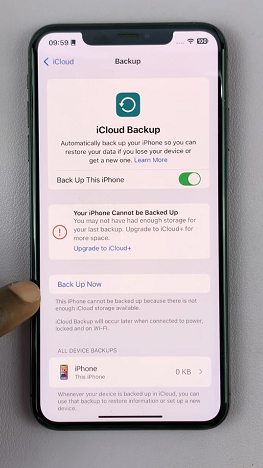
Switch / Change Apple ID On iPhone
After the backup is complete, go back to the Apple ID settings, scroll to the bottom and select Sign Out. You will be prompted to enter your Apple ID password to disable Find My iPhone. Enter it and tap on Turn Off in the top-right corner.
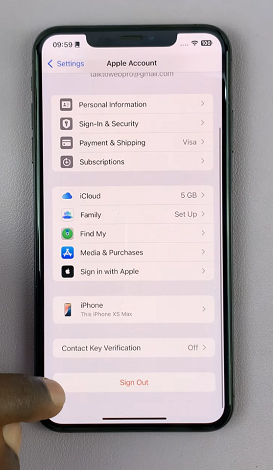
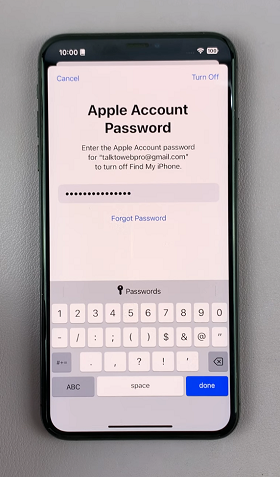
Your iPhone will ask which data (like Contacts, Health, Keychain, Safari, Stocks and Wallet Tickets & Passes) you’d like to keep on the device. Select the items that are important to you. This data will remain on your iPhone even after you sign out. Leave the toggles of if you prefer not to keep the data on the device.
Tap on Sign Out in the top-right corner, then confirm your choice by selecting Sign Out again from the pop-up. Once you’re signed out, go back to the main Settings menu.
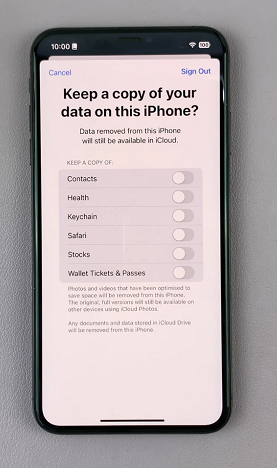
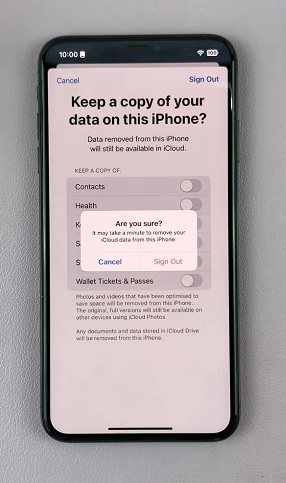
Select the Apple Account option is at the top of the Settings menu. In the next page, choose the method to sign in to the device. You can use two methods:
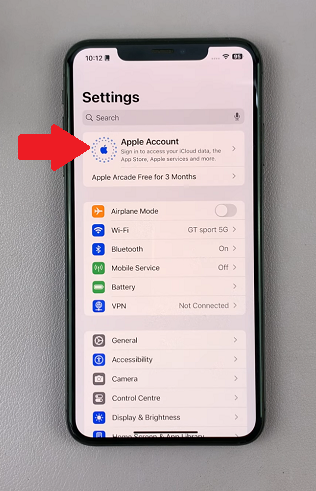
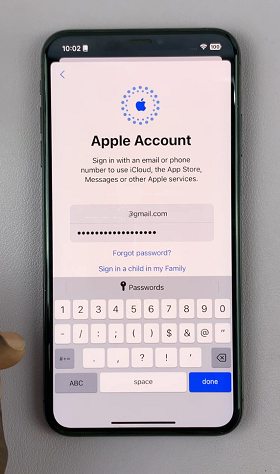
Use Another Apple Device: For iOS 17 an later, you can bring another Apple device nearby to sign in quickly and easily.
Sign In Manually: Enter an email address or phone number and password, then verify your identity.
Select the Sign In Manually option and enter your email address or phone number and tap on Continue. Then, enter the password and tap Done.
The sign in process will begin. At some point, you will receive a prompt to enter the passcode for your device. Enter it to proceed.
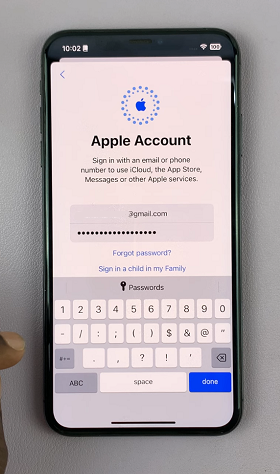
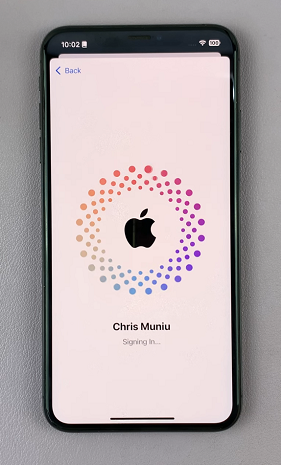
After you’re signed in, you should see your Apple ID at the top of the Settings page.