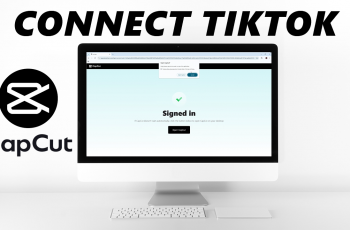The OnePlus 13 is a feature-packed smartphone that offers users the ability to customize their navigation style. Whether you prefer modern gesture controls or the traditional navigation buttons, switching between the two is straightforward.
This guide will take you through the steps to customize your navigation settings on the OnePlus 13. We will show you how to switch between navigation gestures & buttons on OnePlus 13.
Navigation controls are a core part of how you interact with your phone. Gestures provide a cleaner, more immersive experience by utilizing swipe motions to navigate through apps and menus. On the other hand, navigation buttons offer familiarity and precision for users accustomed to traditional Android controls. With the OnePlus 13, you have the freedom to choose the style that suits you best.
Read: How To Enter & Exit Split Screen Mode On OnePlus 13
Switch Between Gestures & Buttons On OnePlus 13
To start, launch the Settings app, scroll down and select System & Updates. Here, tap on System Navigation, which is usually set to Buttons by default.
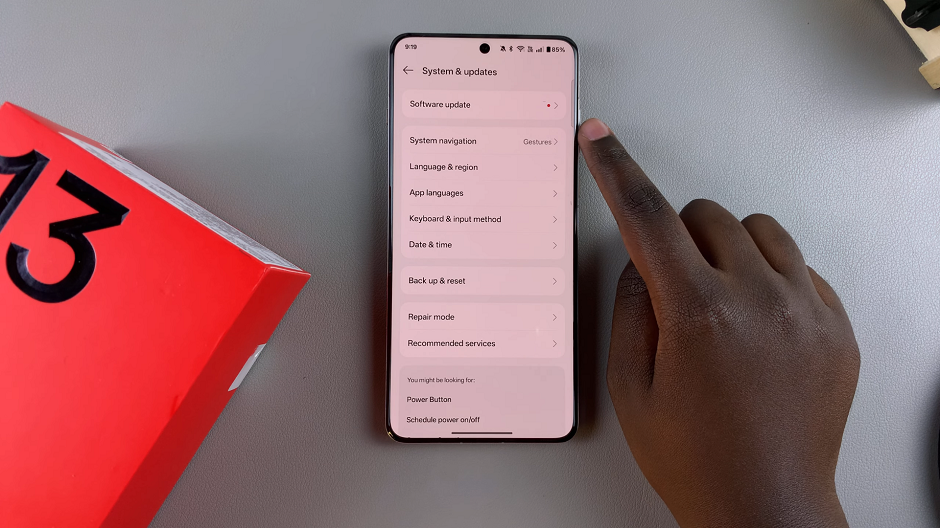
Under System Navigation, you will see the two options, Gestures and Buttons.
Gestures: Enables swipe-based navigation. For example, swipe up to go home, swipe from the sides to go back, and swipe up and hold for recent apps.
Buttons: Displays the classic three-button layout at the bottom of the screen (◉ Home, ◄ Back, and ☰ Recent Apps/Multiview).
If you select Buttons, you will have the option to choose between two layouts; the ☰ ◉ ◄ or ◄ ◉ ☰.
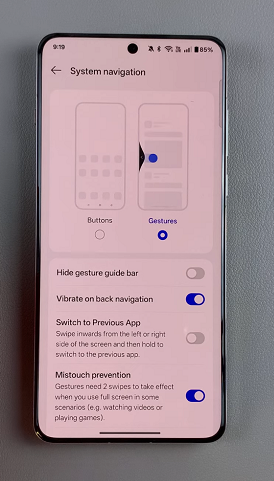
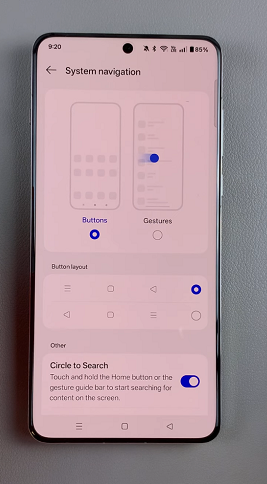
Select the navigation style you want to use by tapping on it. If you choose gestures, you may also find a tutorial that demonstrates how to use them effectively. Tap on Learn to go through the gestures.
Customize Gestures Settings
If you’ve selected gesture navigation, you may customize additional options. Tailor these settings to your preference for a smoother experience. These options include:
Hide Gesture Guide Bar: When enabled, you will not be able to see the gesture bar at the bottom of the screen. However, this will also take away your ability to use the Circle to Search feature while using gestures.
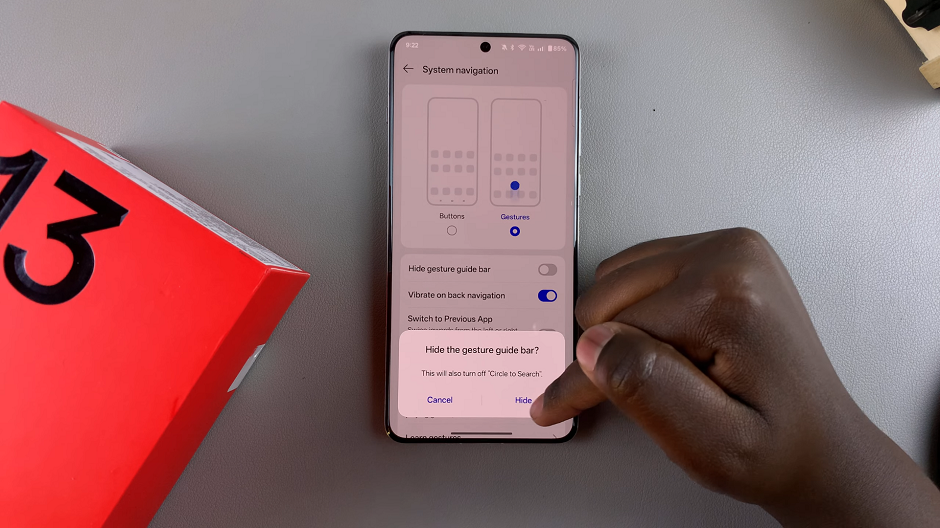
Vibrate On Back navigation: The phone will vibrate whenever you go back to the previous page.
Switch to Previous App: This option allows you to swipe inwards from the left or right of the screen and then hold to switch to the previous app. You can toggle it on or off as you prefer.
Mistouch Prevention: For this option, when enabled, gestures will need two swipes when you use full screen in selected scenarios, such as watching videos or playing games.
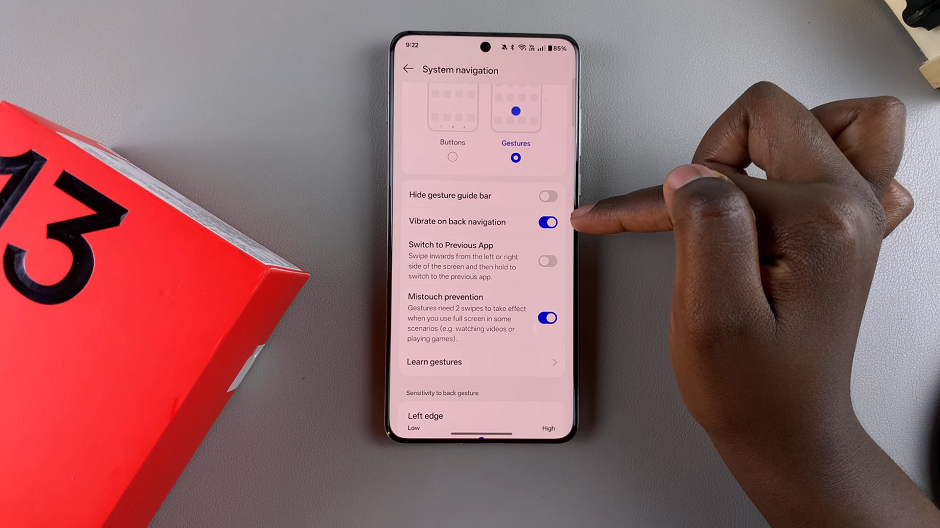
Sensitivity to Back Gesture: Sliders are made available to adjust sensitivity of the Left and right edges. If you experience a lot of mistouches, select a lower sensitivity level. A higher sensitivity may cause conflict with in-app gestures.

Once you’ve selected your preferred navigation style and adjusted any additional settings, exit the menu. Your changes will take effect immediately.
Tips for Using Gesture Navigation
Practice the gestures for a few minutes to get comfortable with the swiping motions.
Adjust the back gesture sensitivity if you find accidental swipes triggering unwanted actions.
Use the gesture tutorial provided in the settings for a quick learning curve.
Why Use Navigation Buttons?
If you’re coming from an older device or prefer a more tactile interface, navigation buttons might be more intuitive. They’re especially useful for those who need precise control without relying on swipe gestures.
You can switch back to the other navigation style anytime by repeating the steps above. The OnePlus 13 makes it easy to adapt your phone’s controls to your preferences.