Want to share your gameplay, host a watch party, or stream content with friends on Discord? Discord’s Go Live feature allows you to stream your screen or game in voice channels, making it easy to interact with your audience in real-time. Whether you’re a gamer, content creator, or just want to share something with friends, streaming on Discord is simple and effective.
In this guide, we’ll walk you through how to stream on Discord, covering everything from starting a stream, adjusting settings, and enhancing stream quality for the best experience.
READ: How To Connect Roblox Account To Discord
How To Stream On Discord
Open the Discord app on your PC or mobile device and log in to your account.
Choose the Discord server where you want to start your stream. Enter a voice channel in the selected server. This is where your stream will be broadcasted.
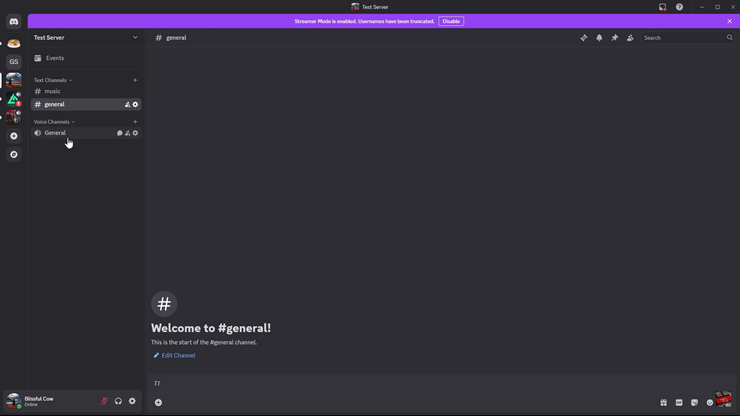
Click on the “Share Your Screen” button (PC) or “Go Live” option to begin setting up your stream.
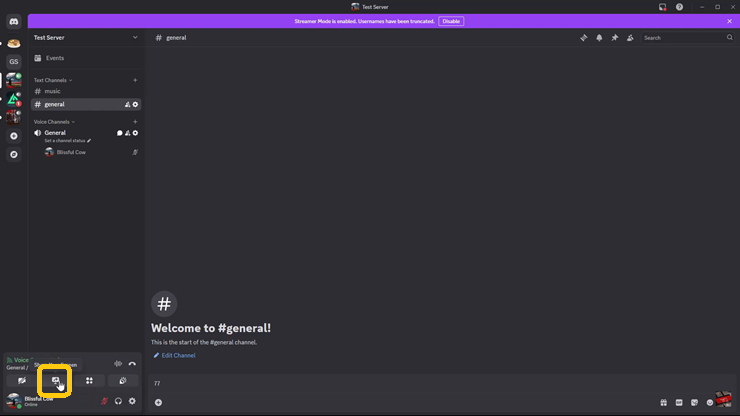
Pick whether you want to stream a specific application, game, or your entire screen.
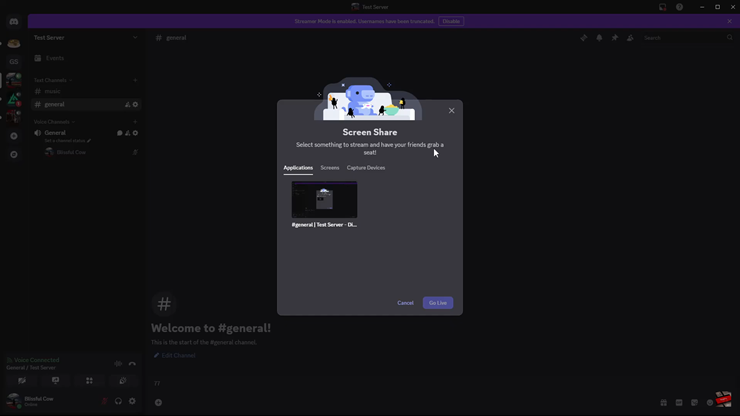
Adjust your resolution, frame rate, and quality settings, then click “Go Live” to start streaming.
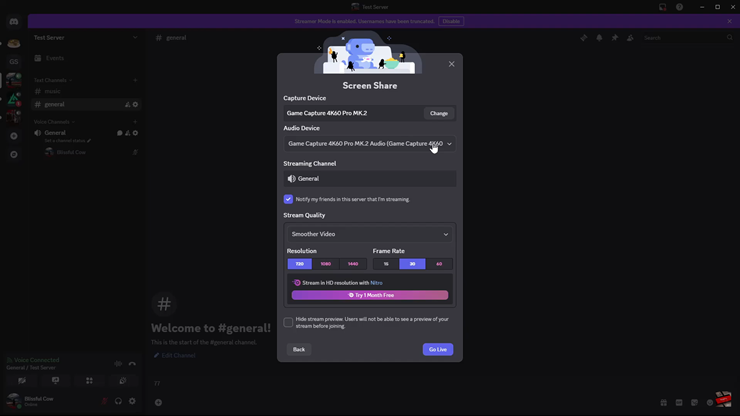
Click on “Invite” to share the stream link with friends so they can join and watch your stream.
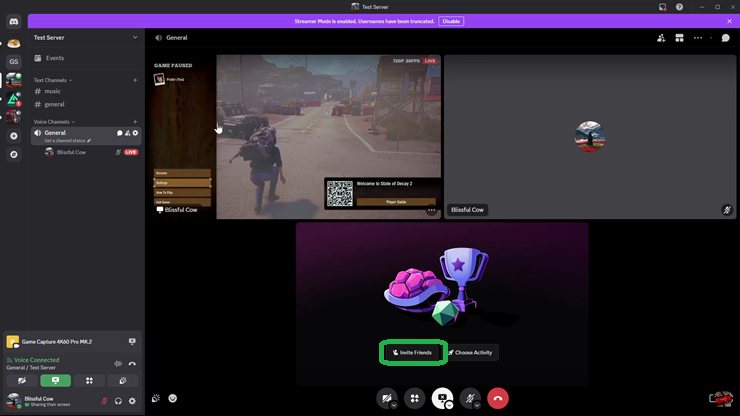
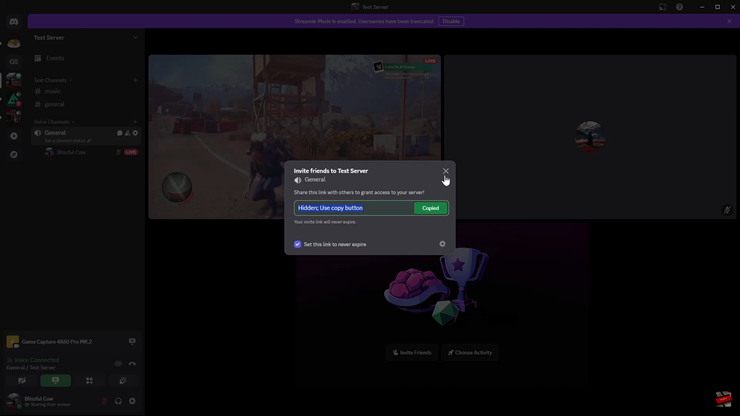
You’ve successfully started a stream on Discord. Now, you can interact with your audience, share your gameplay, or present content in real-time.

