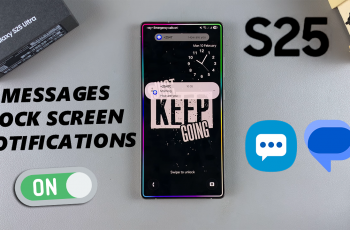You may have noticed that you constantly receive delayed or untimely notifications on your Galaxy Watch Ultra. The explanation for this is simple, your apps may have been put to sleep.
Today, we’ll take you through how to stop apps from sleeping on the Samsung Galaxy Watch Ultra. Prevent apps from sleeping, ensuring they stay active and run smoothly in the background.
Sleeping apps can sometimes cause your notifications to delay, hence you may not receive them in time. This is because they are limited by being put to sleep, by running in the background occasionally.
Read: How To Set Reminders On CMF By Nothing Watch Pro 2
Stop Apps From Sleeping On Galaxy Watch Ultra
Begin by swiping up from the bottom of your watch face of your Samsung Galaxy Watch Ultra. This action will open the App Drawer, displaying all the installed applications.
Scroll through the apps and find the Settings app. It is represented by two a gear (cog wheel) icon. Under Settings, locate the Battery option and tap on it to expand.

Skim through the Battery settings and select the Sleeping Apps option. Here, you will see a list of all the apps that are in sleep mode.

Scroll through the Sleeping Apps menu, until you find the app you want to remove from the list.
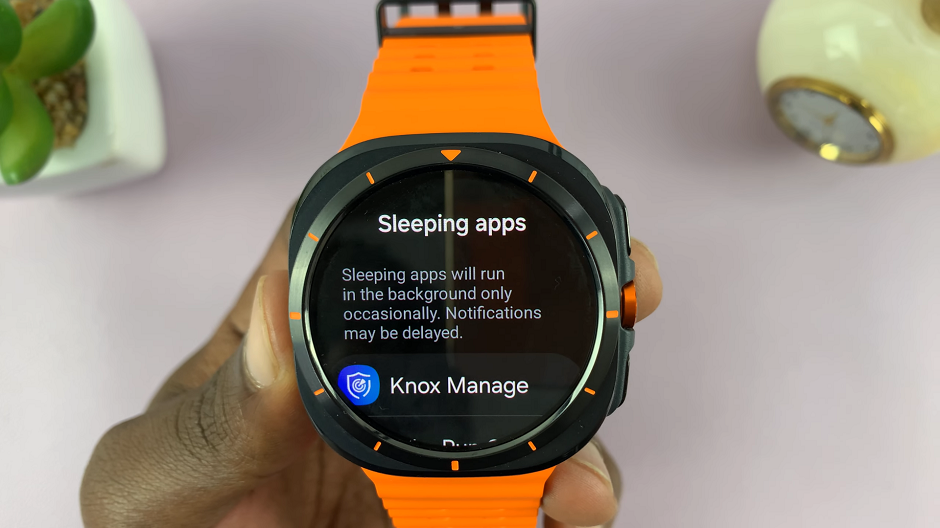
Select the app(s) that you want to put out of sleep mode, then scroll all the way down and tap on Remove from Sleep. The apps you chose will then be depopulate from the sleeping apps list.
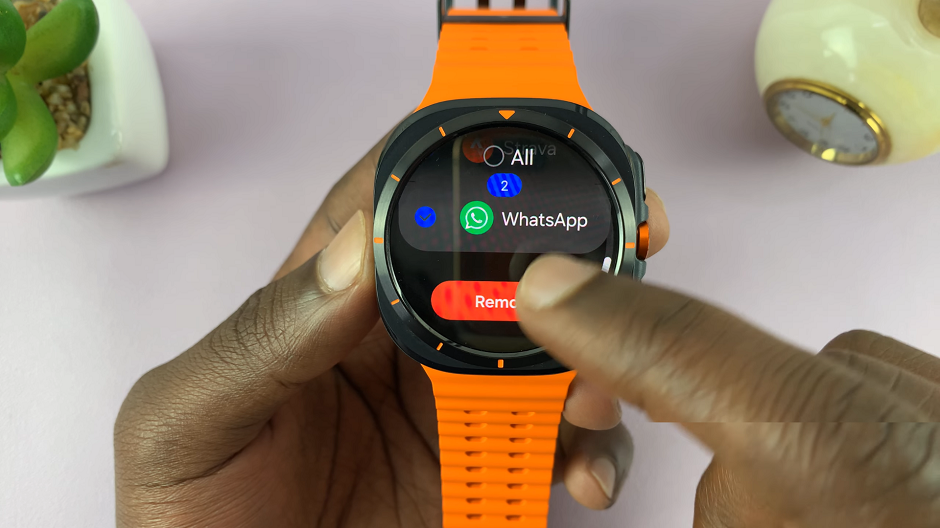
They will now run in the background in full, ensuring you don’t miss any notifications for these apps through delay.