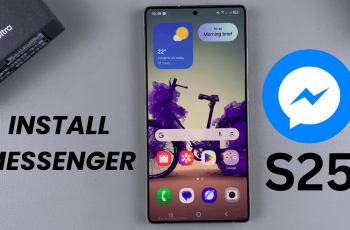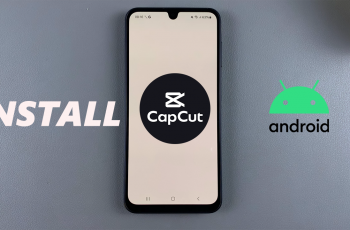Whether you’re hosting a party or enjoying a solo listening session, controlling playback directly from your JBL Flip 7 means you don’t have to dig for your phone every time.
Here’s everything you need to know to skip to the next or previous track on your JBL flip 7. Effortlessly move between tracks using only the built-in buttons on your speaker.
The JBL Flip 7 features a set of tactile buttons on its top panel—including Power, Bluetooth, Auracast, Play/Pause, and Volume Up/Down—that let you manage power, pairing, audio routing, and playback without an app. The same Play/Pause button that starts and stops your music also handles track skipping when pressed in quick succession
Read: How To Pair Multiple JBL Speakers With Auracast
JBL Charge 6 Button Layout
Before diving into track-skipping, let’s familiarize ourselves with the key buttons on top of the JBL Charge 6:
Power Button: Turns the speaker on and off.
Bluetooth Button: Initiates pairing mode.
Volume + / – Buttons: Adjust speaker volume.
Play/Pause Button: Single tap to play or pause.
Skip To Next Track
First, ensure your speaker is turned on and paired to your phone. Make sure the music is playing or is paused.
To jump forward one song without pulling out your phone, quickly press the Play/Pause button twice in succession.

Each double-press sends a next track command to your connected device. You may hear a brief pause as the speaker switches to the next track. The track change should be instantaneous.
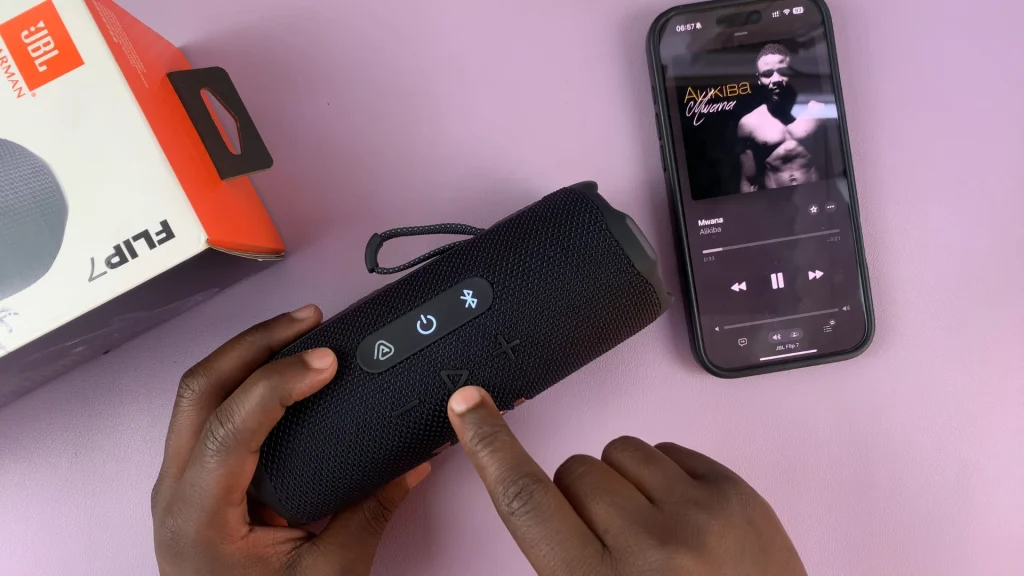
If your device doesn’t recognize the pattern, try again with faster presses.
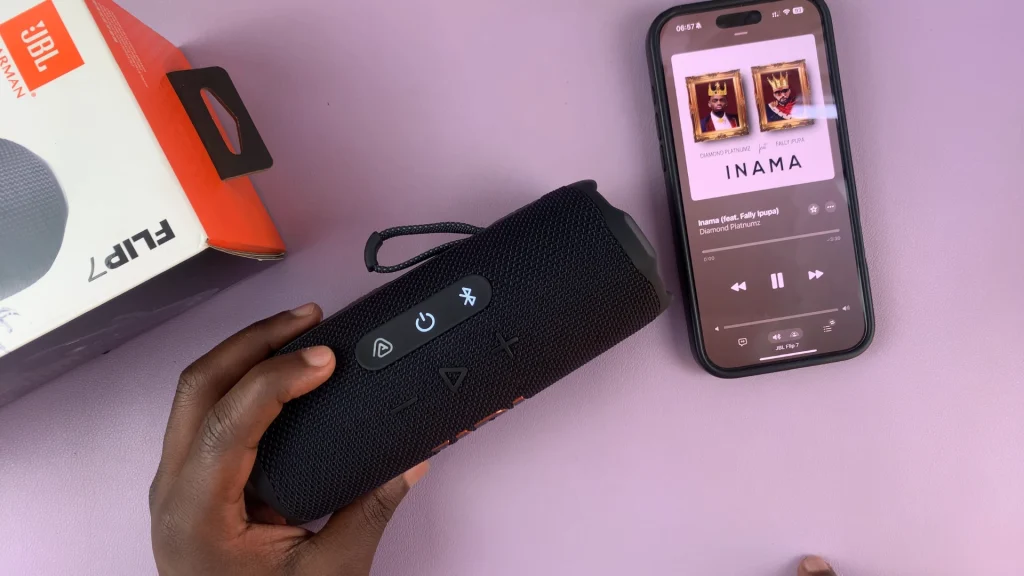
Skip To Previous Track On JBL Flip 7
To go to the previous track, make sure music is playing or paused (the presses work even when paused). Quickly press the Play/Pause button three times (triple press) in succession. This sequence cues your device to restart the current song.
When triple pressed again, to replay the previous track. The speaker will jump back one song. If your device doesn’t recognize the pattern, try again with faster presses.
Practice the timing. The window for recognizing double- and triple-presses is only a few hundred milliseconds. If you’re missing your skips, speed up the presses.