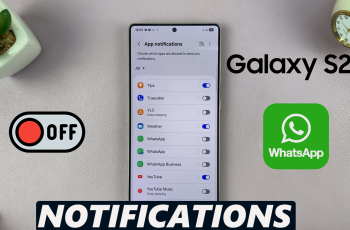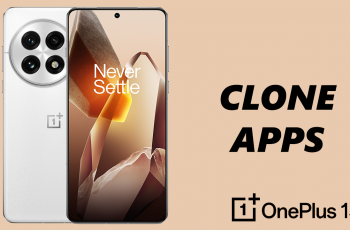The ultimate convenience is found in the Samsung Galaxy Watch Ultra. This is due to its advanced features. It also has a vast app ecosystem. This model delivers a profound and customizable experience. Learning to manage app storage is important. Especially as you delve into new apps or as you realize certain ones are no longer valuable.
Uninstalling unwanted apps is a fruitful method. It reduces the clutter on your watch. Your watch will run more smoothly as a result. This guide offers an all-inclusive walkthrough. It teaches you how to uninstall unneeded apps from your Samsung Galaxy Watch Ultra.
Whether you aim to free up extra space or merely declutter your app menu, a few clearly defined steps do wonders. These steps facilitate organization.
Watch: How To Change Notification Sound On Samsung Galaxy Watch Ultra
Uninstall Apps On Samsung Galaxy Watch Ultra
Begin by accessing the apps menu on your Samsung Galaxy Watch Ultra. To do this, swipe up from the bottom of the watch face. At this point, scroll through the apps and find the one you’d like to uninstall.
Once you’ve located the app, tap and hold the app icon for a few seconds until you see a pop-up menu appear. Then, tap on the “Uninstall” option. At this point, you’ll be prompted to confirm your decision. Tap on “OK.” Once done, the application will be uninstalled from your watch & will no longer be visible.

In conclusion, it’s easy to uninstall apps from the Samsung Galaxy Watch Ultra. Follow the instructions for this. Reach out if help is needed. Or reach out if you have more queries.
Read: How To Enable & Disable App Notifications On Samsung Galaxy Watch Ultra