This guide walks you through exactly how to skip to the next or previous song on your JBL Charge 6, plus a few handy tips and troubleshooting tricks.
Whether you’re hosting a backyard BBQ, hitting the gym, or just relaxing at home, the JBL Charge 6 makes it easy to control your music without ever touching your phone.
Its streamlined button layout includes intuitive playback controls for skipping tracks forward and backward—even mid-session.
Read: How To Connect JBL Charge 6 To Windows PC/Laptop via Bluetooth
JBL Charge 6 Button Layout
Before diving into track-skipping, let’s familiarize ourselves with the key buttons on top of the JBL Charge 6:
Power Button: Turns the speaker on and off.
Bluetooth Button: Initiates pairing mode.
Volume + / – Buttons: Adjust speaker volume.
Play/Pause Button: Single tap to play or pause.
Skip To Next Track On JBL Charge 6
First, ensure your speaker is turned on and paired to your phone. Make sure the music is playing or is paused.
To jump forward one song without pulling out your phone, quickly press the Play/Pause button twice in succession.

Each double-press sends a next track command to your connected device. You may hear a brief pause as the speaker switches to the next track. The track change should be instantaneous.
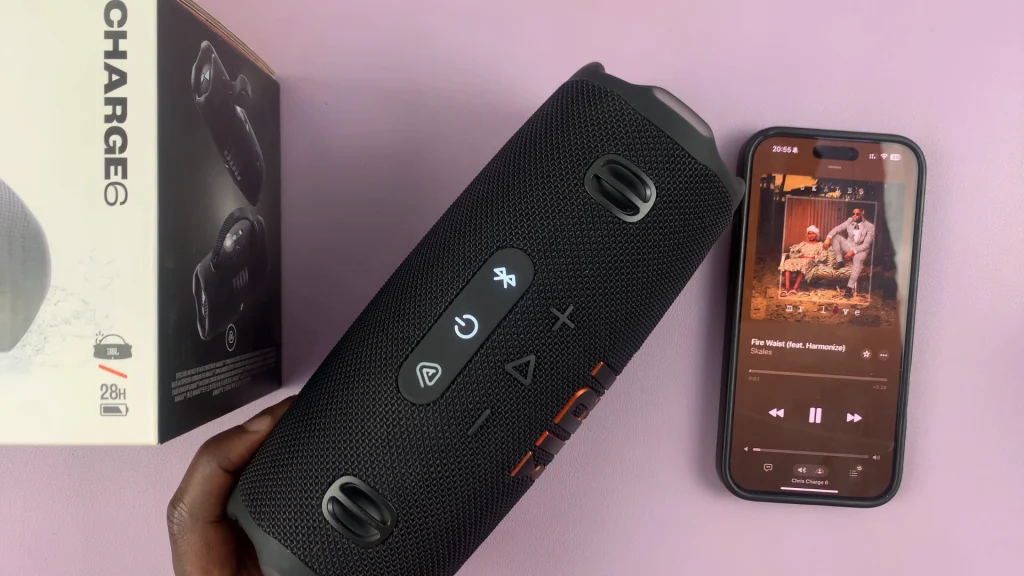
If your device doesn’t recognize the pattern, try again with faster presses.
Skip To Previous Track On JBL Charge 6
To go to the previous track, make sure music is playing or paused (the presses work even when paused). Quickly press the Play/Pause button three times (triple press) in succession. This sequence cues your device to restart the current song.
When triple pressed again, to replay the previous track. The speaker will jump back one song. If your device doesn’t recognize the pattern, try again with faster presses.

