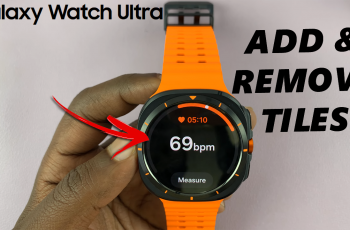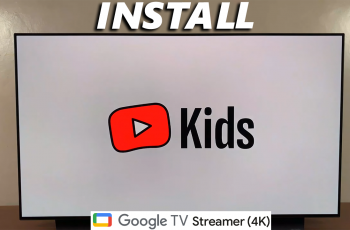Learn how to Show Music Information On Always ON Display Of Samsung Galaxy Z Fold 6. This feature lets you see what’s playing, like the song title and artist, without unlocking your phone.
Having this feature enabled makes it easy to keep track of your music at a glance. Whether you’re listening through Spotify, YouTube Music, or another app, you can quickly check your music details right on the screen.
Watch:How To Disable ‘Swipe Down For Notifications’ On Samsung Galaxy Z Fold 6
Show Music Information On Always ON Display Of Samsung Galaxy Z Fold 6
Open Settings and go to Lock Screen and AOD: First, go to the Settings app on your Samsung Galaxy Z Fold 6. Then, scroll down and tap “Lock Screen and AOD.”
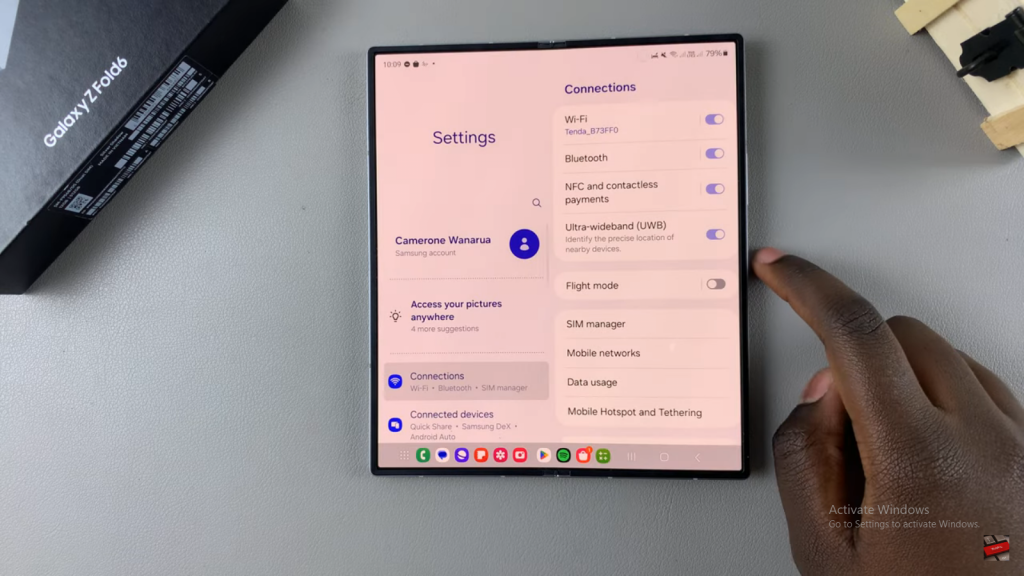
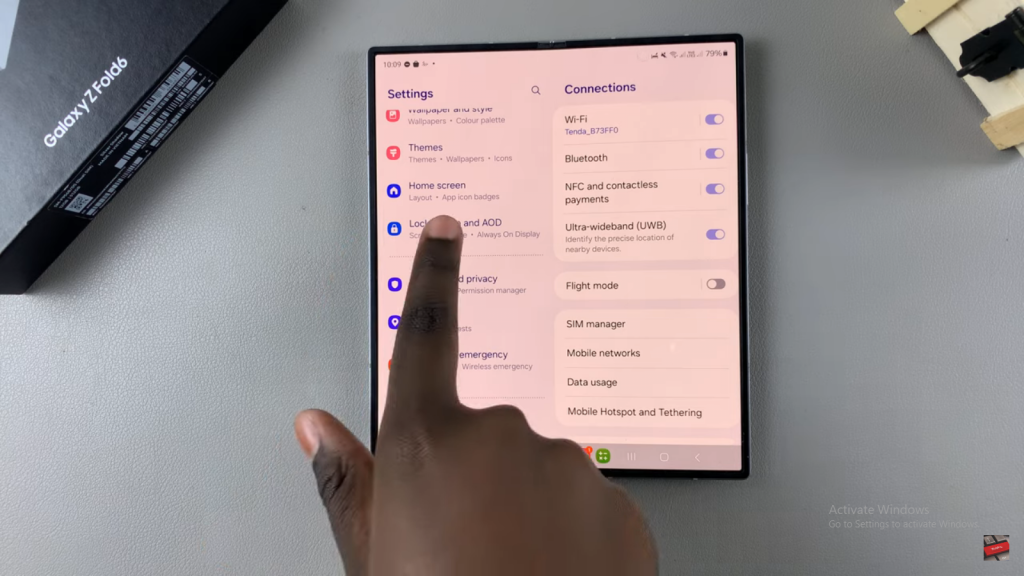
Enable Always On Display: Next, ensure the “Always On Display” option is turned on. This setting allows your screen to show information even when locked.
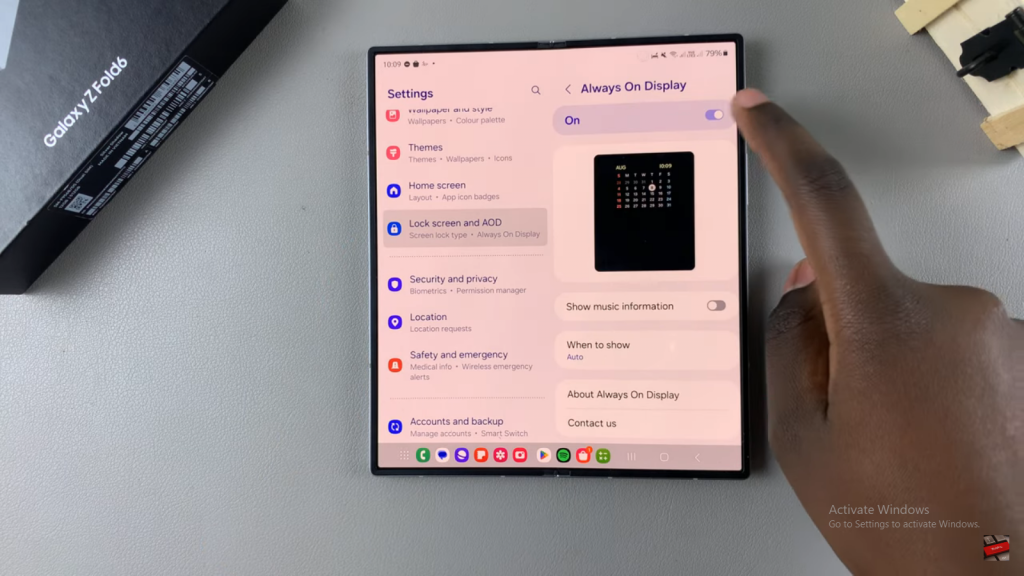
Turn on Show Music Information: After that, locate the “Show Music Information” toggle. Switch it on to display music details on your lock screen.
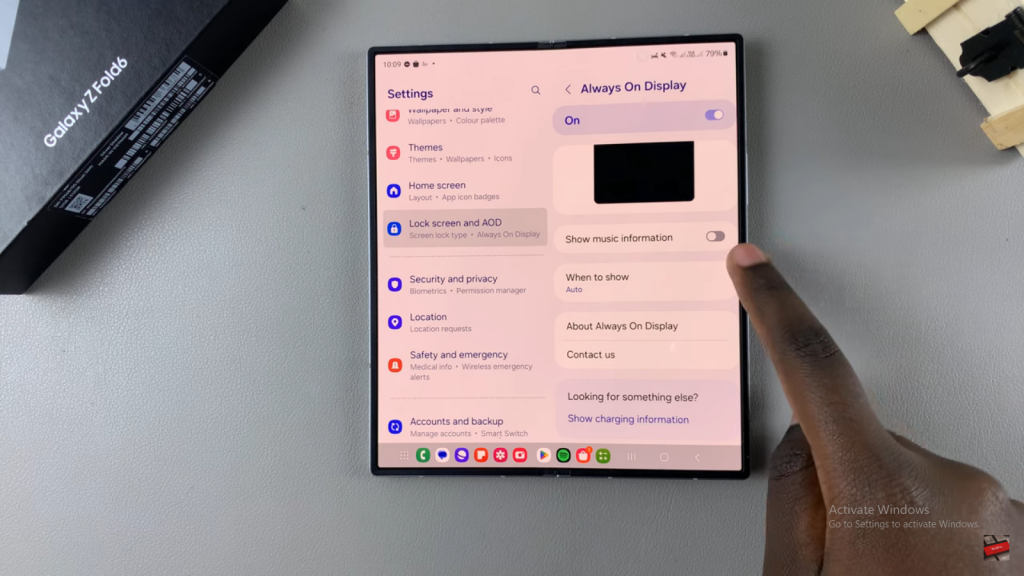
Play Music from Any App: Now, open any music app on your device and start playing a song.
Check Your Always On Display: Finally, lock your phone. You’ll see the song title, artist, and track progress on the Always On Display.
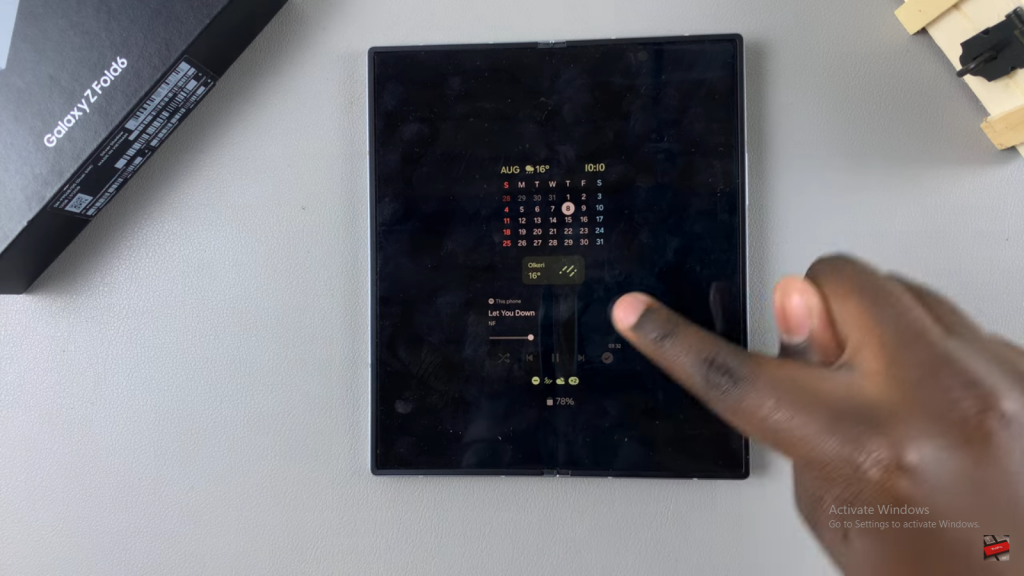
Read:How To Disable ‘Swipe Down For Notifications’ On Samsung Galaxy Z Fold 6