In this tutorial, we’ll walk you through the easy steps to start up and use voice typing on your Samsung Galaxy Watch Ultra. Voice typing is also known as dictation.
You can use voice typing makes it faster and more convenient to send quick messages, replying to texts, or jotting down notes and other text entries. This will help you speed up your typing, for a worthwhile handsfree experience.
Even though you can still use your Samsung keyboard to do this, the size of the keyboard and screen may not make for a pleasant or efficient experience. Dictation can be a life saver for you.
Read: How To Add Custom Emergency Phone Number On Galaxy Watch Ultra
Use Voice Typing On Galaxy Watch Ultra
Begin by swiping up from the bottom of your watch face of your Samsung Galaxy Watch Ultra. This action will open the App Drawer, displaying all the installed applications.
Scroll through the apps and find any app that requires input from a keyboard, such as WhatsApp or Messages. Launch the app and tap on the text box to reveal the Samsung keyboard.

Swipe upwards from the white line at the bottom of the keyboard to reveal the hidden keyboard options.

Select the voice typing icon (microphone) to start your dictation. If it is your first time using it, you will need to tap on Agree for the Privacy Notice.
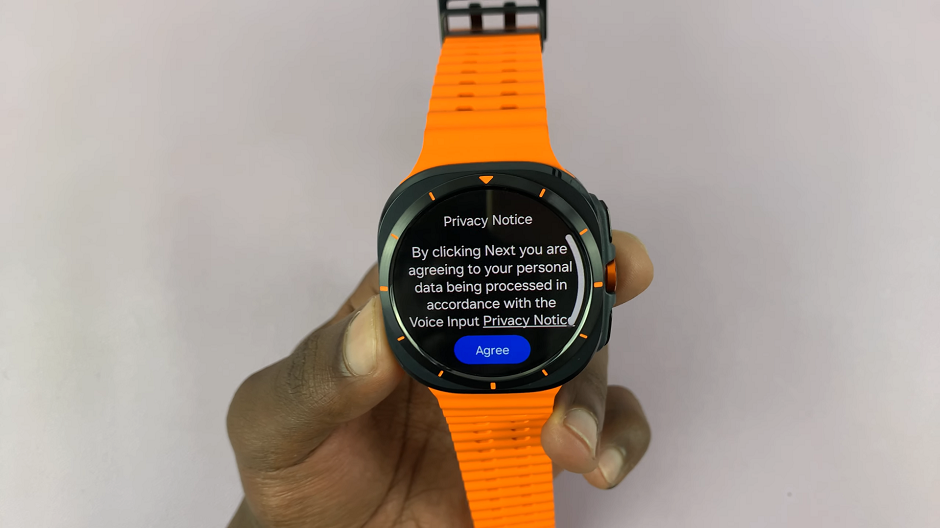
You will also need to give the Samsung keyboard permission to record audio. Choose between While Using App, Only this Time or Don’t Allow.
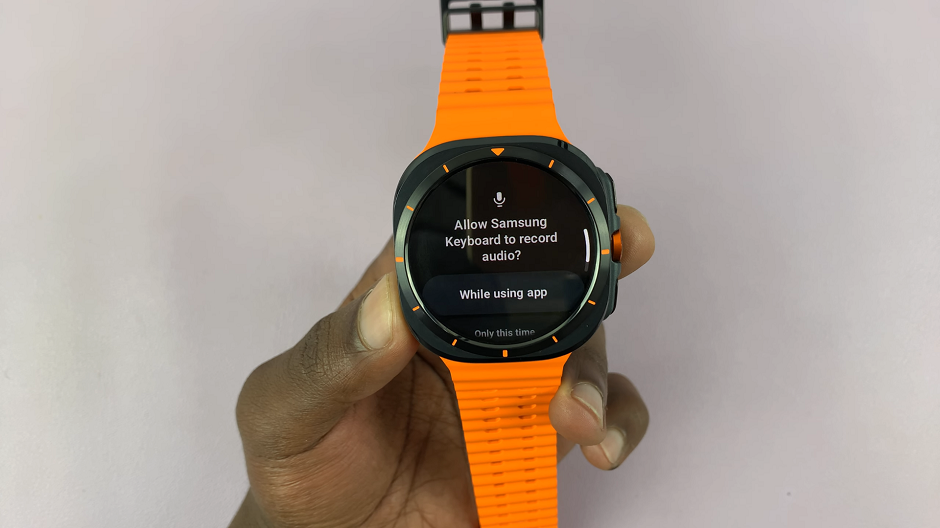
The Galaxy Watch ultra will start picking up everything you’re saying from that point onwards. After your message has been captured, you can remain silent for a while. This will give you an opportunity to fix and edit errors in your message.
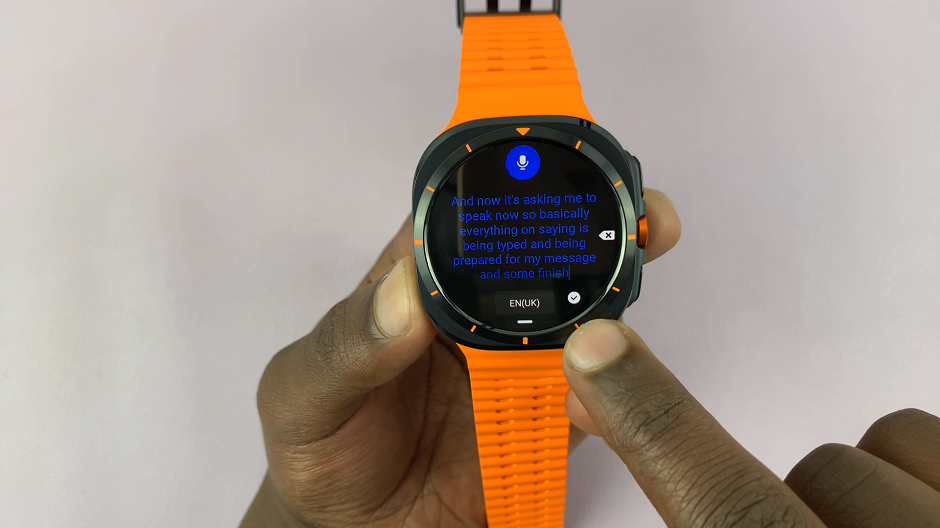
Tap on the check mark to send your dictated message.
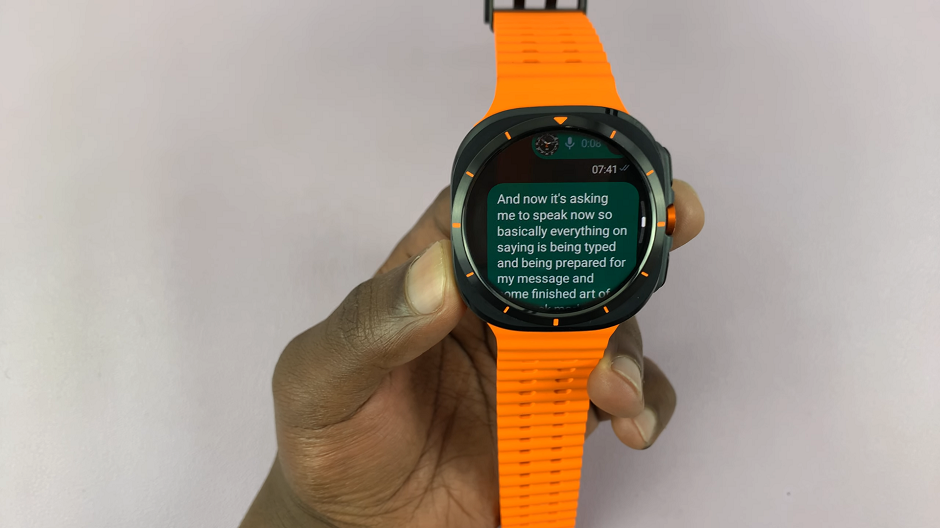
To close the voice typing, delete any contents entered, and an x button will appear. Tap on it.

To go back to the regular keyboard, swipe upwards from the white line at the bottom once again to reveal the hidden keyboard options. Select the ABC option.
Watch: How To Measure Blood Oxygen On CMF By Nothing Watch Pro 2

