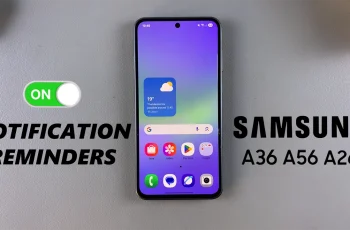The OnePlus 13 has a lot of ways to customize your smartphone experience, and one of those is by showing real-time network speed on the status bar. This will be most useful for users who would want to monitor their internet speed while on the move, streaming, and even browsing.
That being said, some of us just want a clutter-free status bar, devoid of any additional information since most users don’t bother to actively track the network activities of their device. Fortunately, OnePlus has made it easy enough to enable or disable, depending on which direction preferred.
In this article, we are going to help you show & hide the real-time network speed indicator on the OnePlus 13 through simple steps, according to your preference: whether you want to stay on top of your Internet performance or keep screen real estate clear. Let’s get started!
Watch: How To Change App Lock Password On OnePlus 13
Show & Hide Real Time Network Speed In Status Bar Of OnePlus 13
Start by unlocking your OnePlus 13 and navigating to the home screen. From there, locate and select the Settings app, either on the home screen or in the app drawer. Next, scroll down and tap on the ‘Notification & Quick Settings‘ option to continue.
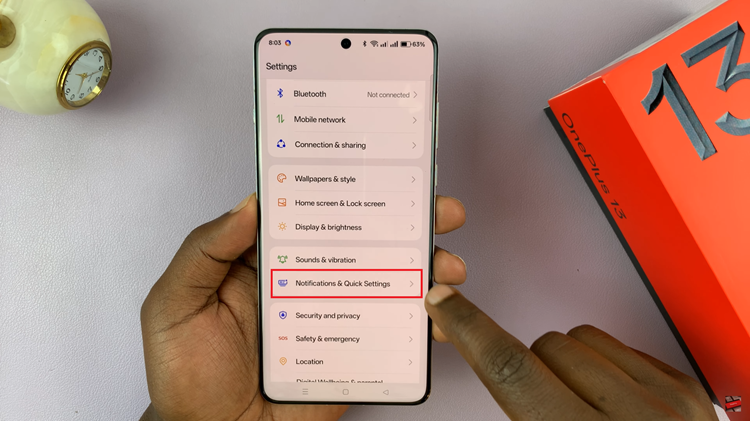
Following this, scroll down and locate the ‘Status Bar‘ option. Tap on it to proceed.
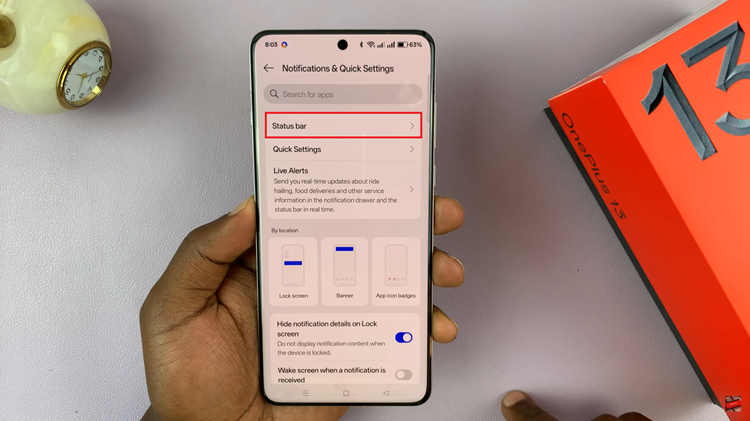
Now, scroll down and find the ‘Real-Time Network Speed‘ under the Status bar icons section. You’ll notice a toggle switch beside it. To show the network speed, toggle ON the switch. Subsequently, you can toggle OFF the switch to disable the real time network speed.
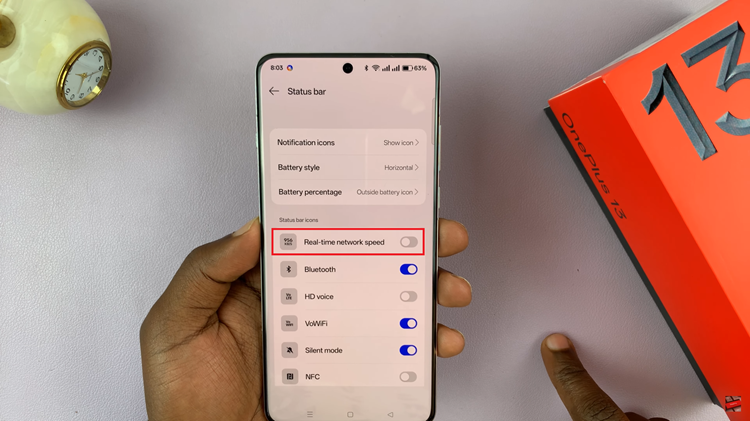
In conclusion, customizing the status bar on your OnePlus 13 to show or hide real-time network speed is a simple yet effective way to personalize your device. By following the steps outlined in this guide, you can quickly enable or disable the network speed indicator in just a few taps