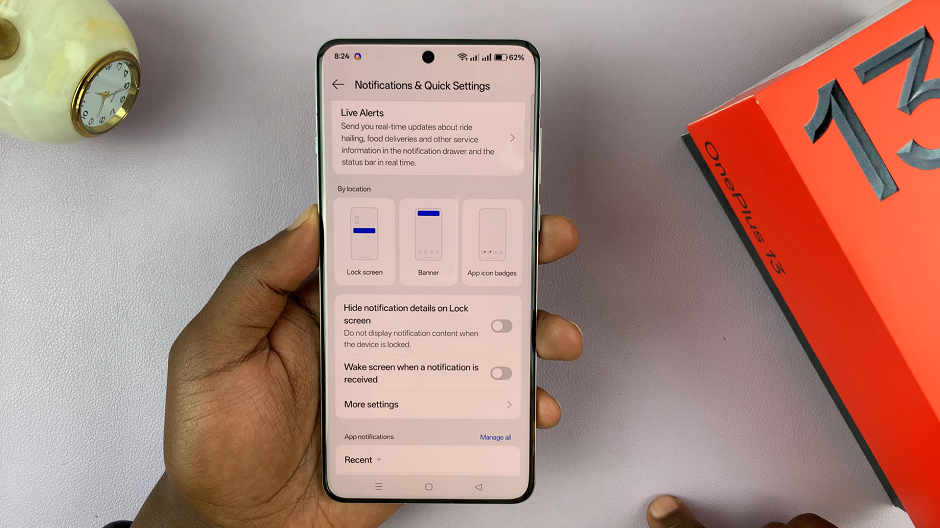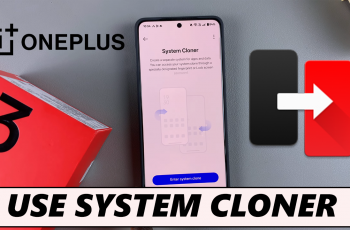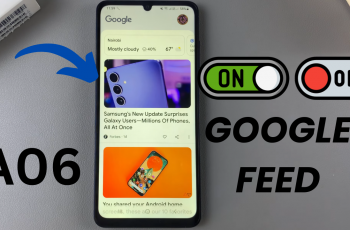One essential aspect of personalization in any smartphone is managing the visibility of your notification content on the lock screen.
If you value privacy or prefer convenience, this guide will help you learn how to show / hide notification contents on the lock screen of your OnePlus 13. Controlling notification content on your lock screen can enhance your privacy and security.
For instance, it can prevent sensitive information from being visible to others when your phone is locked. You can also quickly check notifications without unlocking your device. Fortunately, the OnePlus 13 makes it simple to customize these settings.
Watch: Change Quick Settings Tile Shape On OnePlus 13
Show / Hide Notification Contents On Lock Screen Of OnePlus 13
To start, launch to the Settings app on your OnePlus 13 via the app drawer or quick settings. Under Settings, tap on Notifications & Quick Settings.
Inside Quick Settings, you should see the Hide Notification Details On Lock Screen option. It should have a toggle button next to it.
To hide notification contents on the lock screen, tap on the toggle to enable it. It should turn blue. This will display that there’s actually a notifications, but you won’t be able to see the details of the notification.
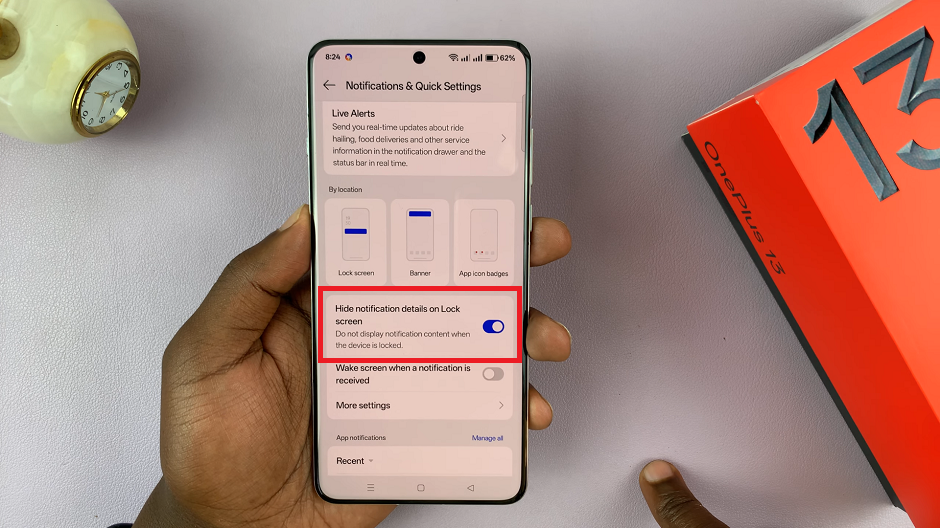
To show notification details when the screen is locked, tap on the toggle to disable it. You will now be able to see the contents of the notification on your lock screen.