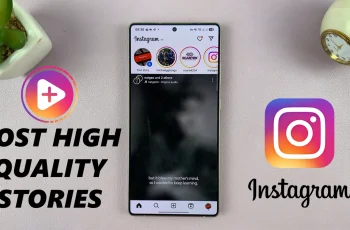Lock screen notifications on the Samsung Galaxy S25 and S25 Ultra provide quick access to important alerts without unlocking your device. However, for privacy reasons, you might want to hide the content of these notifications.
Samsung allows you to customize this feature easily. In this guide, we’ll walk you through the steps to show / hide notification content on the lock screen of your Samsung galaxy S25, S25+ and S25 Ultra.
This will prevent sensitive information from being displayed on the lock screen. This allows you to glance at messages and updates without unlocking your phone, therefore tailoring notifications to your personal preferences.
Read: How To Use Sketch To Image On Galaxy S25
Show Lock Screen Notification Contents
To start, launch the Settings app on the Galaxy S25. Here, scroll down and find the Notifications option. Tap on it to access notification settings. Next, locate the Lock Screen Notifications option and tap on it.
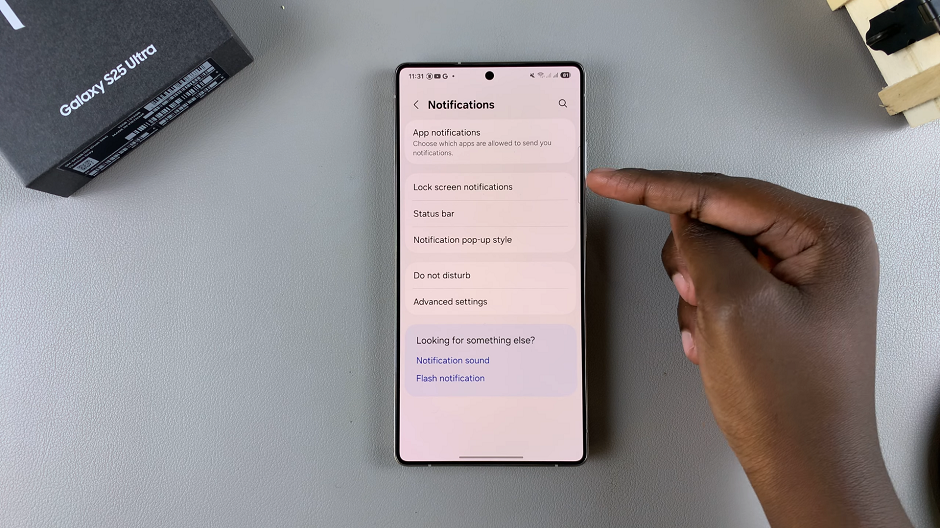
In the lock screen notifications, toggle the Lock Screen Notifications switch on, if it was off before. Samsung allows you to customize how notifications appear on your lock screen. To see lock screen notification contents, select the Show Content option.
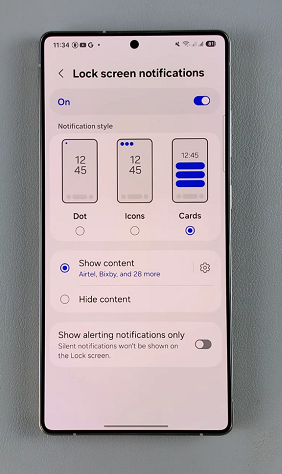
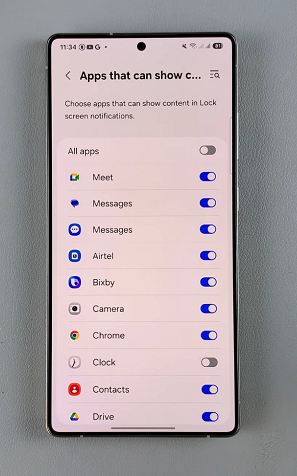
Show content will show both the notifications and their content on the lock screen. Now, your S25 will display full notification details. You’ll also see the apps that can currently display their content, listed below this option.
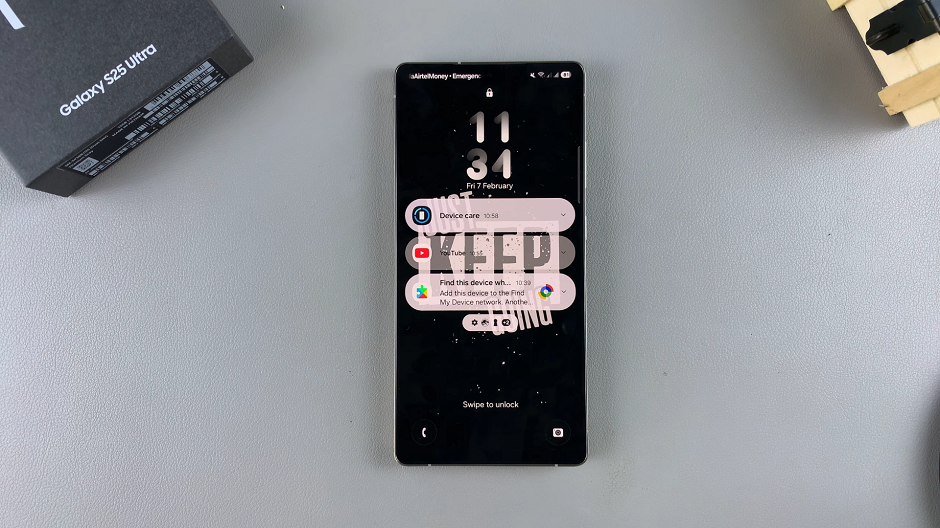
You can also tap on the settings icon next to the Show Content option to configure individual apps which you want to show their content on the lock screen.
Hide Contents Of Lock Screen Notifications On Galaxy S25
To disable viewing of lock screen notification contents, tap on Hide Content. This option ensures that even though you will still be able to see lock screen notifications, their contents will be hidden.
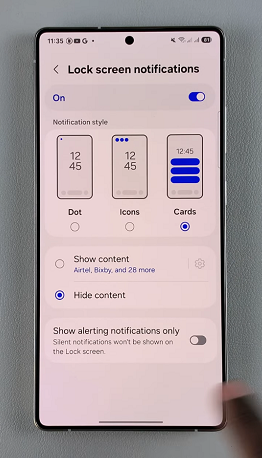
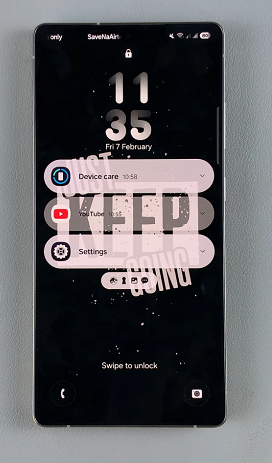
Test Your Settings
Lock your phone by pressing the power button. Send a test notification (e.g., message yourself or use an app that sends notifications). Then check how the notification appears on your lock screen.