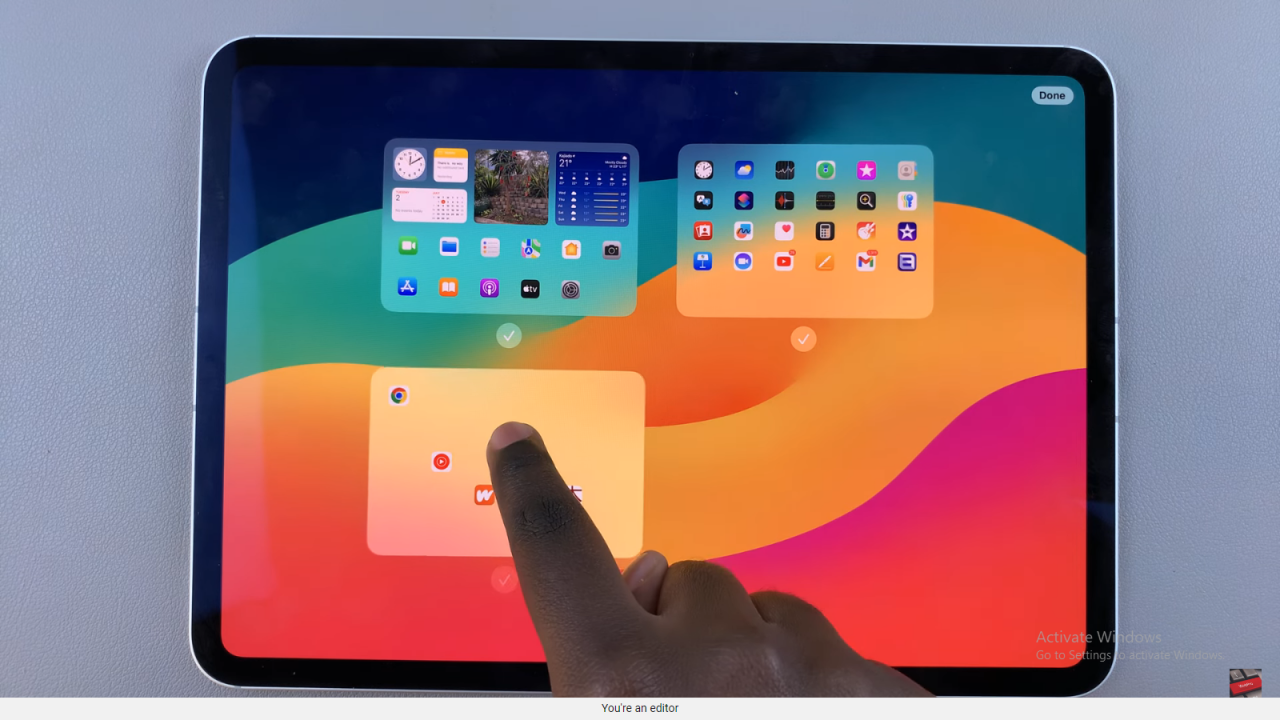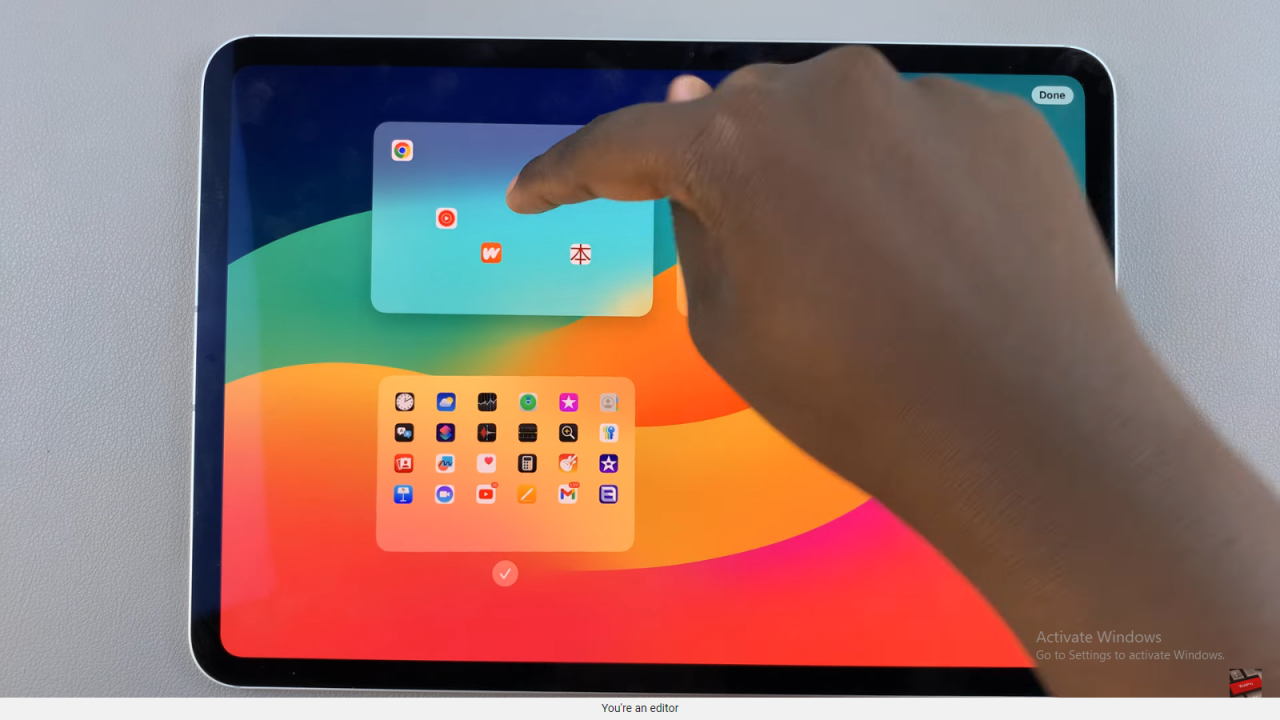Rearranging home screen pages on your iPad offers a personalized touch to how you organize apps and access content effortlessly. Whether you’re aiming for a more intuitive layout or seeking to prioritize frequently used apps, Apple provides intuitive methods to customize your iPad’s home screen.
By mastering these techniques, you can streamline navigation and enhance productivity, ensuring your device reflects your unique digital lifestyle seamlessly.
To begin the process, accessing the home screen settings is pivotal. Tapping and holding on any app icon until they start jiggling initiates the rearrangement mode, offering you the flexibility to drag and drop apps between different pages.
This initial step sets the stage for organizing apps based on usage patterns or thematic categories. Moreover, utilizing Apple’s feature-rich interface allows for fluid transitions between pages, empowering users to curate their digital workspace effectively.
Watch:How To Install Roblox On Your iPad
Rearrange Home Screen Pages On An iPad
Here’s how you do it;
Step 1: Enter jiggle mode
To start customizing your iPad’s home screen layout, long-press on any empty space on the screen until all app icons begin to jiggle. This action indicates that the apps are ready for rearrangement. Utilize this feature to reorganize apps based on your workflow or aesthetic preferences.
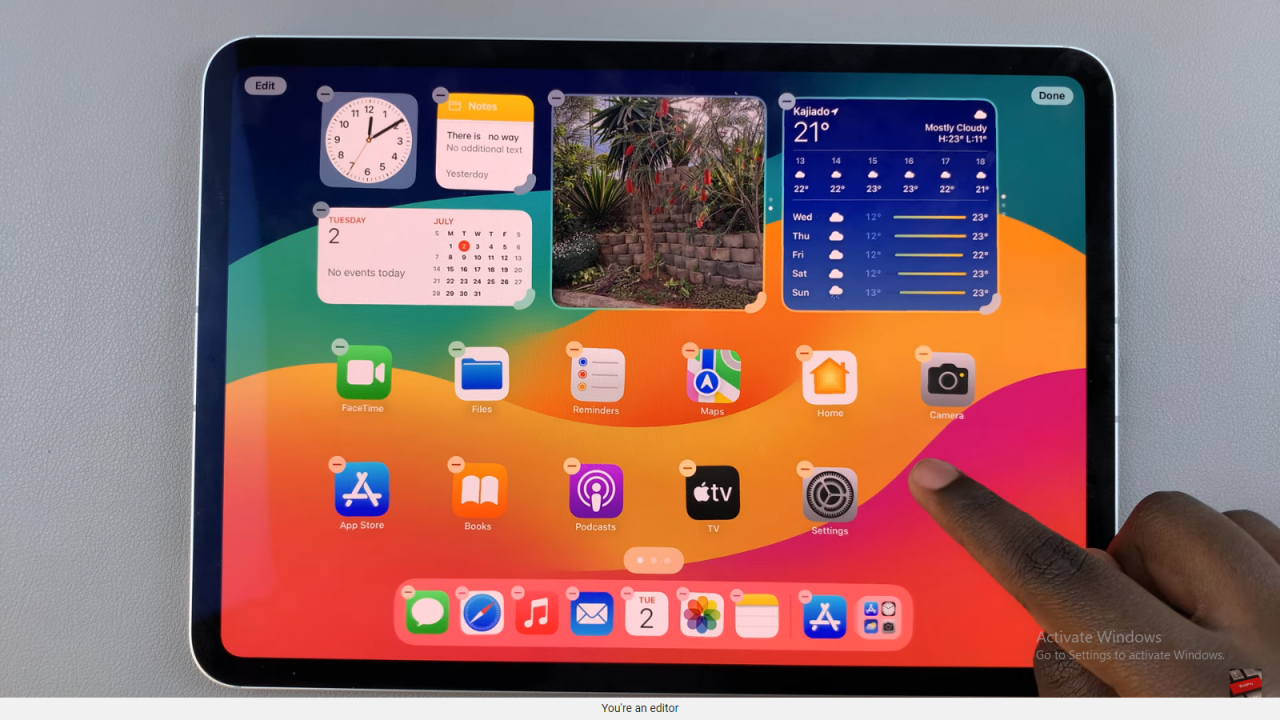
Step 2: View all home screens
Locate and tap on the button typically found at the top or bottom of the screen that displays all your home screens as thumbnails when selected. This view provides a comprehensive overview of your iPad’s layout, allowing you to assess how apps and widgets are distributed across different screens. This visual representation is essential for making strategic adjustments to optimize usability and organization.
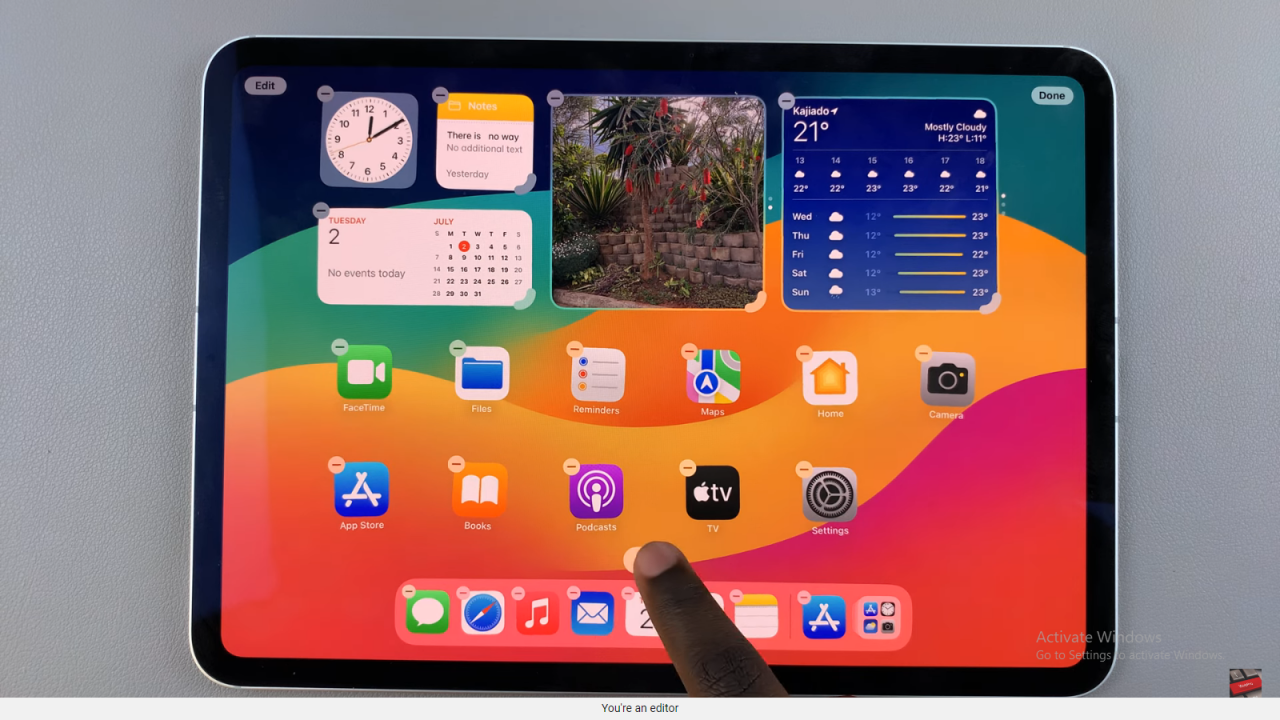
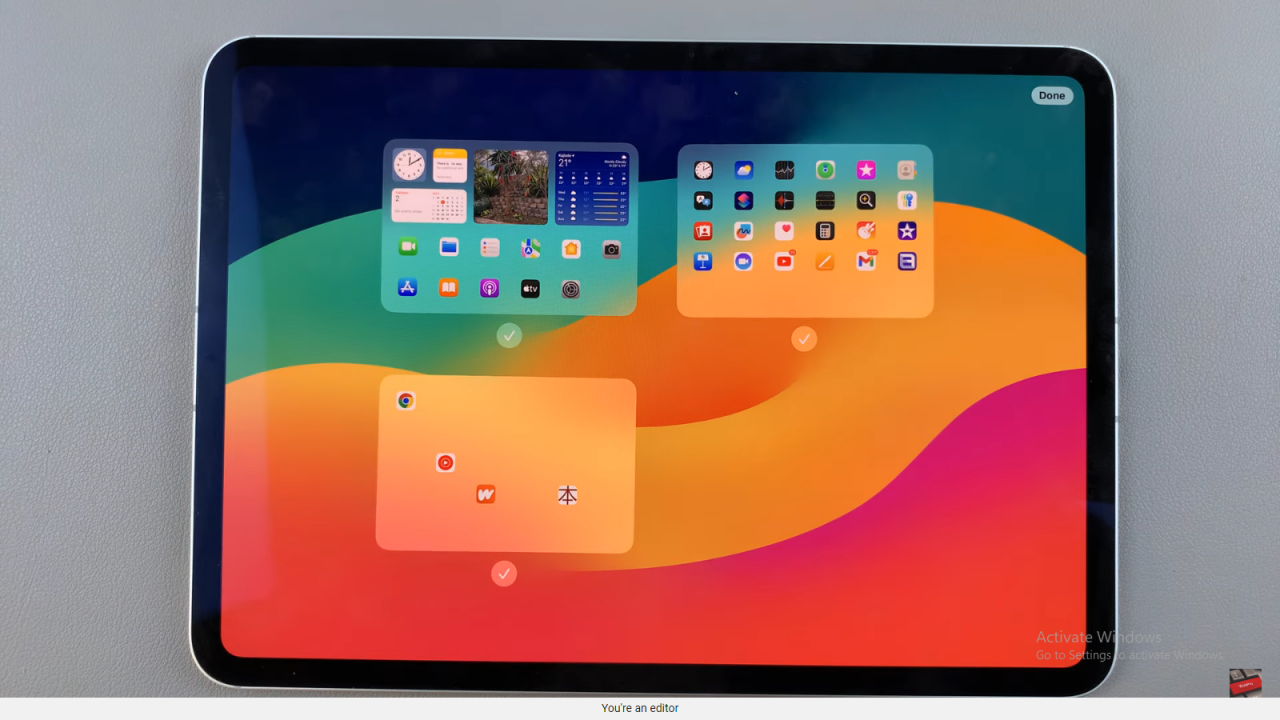
Step 3: Select a home screen to move and Drag to rearrange
Once in the thumbnail view of your home screens, long-press on the screen you wish to rearrange. This action activates the drag-and-drop interface, enabling you to effortlessly move apps and widgets between screens. By using these intuitive tools, you can customize the layout to improve accessibility and streamline your digital workspace.
.