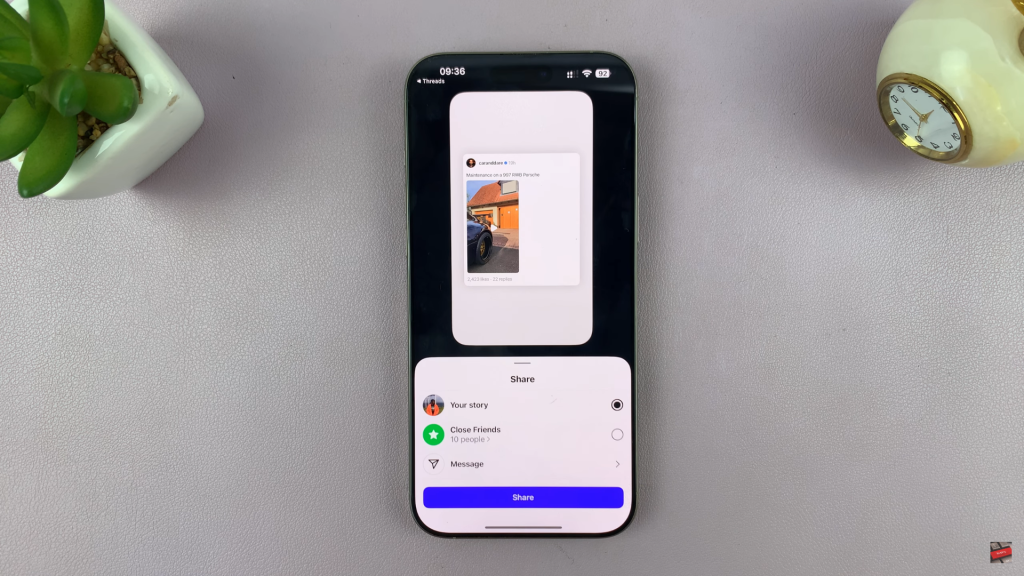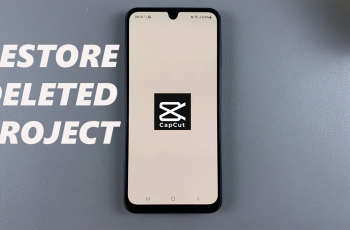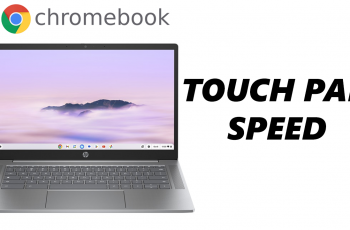As Threads by Instagram continues to grow in popularity, more users are asking, “How do I share a Threads post to my Instagram Story?” Fortunately, Instagram makes it quick and seamless.
In this guide, we’ll walk you through the step-by-step process to share any Threads directly to your Instagram Story, whether it’s your own or someone else’s. This feature is a great way to amplify your reach, cross-promote content, and keep your followers updated across platforms.
Let’s dive into the simple method that connects your Threads and Instagram audiences in just a few taps.
READ: How To Check If Someone Unfollowed You On Instagram
Share Threads Post To Instagram Story
Open the Threads app on your smartphone and scroll to find the post you want to share.
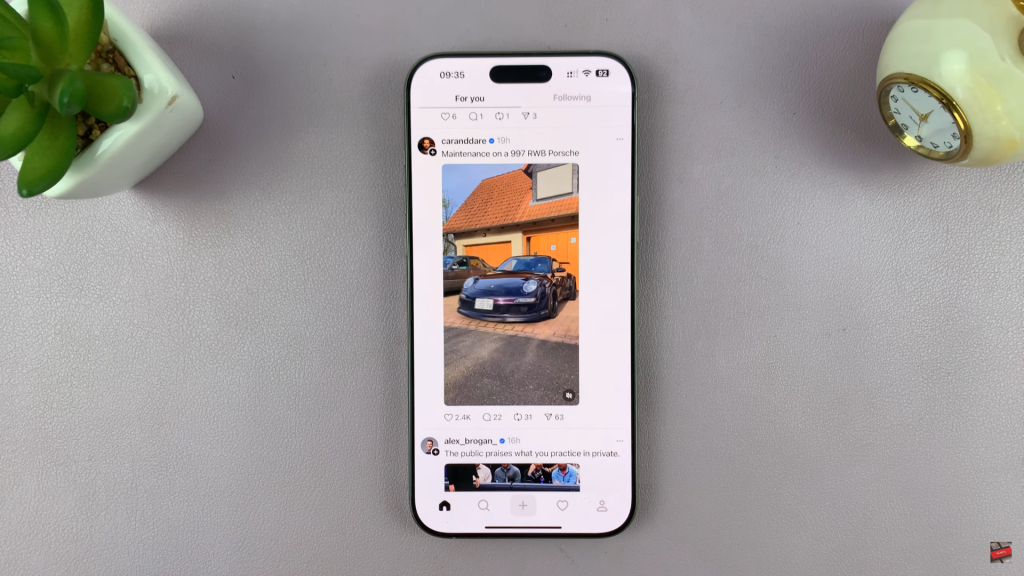
Once you’ve found the post, tap the paper plane/share icon located beneath the content. This brings up several sharing options.
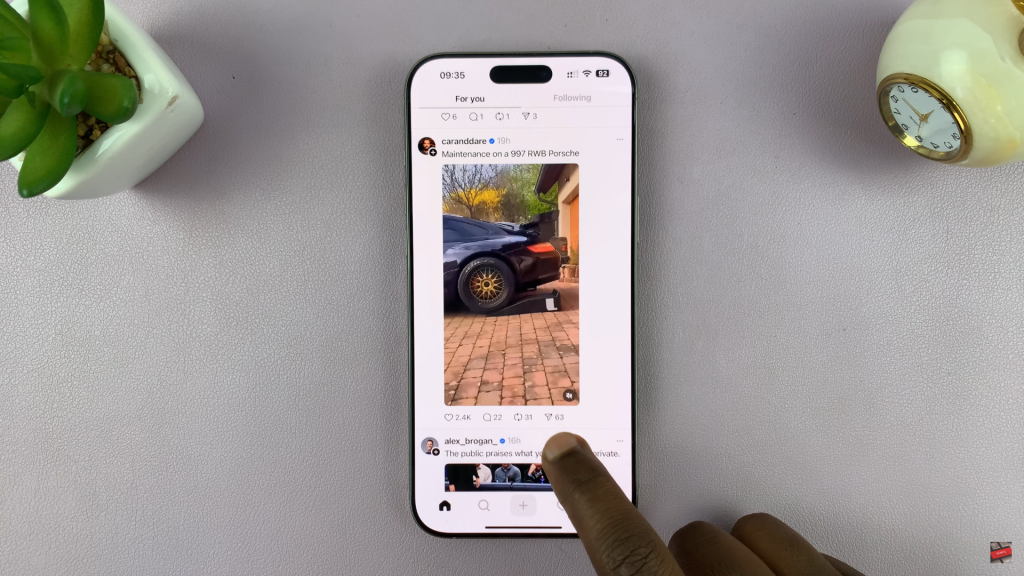
From the available options, tap on “Add to Instagram Story.” This automatically sends the post to your Instagram app.
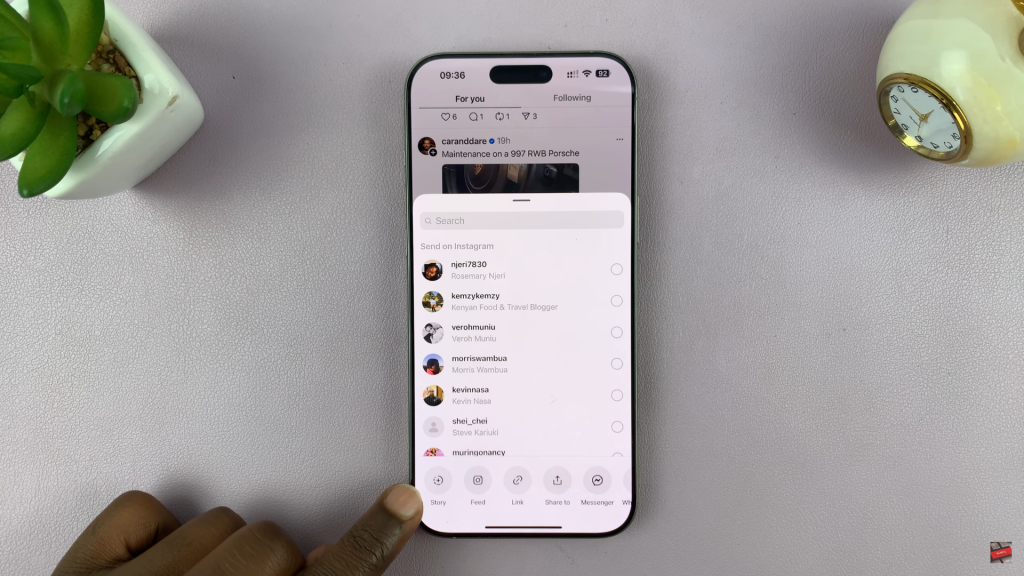
Instagram will open its Story editor, with the Threads post preloaded and ready to customize.
Here, you can add text, stickers, GIFs, music, or effects to make your story more engaging.
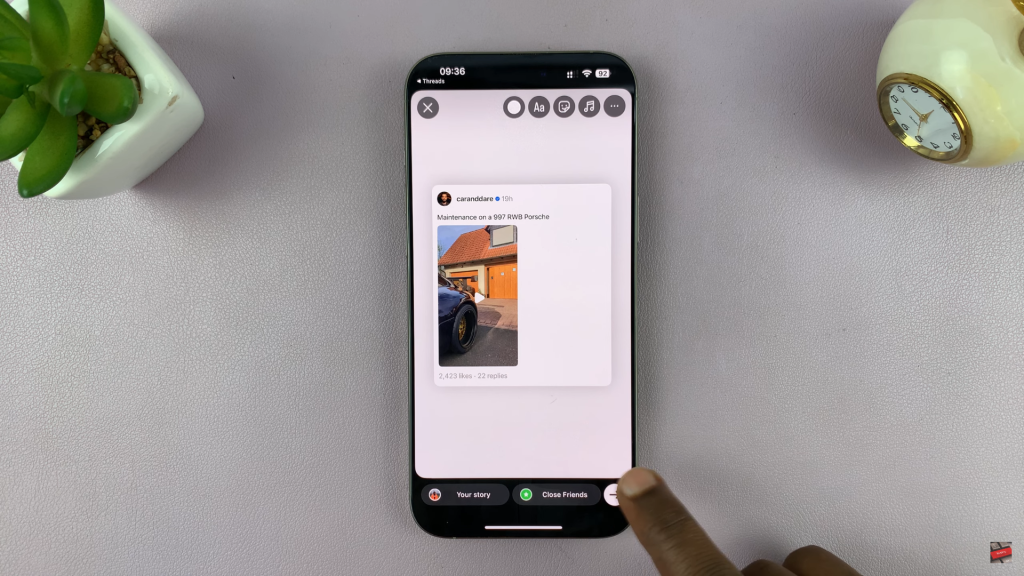
When you’re done editing, tap either “Your Story” to share with all your followers or “Close Friends” for a more private share.