Sharing your mobile hotspot has never been easier, especially with the Samsung Galaxy S25 and S25 Ultra. Instead of typing long passwords or going through multiple setup steps, you can now instantly share your Wi-Fi connection using a QR code. This is perfect for quickly connecting friends, family, or other devices without hassle.
Samsung’s One UI makes it simple to generate a QR code directly from your hotspot settings. With just a few taps, anyone can scan the code and connect to your mobile data no need to enter the password manually. It’s fast, secure, and eliminates the chance of password typos.
In this guide, we’ll walk you through the exact steps on how to share your hotspot via QR code on your Galaxy S25 or S25 Ultra. Whether you’re helping someone connect on the go or sharing data with your own devices, this method saves time and keeps things simple.
Read: How To Make AOD Show For New Notifications Only On Samsung Galaxy S25
Share Hotspot Via QR Code On Samsung Galaxy S25 / S25 Ultra
Open the Settings app from your home screen or app drawer.
From the Settings menu, select Connections to access wireless options.
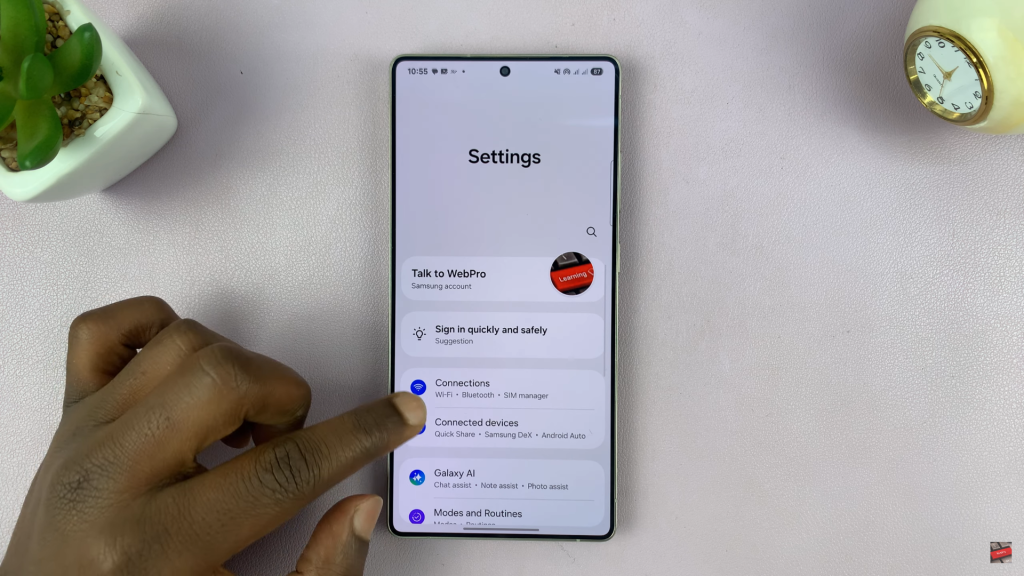
Tap on Mobile Hotspot and Tethering to open your hotspot settings.
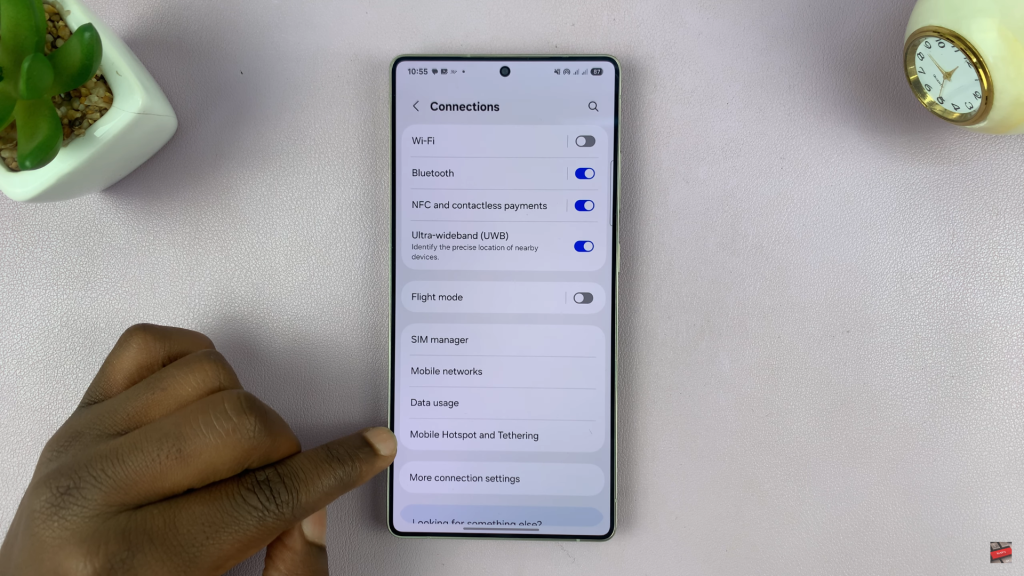
Choose Mobile Hotspot to view your hotspot configuration and details.
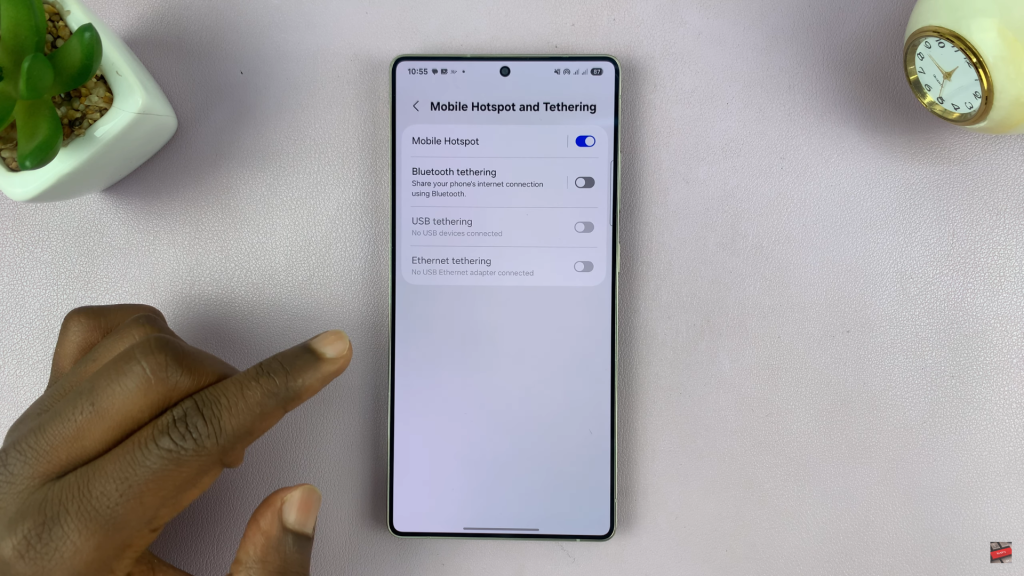
In the bottom corner of the screen, tap the QR code icon.
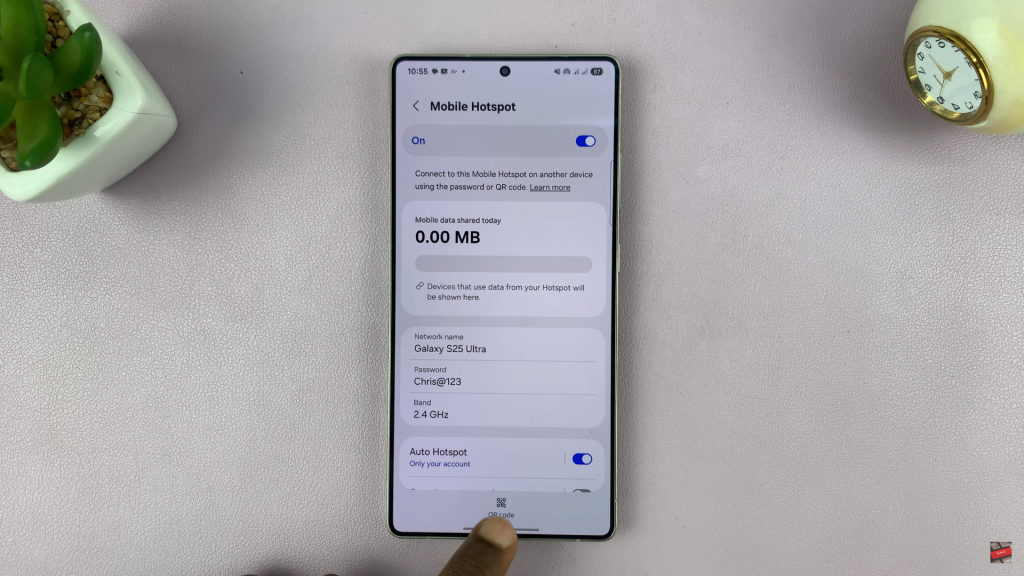
A QR code will appear on your screen. It contains your hotspot’s name (SSID) and password.
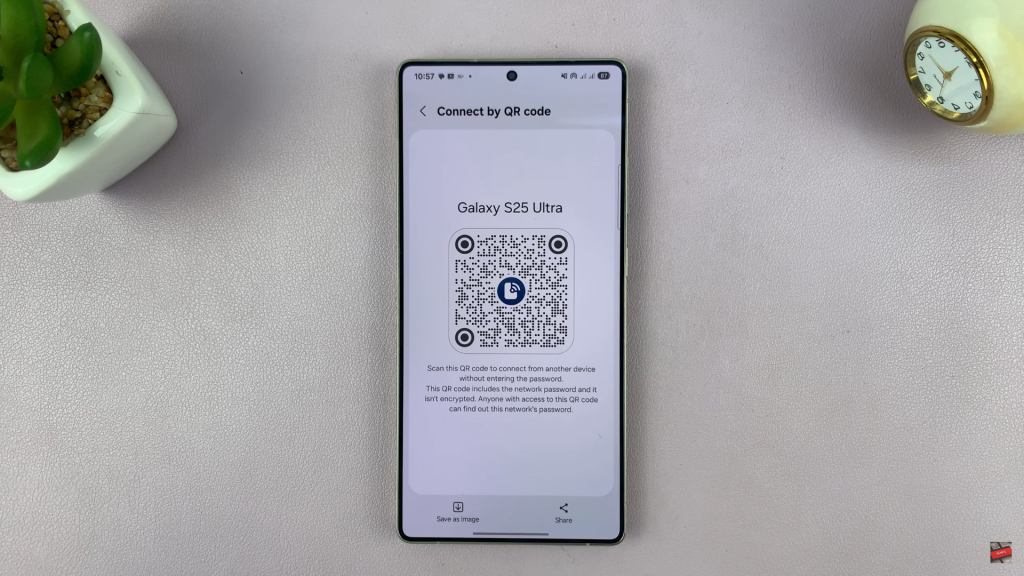
You can let others scan it directly, or choose to share or save the QR code for later use.
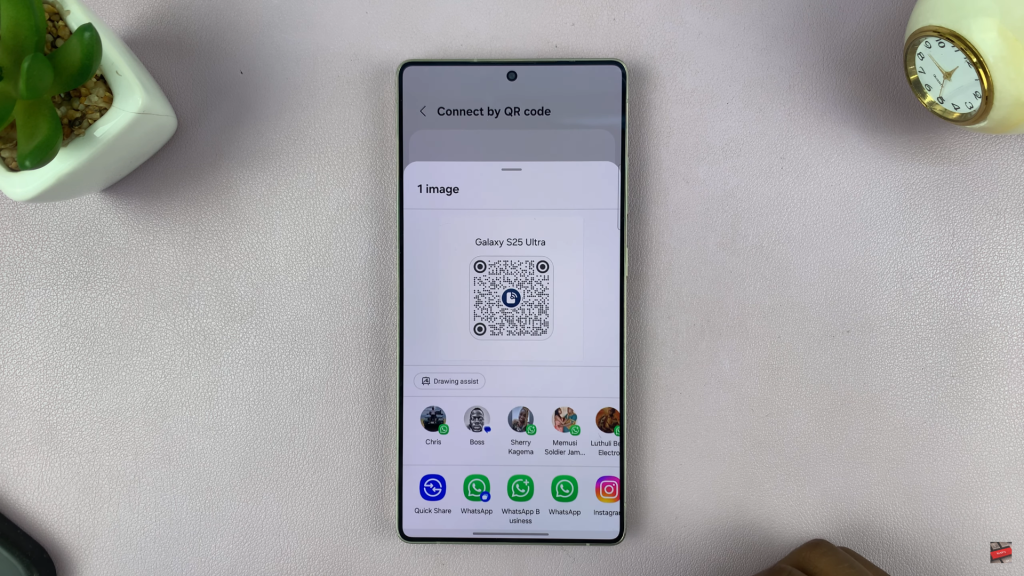
Sharing your mobile hotspot using a QR code on the Samsung Galaxy S25 or S25 Ultra is one of the fastest and most convenient ways to connect other devices.
Watch: Disable Automatic Sleep Mode On Samsung Galaxy S25

