In the digital age that we live in, keeping your personal information private is more relevant than ever. No matter how you are using your smartphone, whether for personal, business or banking, the need of the hour is data safety.
And the most secure way to do this on Samsung Galaxy S25 or S25 Ultra is through the new Secure Folder. This is a handy tool that you can use to shield the most sensitive of your apps, data and photos from unwanted eyes to safeguard your privacy.
In this guide, we will walk you through the steps to successfully set up a secure folder on your Samsung Galaxy S25 series. Let’s get started!
Watch: How To Enable Data Roaming On Samsung Galaxy S25
Set Up Secure Folder On Samsung Galaxy S25 & S25 Ultra
Begin by unlocking your Samsung Galaxy S25 and navigating to the home screen. From there, locate and select the Settings app, either on the home screen or in the app drawer. Next, scroll down and tap on the ‘Security & Privacy‘ option to continue.
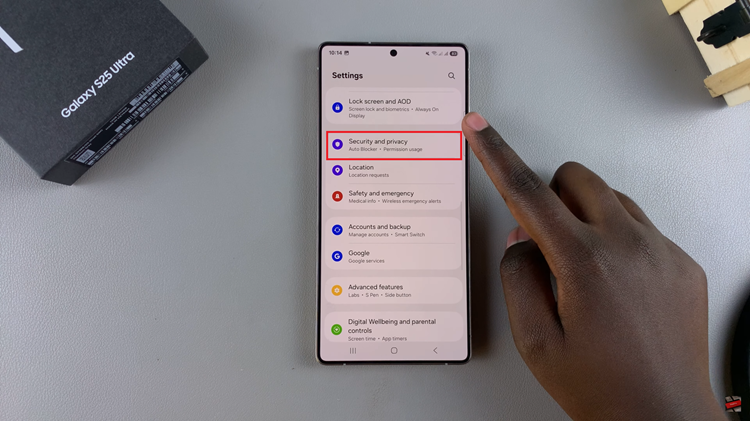
Following this, scroll down and find the ‘More Security Settings‘ option. Tap on it and proceed to the next step.
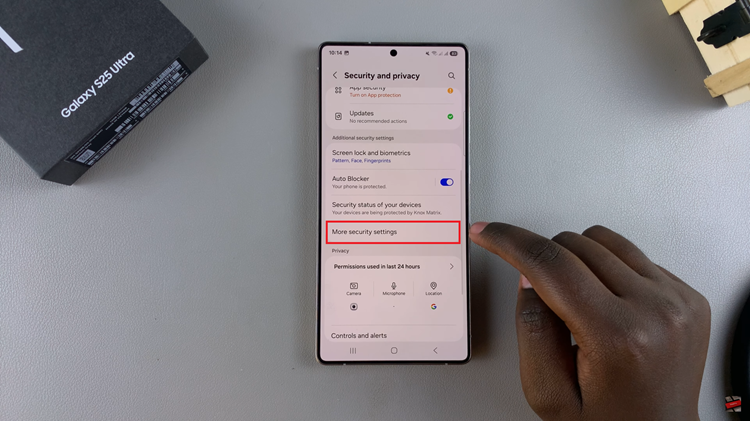
From here, scroll down and select ‘Secure Folder.’ Here, you’ll see a brief description of what Secure Folder is all about. Tap on ‘Continue‘ and allow any permissions that might appear. Once done, allow your device to create a Secure Folder.
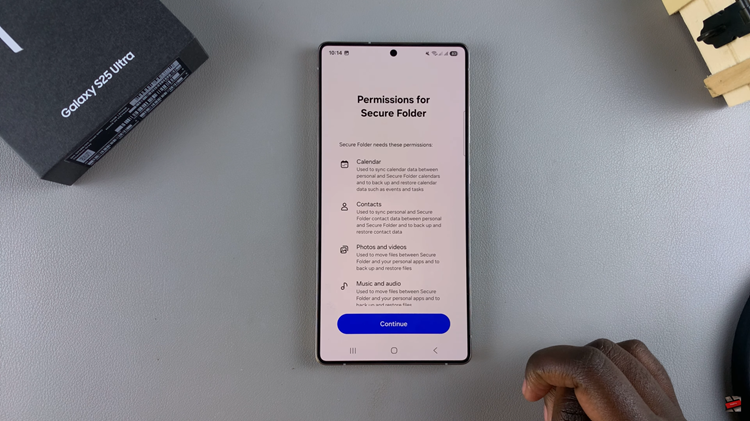
Then, you’ll get to the ‘Secure Folder Lock type‘ page. At this point, choose the lock type you prefer and follow the instructions to successfully create one. Once done, tap on ‘Next‘ to proceed to the next set up page.
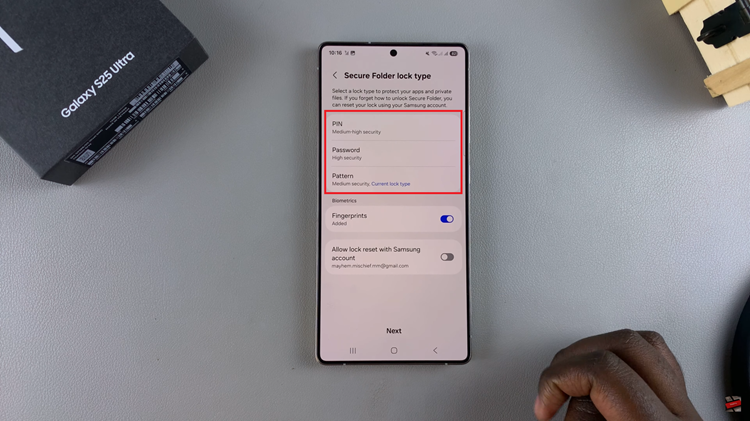
Conversely, you’ll now have created the Secure folder on your device. To add files, folders, or apps to secure folder, tap on the three dots icon on the secure folder page and select ‘Add Files.’ Now, choose the type of file you’d like and follow the on-screen instructions that might appear.
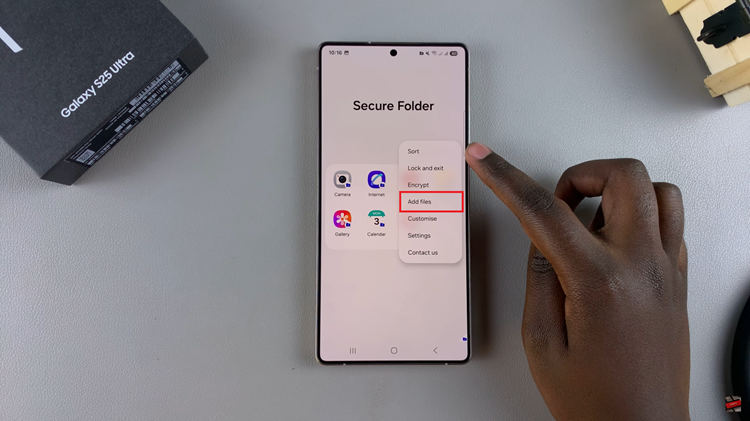
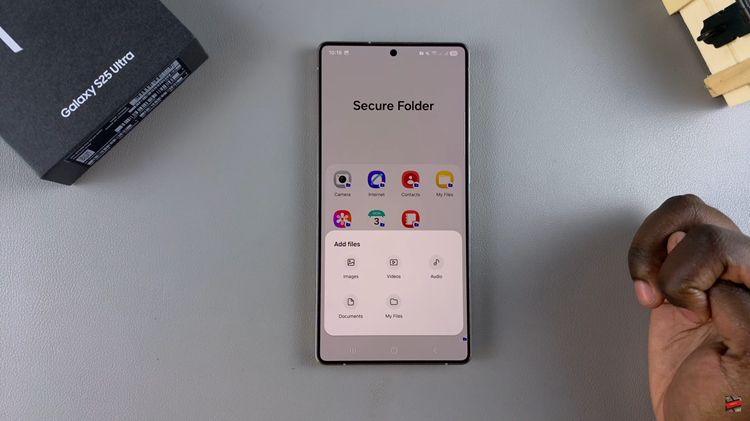
Finally, tap on the three dots again and select ‘Lock & Exit.‘ This will lock and close the secure folder. You can now access the folder on the home screen or app drawer on your device.
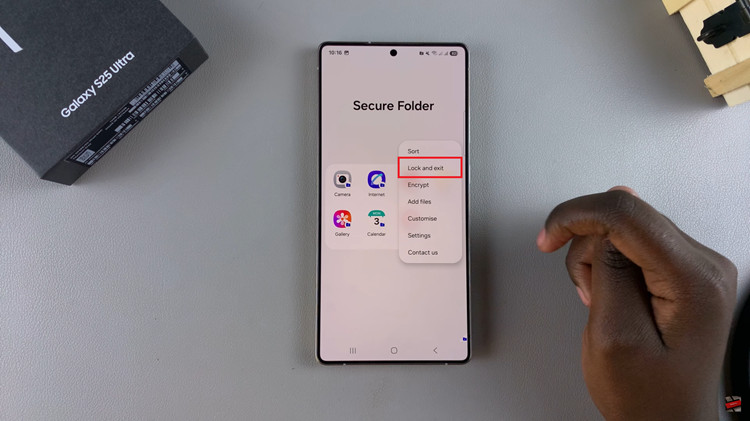
In conlusion, setting up the Secure Folder on your Samsung Galaxy S25 or S25 Ultra is a simple and effective way to enhance the privacy and security of your personal information.
Read: How To Set Up Call Forwarding On Samsung Galaxy S25 & S25 Ultra

