In this article, we’ll show you how to set up parental controls on the Nintendo Switch 2 without the need for external devices. You can create a PIN, adjust content restrictions, and limit play time all from the built-in settings menu.
Setting up parental controls on the Nintendo Switch 2 doesn’t require downloading a separate app you can do it directly from the console. This is perfect for parents who want to manage screen time, restrict content, and control online access without using the Nintendo Switch Parental Controls mobile app.
Using on-console controls is fast, simple, and effective for managing family-friendly gaming. Follow the steps ahead to set up and customize parental controls directly on your Nintendo Switch 2.
Read: How To Connect Nintendo Switch 2 To Ethernet Without Dock
Set Up Parental Controls On Nintendo Switch 2 Without App
Launch Settings from the Nintendo Switch 2 Home screen.
Scroll down and select Parental Controls.
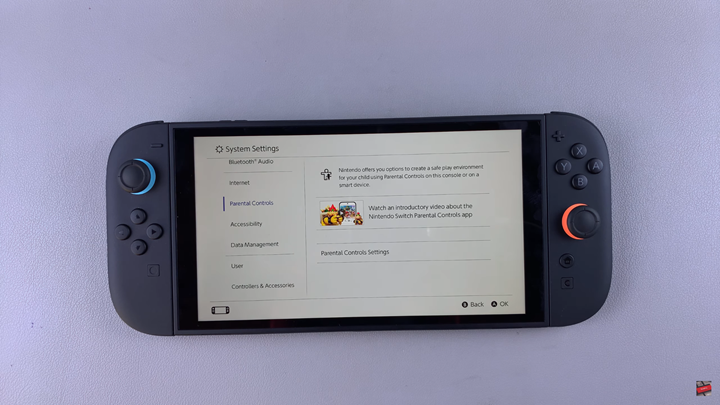
Tap on Parental Control Settings.
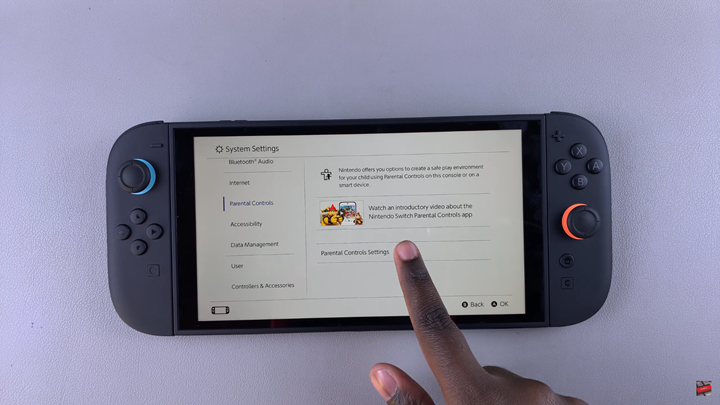
When prompted to use the Parental Controls app, tap the X button to skip app setup.
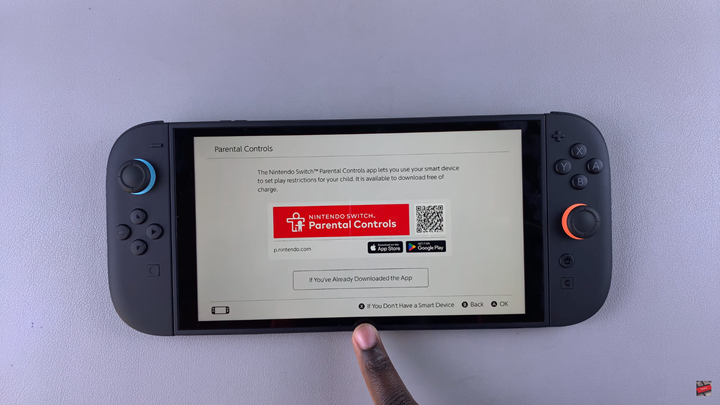
Set your desired restrictions by choosing a level: Teen, Child, or Custom.
Customize settings such as software age rating, posting to social media, and communication with others.
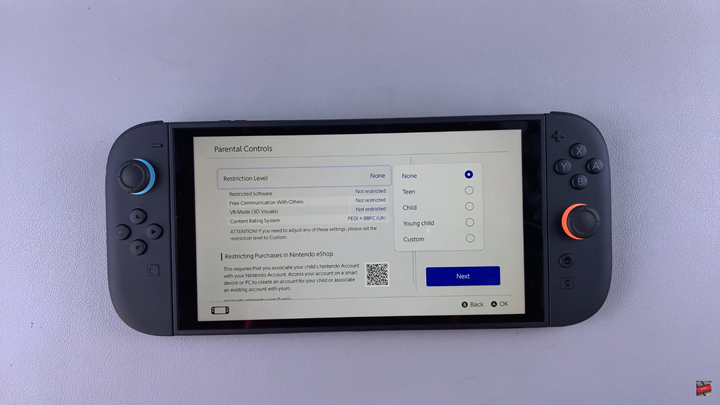
Create a 4-digit PIN and confirm to secure the parental control settings.
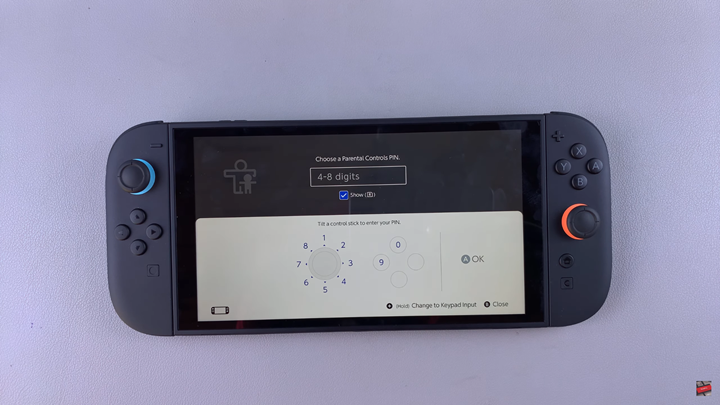
Return to the Home Screen, you’ll see a Parental Controls icon at the top, confirming setup is complete.
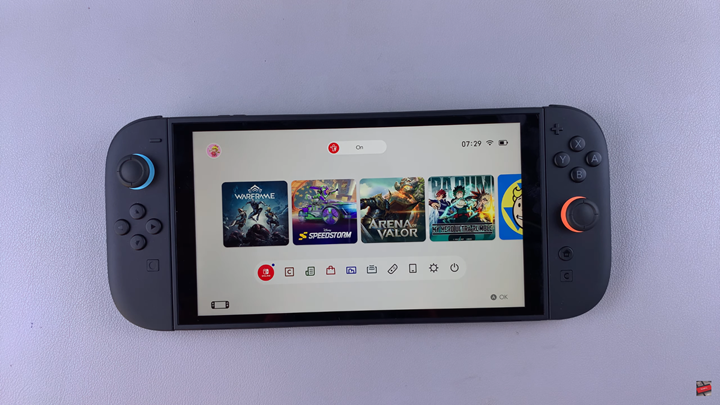
Watch: Maintain Wired Connection In Sleep Mode On Nintendo Switch 2

