In the rapid digitized world of today, our smartphones juggle multiple applications that keep us connected and working. On the other hand, there are those moments when an application freezes up or becomes non-responsive, frustrating users to a standstill and interrupting one’s workflow.
A force quit of these apps is an effective yet simple solution to end such issues. It not only closes the problematic app but also allows your iPhone to reallocate its resources for better performance, hence overall enhancing performance. Knowing how to force quit applications saves you a lot of hassle.
This tutorial will guide you through the steps on how to force quit apps on the iPhone 16 and 16 Pro to ensure that you maintain a pretty efficient device, hence having a smoother user experience.
Watch: How To Screen Mirror iPhone 16 To Smart TV
Force Quit Apps On iPhone 16/16 Pro
To do this on the iPhone 16 or 16 Pro, swipe up from the bottom edge of the screen and then pause midway. This will invoke the App Switcher, which shows all opened apps.
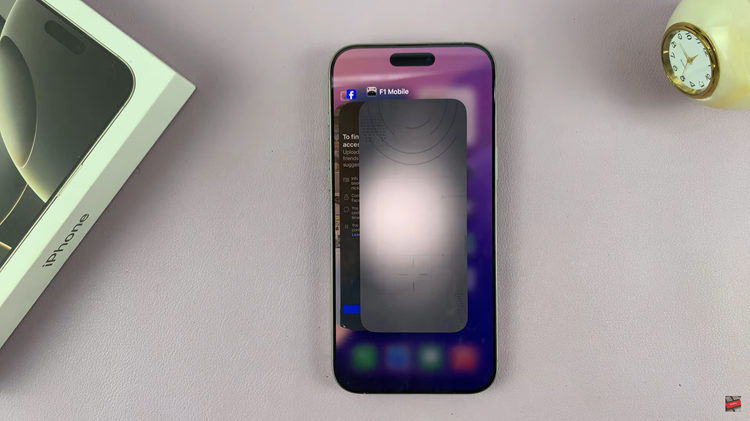
Once the App Switcher appears, scroll horizontally to browse open apps. Swipe left or right to locate the app that you want to close. Once the app is viewed, swipe it up and off the screen. This will force quit that particular app. Repeat the same process for all the applications you’d like.
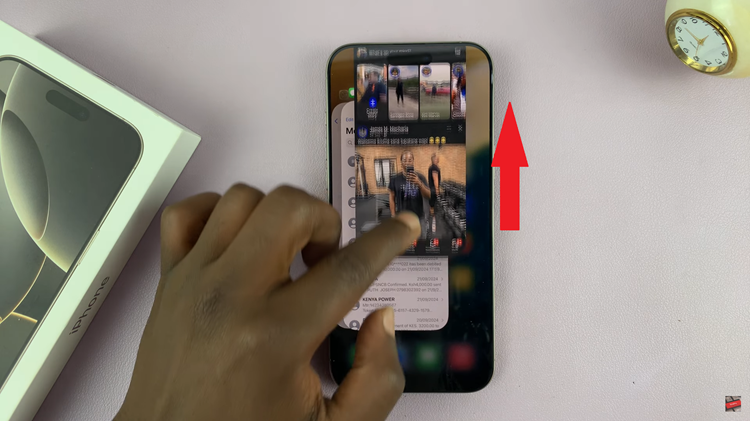
Ultimately, learning how to force quit applications on your iPhone 16 and 16 Pro adds immense value to the device and its usage. Be it an unresponsive app or one which you want to free the memory from for smoother multitasking, these steps here will get you out of it in no time.

