Setting up the mobile hotspot is a quick process. By adjusting a few settings, you can provide internet access to your laptop, tablet, or other devices, keeping you connected wherever you are. This guide will walk you through the steps to get your hotspot up and running efficiently.
Watch: How To Change Icons On Samsung Galaxy Z Fold 6
Set Up Mobile Hotspot On Samsung Galaxy Z Fold 6
Open Settings and Select Connections: Start by opening the Settings app on your Samsung Galaxy Z Fold 6. From there, select “Connections.”
Tap Mobile Hotspot and Tethering: Next, tap “Mobile Hotspot and Tethering,” then choose “Mobile Hotspot” to access the hotspot settings.
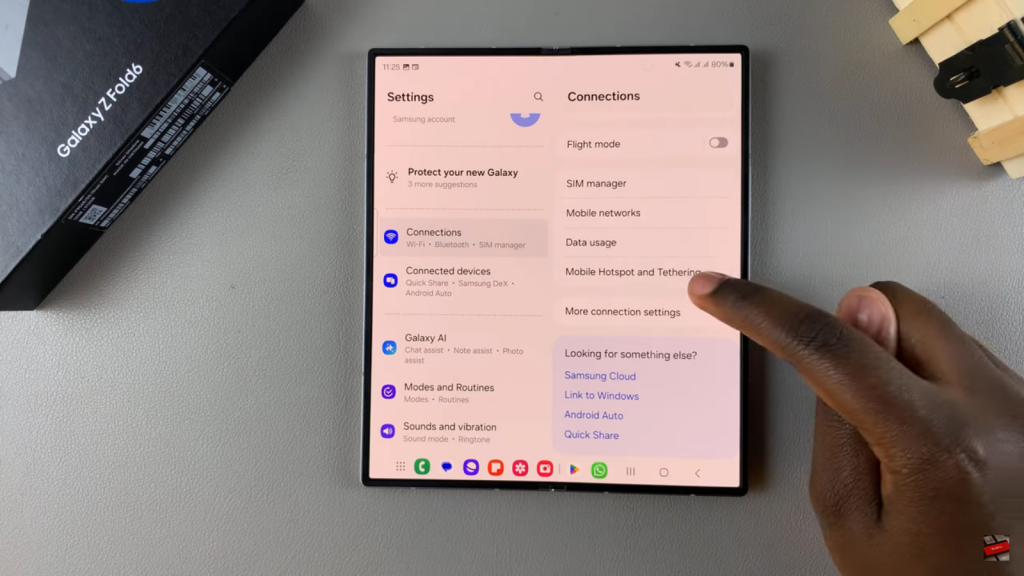
Enable Mobile Hotspot: Turn on Mobile Hotspot and confirm by tapping “OK.” This will activate the feature.
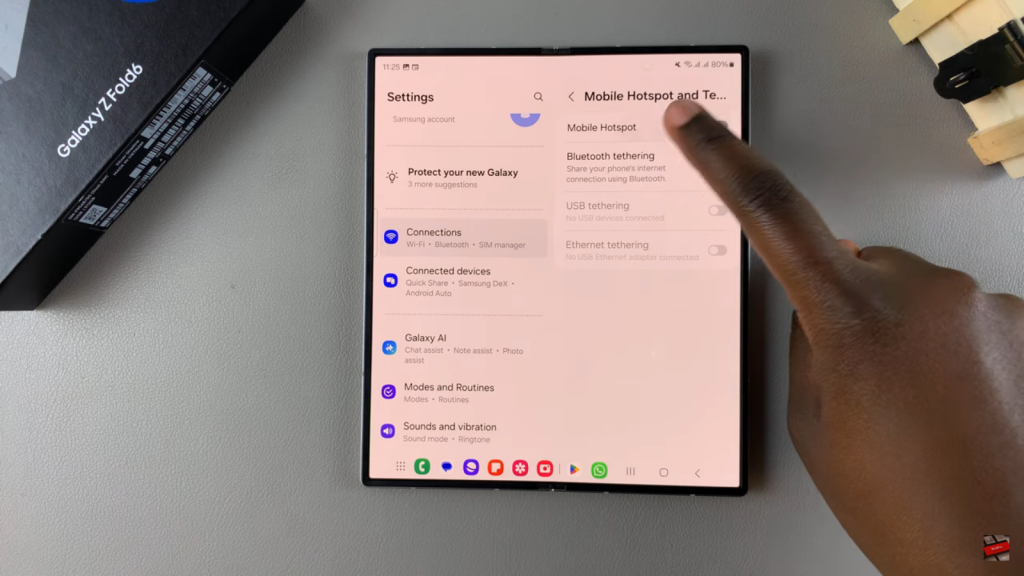
Customize Your Mobile Hotspot: Change the network name, password, bandwidth, and security settings as needed. Don’t forget to tap “Save” to apply your changes.
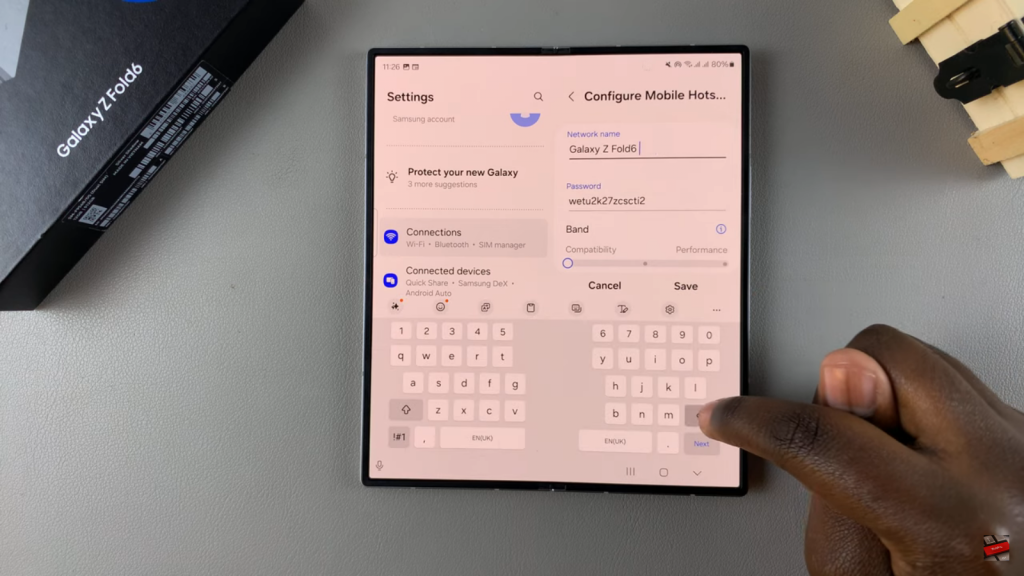
Adjust Additional Settings: You can also modify Auto Hotspot and One-Time Password settings if required.
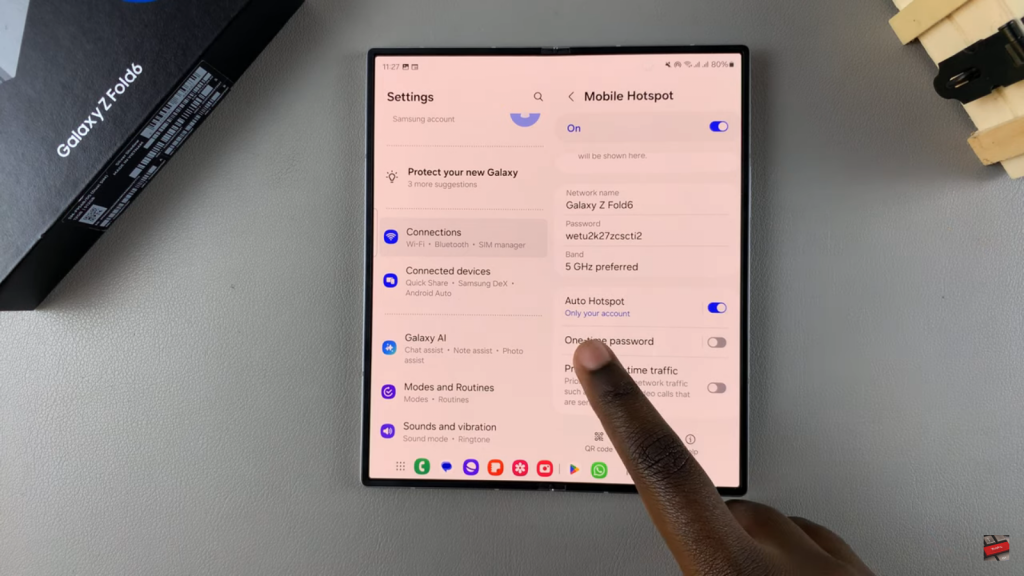
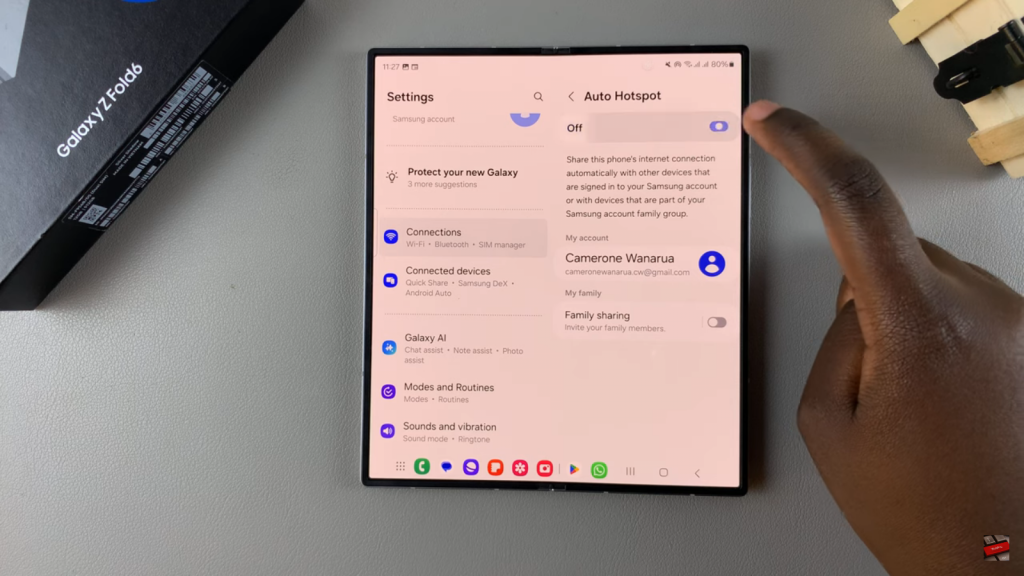
Connect Devices: Connect other devices by entering the password or scanning the provided QR code.

