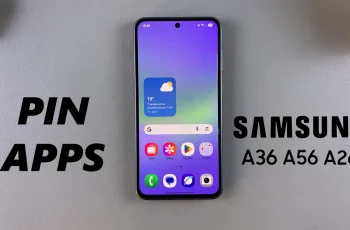The Samsung Galaxy Watch Ultra which has numerous controls and favorable health monitoring features is not only a watch, but a personal companion with important details at its fingertips. Whether it is your fitness data, notifications, or your private messages, it becomes very important that this information is secure.
This is a basic yet highly efficient method of improving the protection of your Galaxy Watch Ultra – use a PIN or a pattern for the lock screen. This double layer of protection prevents those who have Physical access to your watch from interacting with it without possession of your PIN.
In this guide, we’ll help you understand how to set up a lock screen PIN or pattern on your Samsung Galaxy Watch Ultra. Now let’s see how you can configure this vital security measure.
Watch: How To Enable Snore Detection On Samsung Galaxy Watch Ultra
Set Up Lock Screen PIN & Pattern On Samsung Galaxy Watch Ultra
Begin by accessing the Settings app on your Samsung Galaxy Watch Ultra. To do this, access the watch face on the Galaxy Watch Ultra, then swipe up from the bottom to access the app’s menu. From here, find the Settings app and tap on it to proceed.
Then, scroll down and find the “Security & Privacy” option within the settings page. From here, find the “Lock Type” setting. Tap on it to proceed.
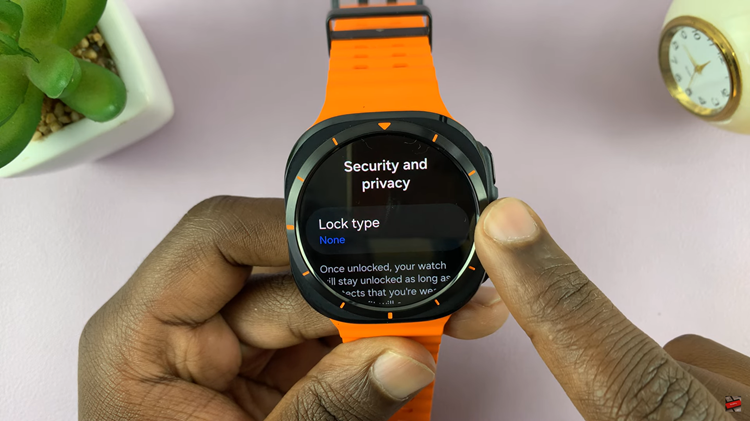
Here, you’ll find two options; PIN & Pattern. Choose the preferred option and follow the on-screen instructions to successfully set it up. Afterward, lock your Galaxy Watch Ultra and test out your new screen lock.
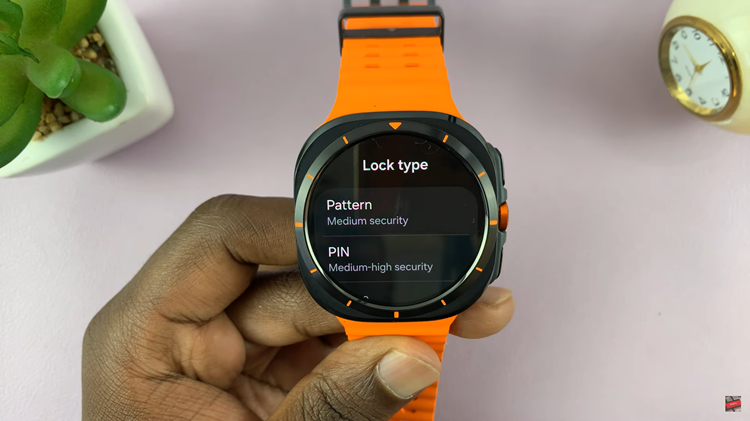
Securing the Samsung Galaxy Watch Ultra with a lock screen PIN or pattern is straightforward. The process significantly enhances the security of the device. By following steps you can ensure personal information remains safeguarded.
Read: How To Hide Notification Contents On Lock Screen Of Samsung Galaxy Watch Ultra