In Call of Duty: Mobile, having the right loadout can make all the difference between victory and defeat. Whether you’re a seasoned player or just starting out, customizing your loadout allows you to fine-tune your weapons, perks, and equipment to match your playstyle.
In this guide, we’ll walk you through everything you need to know about customizing your loadout in COD Mobile, from selecting the best weapons to optimizing perks and attachments for maximum performance. Whether you prefer an aggressive run-and-gun approach or a more tactical, stealthy playstyle.
Read: How To Delete Call Of Duty Mobile Account
How To Customize Loadout In Call Of Duty Mobile
Start by opening Call of Duty: Mobile on your device and wait for the main menu to load.
locate and tap on the “Loadout” option. This will take you to the customization screen.

Select whether you want to customize your loadout for Multiplayer or Battle Royale, as each mode has different requirements and options.
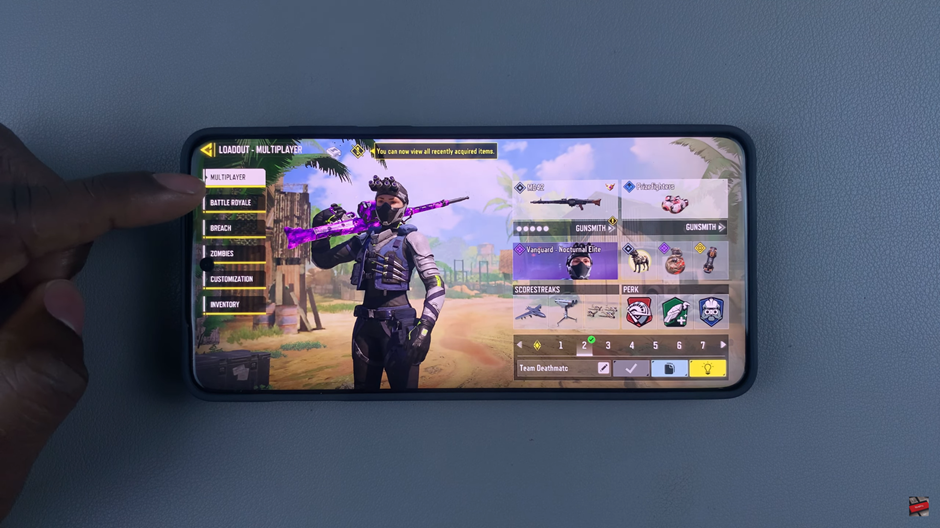
Inside the loadout menu, you’ll see various customization categories, including weapons, perks, score streaks, and operator skills. Tap on the icon of the option you want to modify.
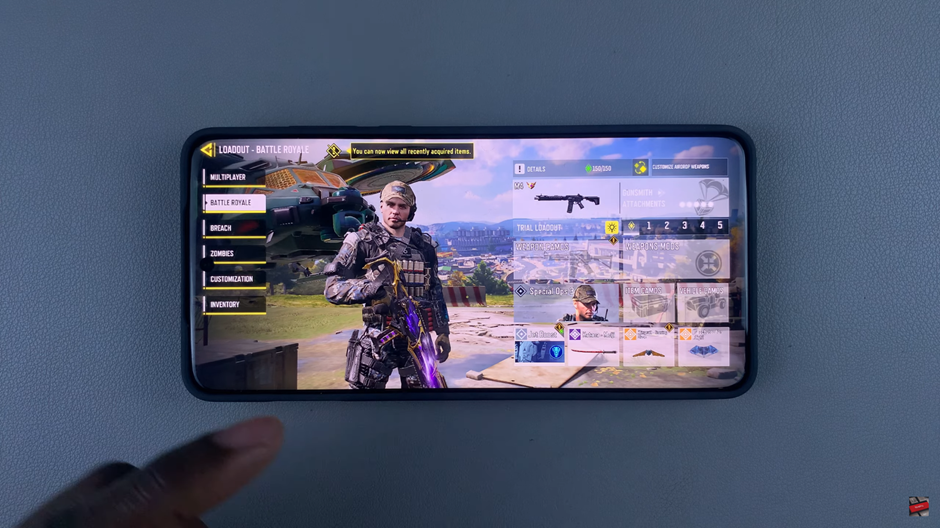
A list of available weapons, attachments, perks, or items will appear. Browse through them and select the one that best suits your playstyle.
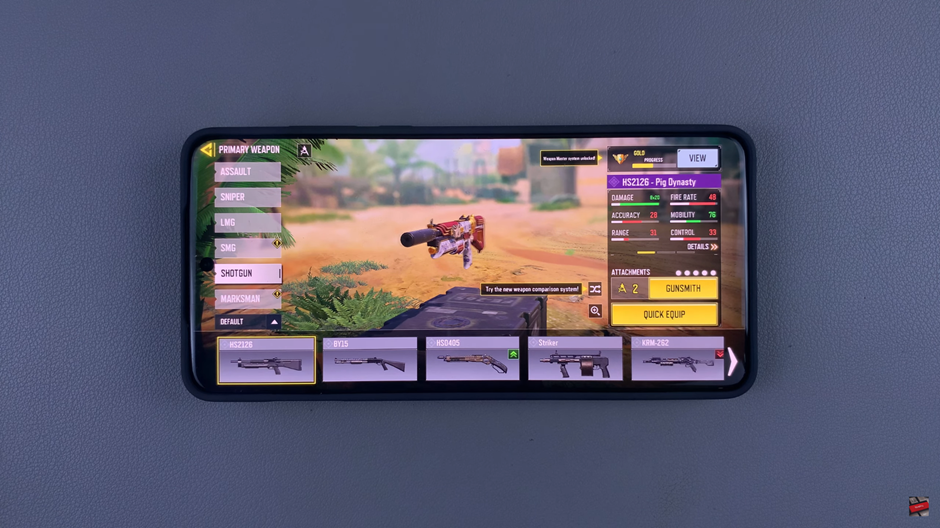
Once you’ve chosen an option, click the “Equip” button to apply it to your loadout.
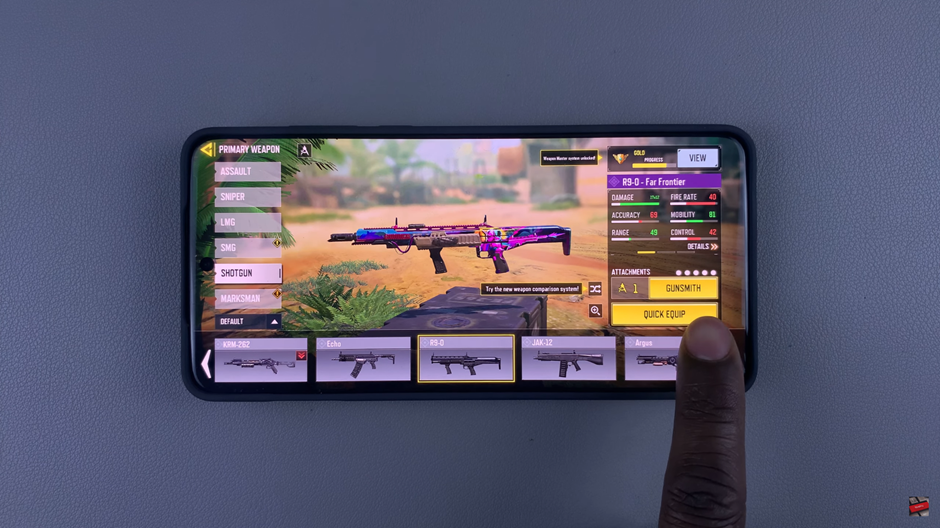
If you have multiple loadout slots, repeat the process for each one to ensure you’re prepared for different combat scenarios.
By following these steps, you can create a powerful loadout tailored to your gameplay preferences. Experiment with different weapons, attachments, and perks to find the perfect combination that gives you the edge in battle.
