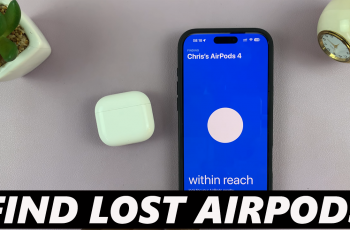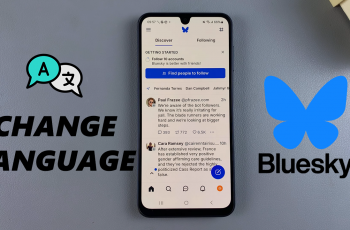Setting up fingerprint recognition on your OnePlus 13 can make unlocking your phone and accessing secure apps faster and more convenient.
In this article, we’ll show you how to set up a fingerprint on your OnePlus 13. Follow this step-by-step guide to activate the fingerprint sensor on your device.
Fingerprint recognition is a secure and efficient way to protect your device. Unlike PINs or passwords, your fingerprint is unique, making it difficult for others to access your phone. It also offers convenience, as you can unlock your device with a single touch.
Read: How To Adjust Screen Timeout (Auto Screen Off) Time On OnePlus 13
Set Up Fingerprint On OnePlus 13
To start, unlock your OnePlus 13 using your current pattern or PIN. Navigate to the Settings app and select the Security and Privacy option. Here, scroll down and find the Device Unlock option and tap on it.
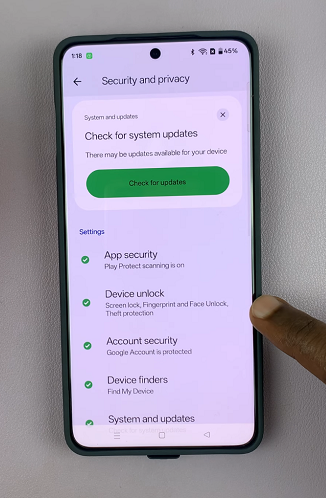
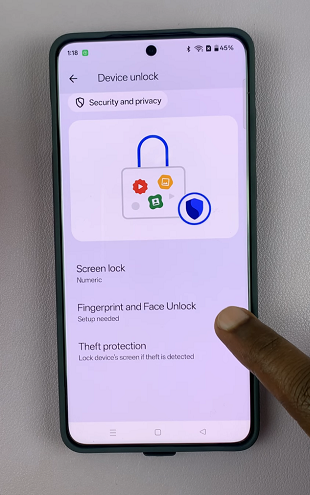
Next, tap on Fingerprint and Face Unlock, then tap on the Fingerprint option. From the pop-up, select Agree and agree to the Statement of Use. You’ll be prompted to verify yourself using current a pattern or by entering your PIN.
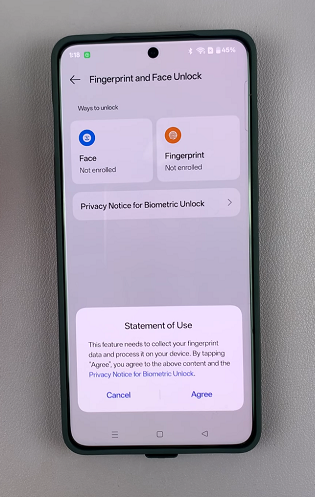
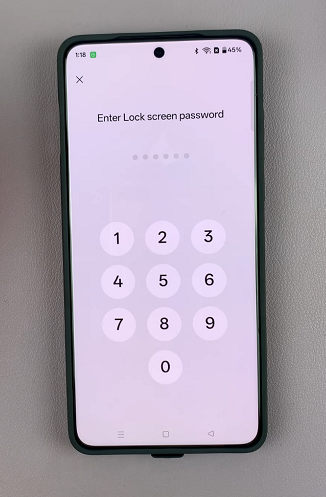
If you haven’t set up a PIN or pattern, tap on Continue. You will then be prompted Next to select a screen lock to use. Choose a numeric PIN, pattern or password and follow the set up process before proceeding.
Next, tap on Add Fingerprint to begin the set up process. Place the finger you want to register onto the ultrasonic fingerprint scanner on the screen. Make sure to cover the entire area of your fingerprint sensor.
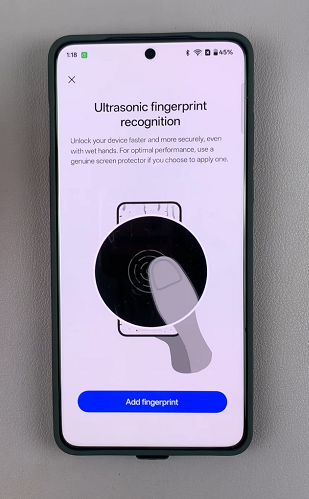
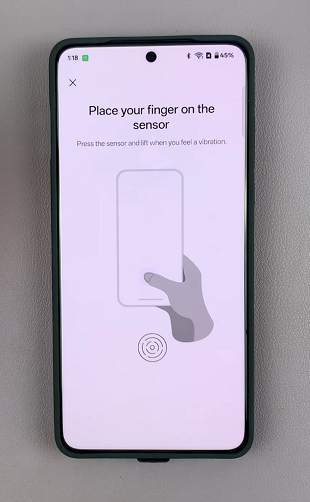
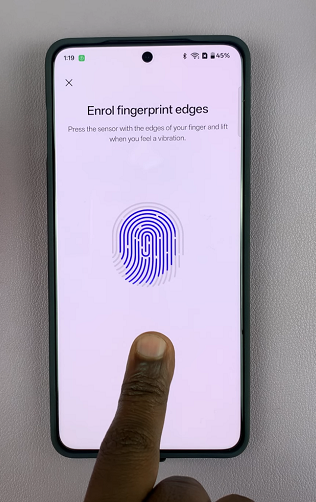
Lift and place your finger multiple times, adjusting its position slightly with each placement. This ensures that the scanner captures your fingerprint from various angles.
Once you’ve successfully registered your fingerprint, you’ll receive a confirmation message. Tap on Done to complete the process, or on Add Another Fingerprint to register another fingerprint.
You can now give the fingerprint a unique name to distinguish it from your other fingerprints you may add in future.
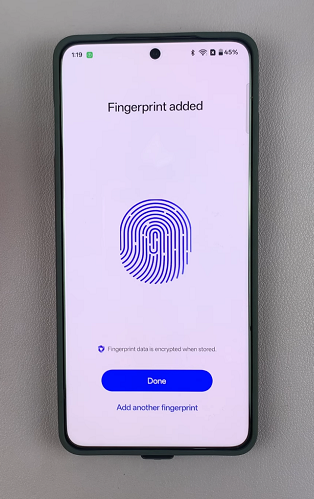
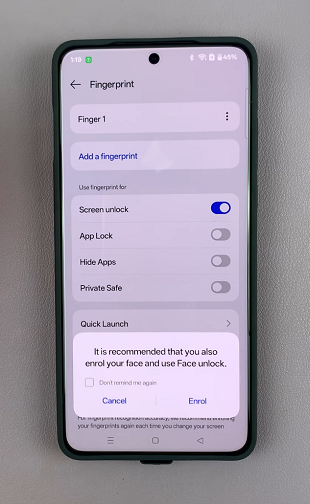
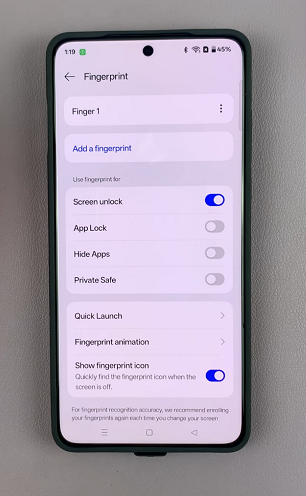
Test the newly added fingerprint to ensure that it works. Do this by locking your phone and using the registered fingerprint to unlock it via the ultrasonic fingerprint sensor on your screen.
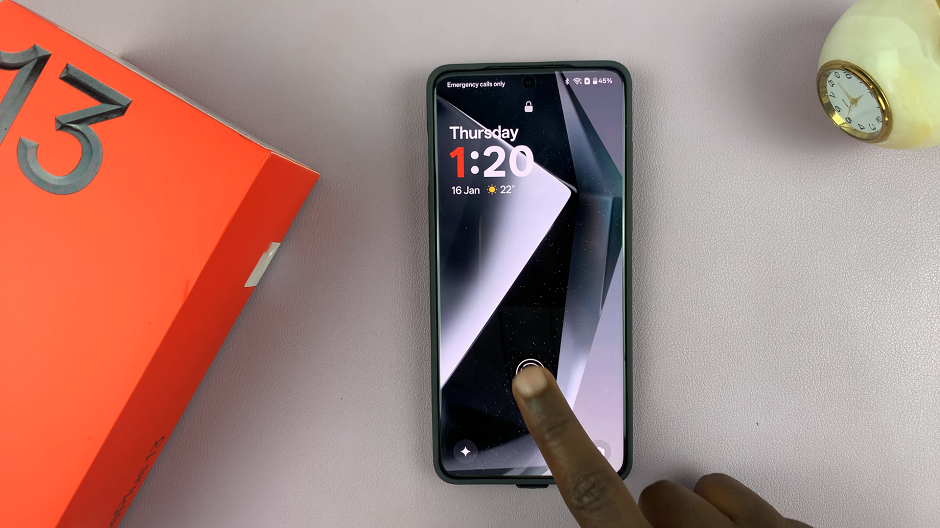
Tips for Optimal Performance
Ensure your fingers are clean and dry when registering or using the fingerprint sensor.
Avoid using screen protectors that may interfere with the sensor’s accuracy.
Re-register your fingerprint if the sensor frequently fails to recognize it.