Security as well as convenience coexist in the constantly growing field of technology. The Samsung Galaxy Z Fold 6 is a high-end, cutting-edge gadget with lots of features. Its sophisticated Face Unlock feature combines improved security with simple access.
It can provide you access with only a quick glance at your smartphone, which is advantageous for anyone looking for effective and seamless security against the leakage of sensitive data.
In this guide, we’ll walk you through the comprehensive step-by-step process on how to set up face unlock on the Samsung Galaxy Z Fold 6.
Also Read: How To Turn Bluetooth ON / OFF On Samsung Galaxy Watch Ultra
How To Set Up Face Unlock On Samsung Galaxy Z Fold 6
Open the Settings app from the home screen. Next, navigate to Security & Privacy under Settings. It has more settings pertaining to your device’s security. Navigate to the Biometrics option under Security & Privacy.
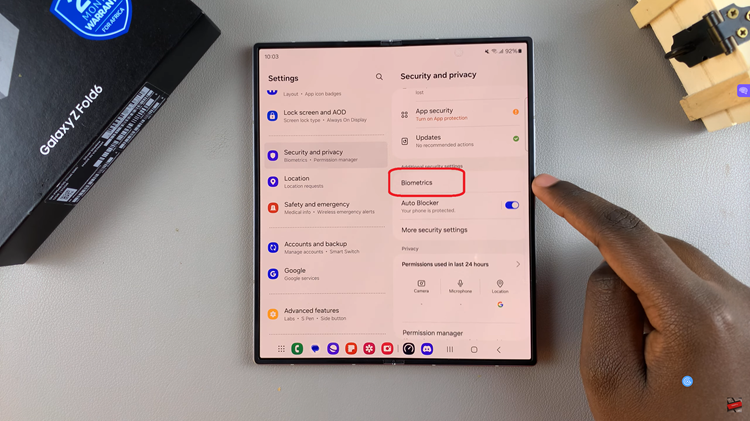
Locate face recognition and press it. Following that, the Face Unlock procedure setup will begin. Then, you will be required to confirm or generate a PIN, password, or pattern. To set it up, tap Continue and follow the on-screen instructions.
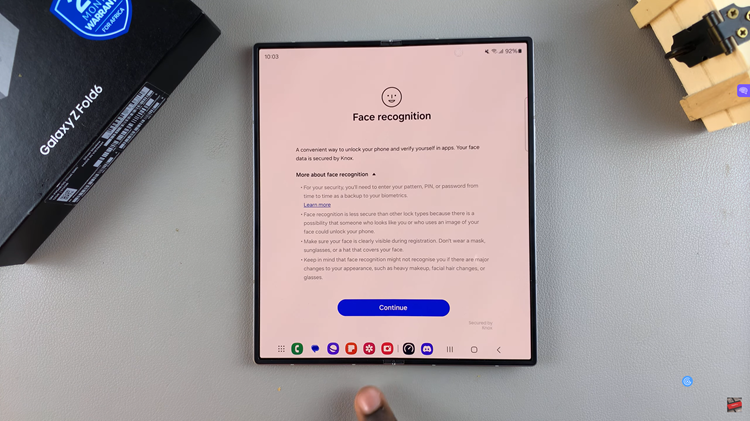
Place your face in the frame and let the device take a scan of it. You will be guided through a series of steps automatically to make sure your face is captured accurately. Face Unlock is now ready for you to use.
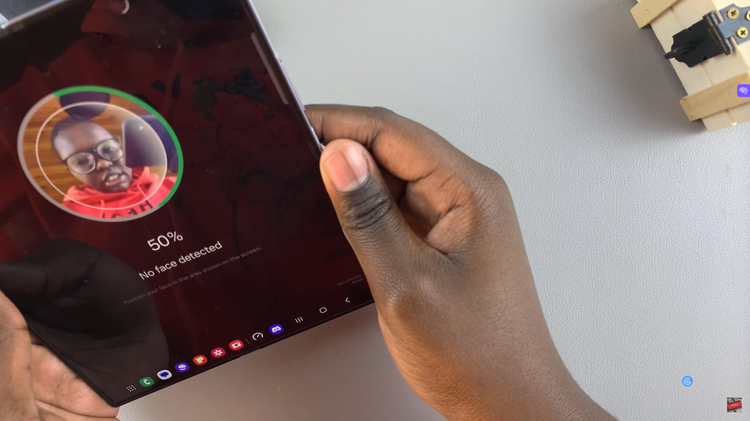
Setting up Face Unlock on the Samsung Galaxy Z Fold 6 is not only easy to use but also safe. By turning Face Unlock on, you will be able to slide into your phone without a hassle while securing the data from any unauthorized exposure. It’s safe and simple.
Watch: How To Find Wi-Fi Password On Samsung Galaxy Z Fold 6

