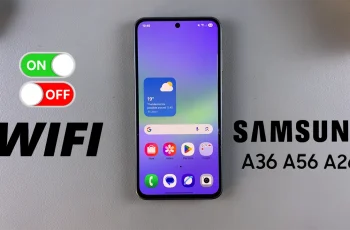In this article, we’ll guide you through the steps to set up Face Unlock on your OnePlus 13. Face Unlock is one of the most convenient ways to access your device quickly.
This feature allows you to unlock your phone in seconds using facial recognition, making security seamless and efficient.
For added security, it’s a necessity to set up an alternative unlock method, such as PIN, password, or pattern. This serves as a backup in case Face Unlock is unavailable or fails.
Read: How To Remove (Delete) Face Unlock From OnePlus 13
Set Up Face Unlock On OnePlus 13
To start, open the Settings app on your OnePlus 13 and scroll down and tap on Security & Privacy. Here, go to Device Unlock.
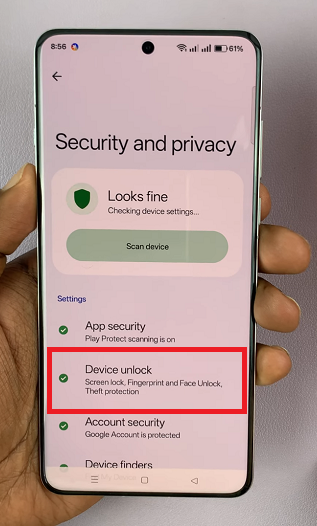
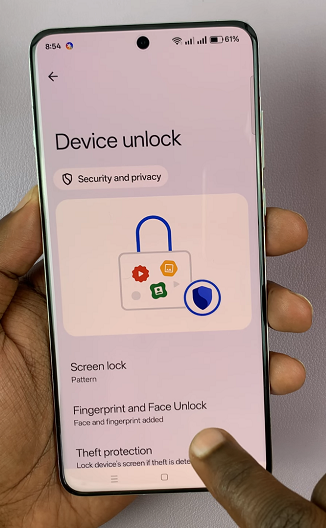
Under Device Unlock, tap on Fingerprint and Face Unlock, then select Face. You will be prompted to verify yourself with a PIN, password or pattern. If you haven’t set one up, you will need to do so before you proceed.
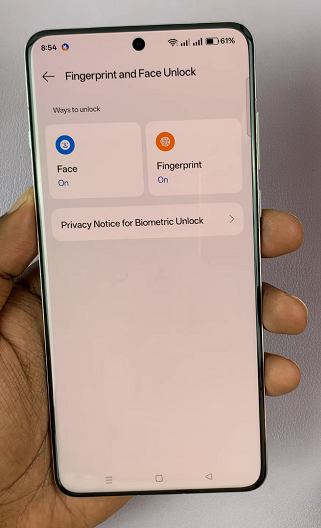
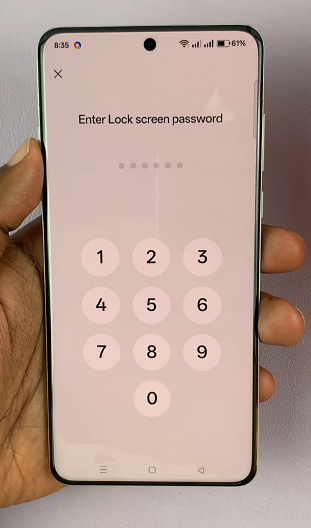
For added security, it’s a necessity to set up an alternative unlock method, such as PIN, password, or pattern. This serves as a backup in case Face Unlock is unavailable or fails.
Once you’ve accessed the Enrol Face setup, tap Add Now. Follow the on-screen instructions to position your face within the frame displayed on your screen.
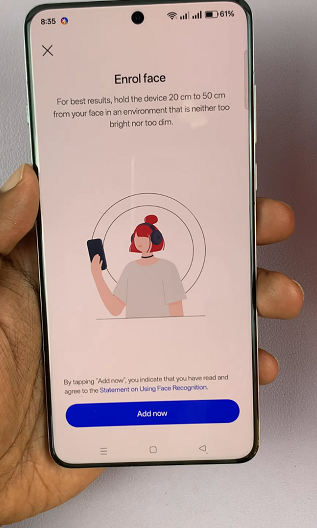

Ensure you’re in a well-lit environment and hold the phone at eye level for the best results. The device will scan your face and save your facial data.
After registering your face, tap on Done to complete the set up. You’ll be presented with additional settings to customize how Face Unlock works.
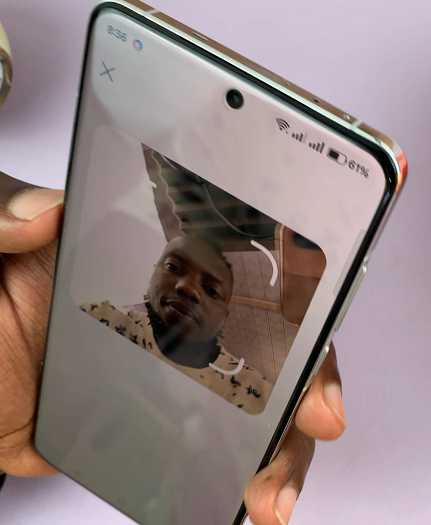
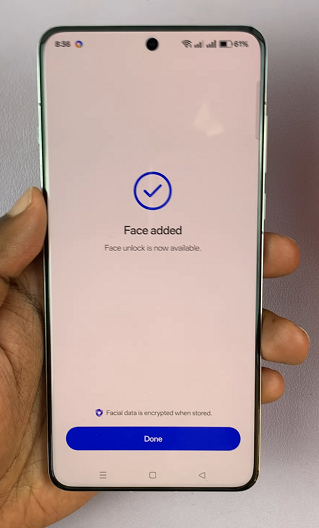
You can enable options to use face data for App Lock, Hide Apps and Private Safe. Also, you can enable the toggles for Enter Home Screen After Unlocking, Brighten Screen In Dim Light and Require Eyes To Open.
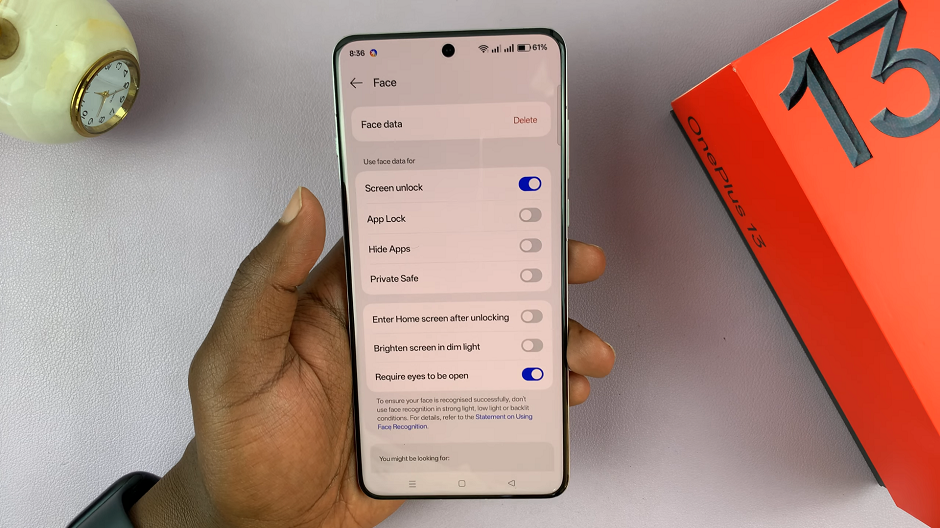
Finally, lock your device and test the Face Unlock feature by pressing the power button or tapping the screen to wake it up. Hold the phone at eye level, and it should unlock seamlessly once your face is recognized.
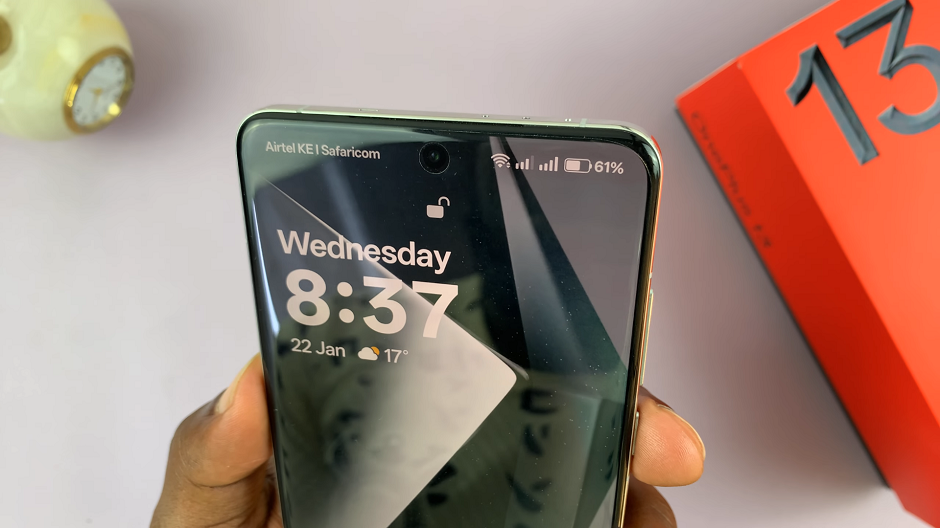
Tips for Better Face Unlock Performance
Ensure you’re in a well-lit environment when setting up and using Face Unlock.
Keep the front camera clean for accurate facial recognition.