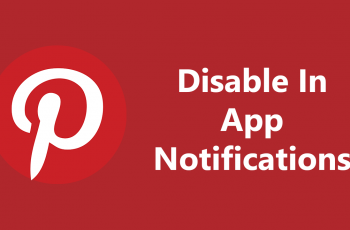Face Unlock is a convenient and fast way to secure your OnePlus 13, but there may be times when you want to disable it. In this guide, we’ll show you how to remove (delete) Face Unlock from your OnePlus 13, step-by-step.
You can delete the face unlock for privacy concerns, security reasons, or simply because you prefer another method. Face Unlock is advantageous as it offers quick access to your phone, but it may not be as secure as other methods like a PIN, password, or fingerprint.
Additionally, some users may prefer to switch to more robust security features for better protection. If you’re concerned about privacy, or you just don’t find Face Unlock reliable in all situations, removing it can be a good choice.
Watch: Adjust Alarm Volume On OnePlus 13
Delete Face Unlock From OnePlus 13
To begin, open the Settings app on your OnePlus 13 and scroll down and tap on Security & Privacy. Here, go to Device Unlock.
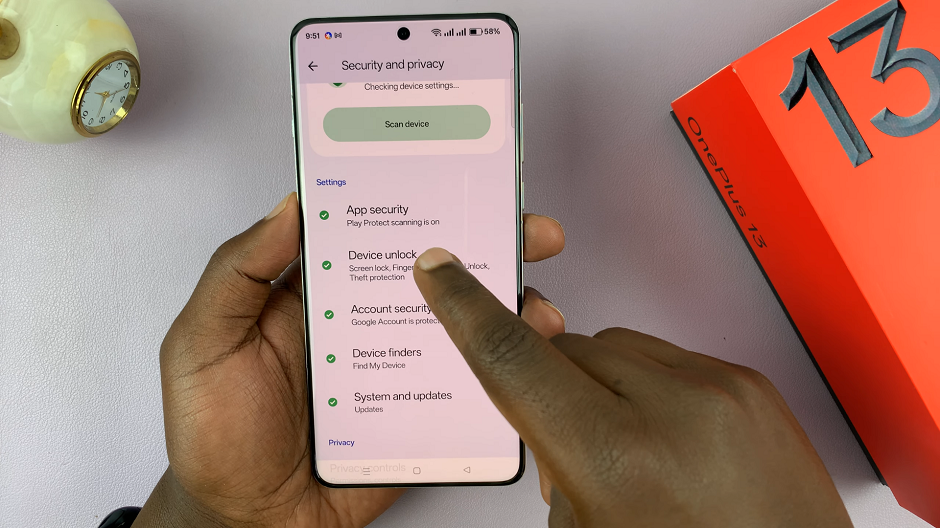
Under Device Unlock, tap on Fingerprint and Face Unlock, then select Face.
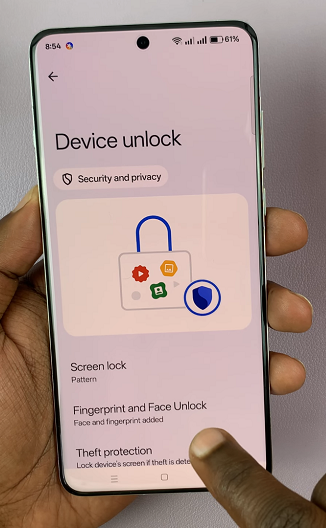
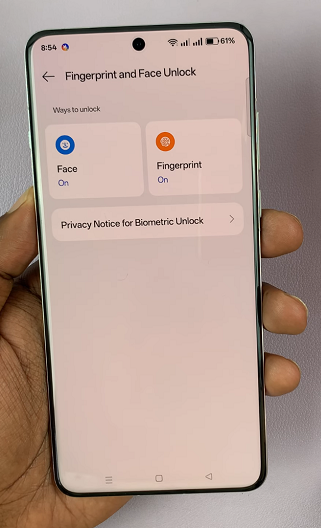
You will be prompted to verify yourself with a PIN, password or pattern.
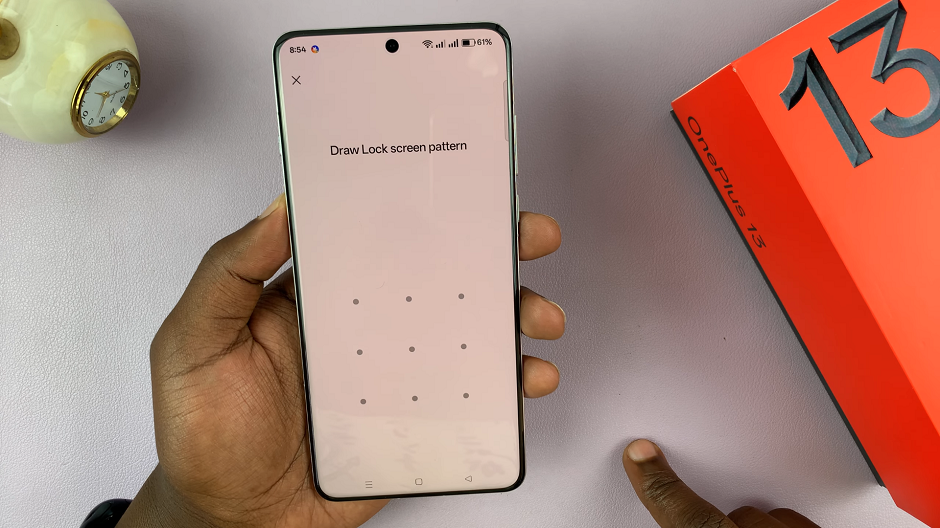
Once you enter the correct password, PIN or pattern, you’ll land on the Face page. Here, tap on Delete next to the Face Data option.
From the pop-up, you will need to confirm whether you want to delete the facial data. Tap on Delete to confirm your choice.
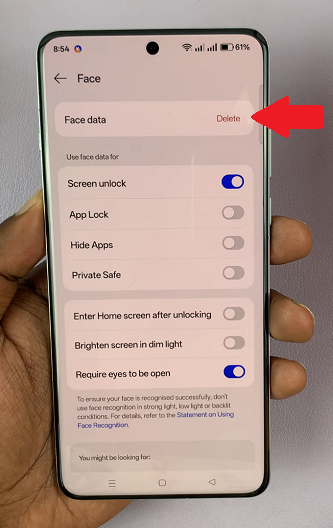
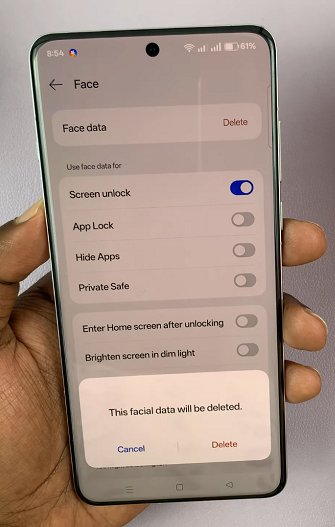
The face data will be removed. You will now need to tap on Add Face to set up face unlock once again.
Alternatives for Device Security
Once Face Unlock is removed, you’ll need to rely on other security methods to protect your device. Here are a few alternatives you can use:
Fingerprint Unlock: If your OnePlus 13 supports fingerprint recognition, this is a fast and secure way to unlock your phone.
PIN or Password: For more security, you can set up a PIN or password to lock your device.
Pattern Lock: Another option is setting up a pattern lock, which can be a convenient and secure alternative.
To set up one of these options, simply go back to the Device Unlock section in your Settings and follow the prompts for setting up a new lock method.