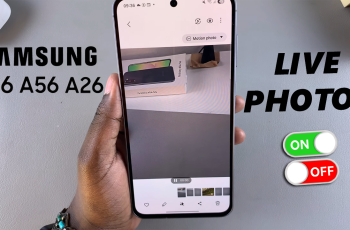The Samsung Galaxy S25 and S25 Ultra come with a highly customizable Side Key that allows users to quickly perform actions like launching the camera, waking up Bixby, or opening their favorite apps.
If you want to set the double-press action to open your favorite app, this guide will walk you through the steps. By default, the Side Key on Samsung Galaxy devices is set to launch the camera when double-pressed.
However, Samsung allows users to change this function, so you can quickly open your favorite app (e.g., WhatsApp, YouTube, or Spotify). You can also access frequently used tools like Notes or Calendar, thus improving efficiency and navigation on your device.
Read: How To Disable TalkBack On Samsung Galaxy S25
Set Side Key Double Press To Open Favorite App On Galaxy S25
To set side key double press to open favorite app on Galaxy S25, launch the Settings app (⚙️). Locate and select the Advanced Features option. Under the Advanced Features menu, find and select the Side Button option.
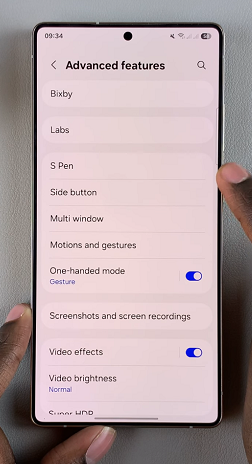
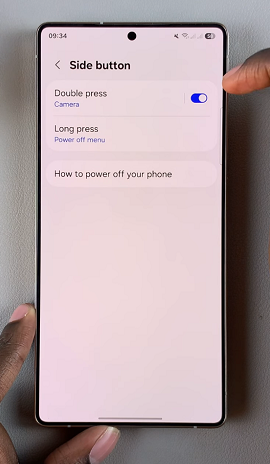
Tap the Double Press option and ensure the toggle next to it is enabled. It is set to launch the Camera app by default. There are also a variety of shortcuts and preset apps you can set to be opened with a double press.
Select the settings icon next to the Apps option to see all the apps on your phone. Choose your favorite app from the list of installed applications on your device.
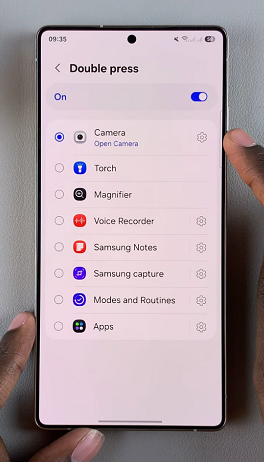
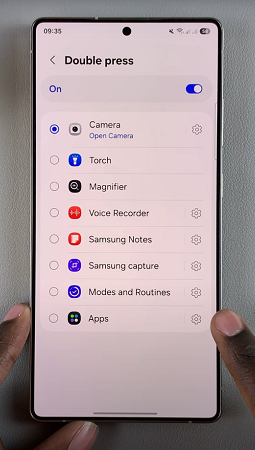
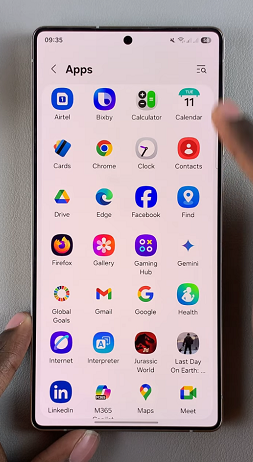
Once you do, the double press action will now be set to open the selected app whenever you double press the side key. Press the Side Key twice quickly to check if your selected app opens.
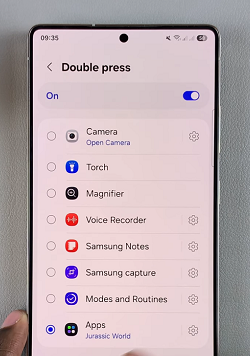
If need be, go back to settings and change the app to something else.
Customize Press and Hold Function
In the Side Key settings, you can also modify the Long Press action. By default, this launches Bixby, but you can change it to Power Off Menu if you prefer.