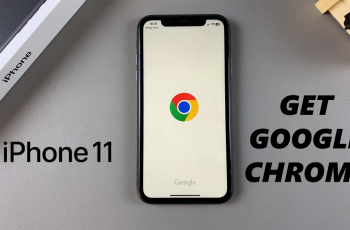Staying organized is essential in our busy lives, and setting reminders on your iPhone can help you keep track of important tasks, events, and deadlines.
Apple’s built-in Reminders app makes it easy to create and manage reminders with time-based, location-based, and list-based alerts.
In this guide, we’ll walk you through how to set reminders on your iPhone step by step.
Read: How To Connect External SSD To iPhone
Set Reminders On iPhone
To start setting reminders, locate the Reminders app on your iPhone’s home screen. If you can’t find it, use Spotlight Search by swiping down on your home screen and typing Reminders. Tap to open the app.
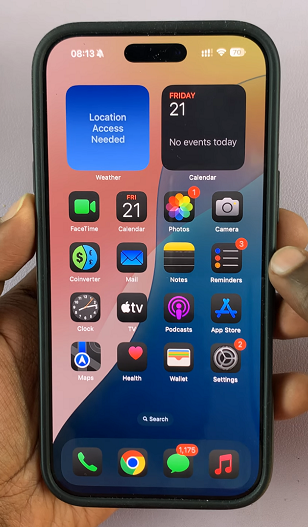
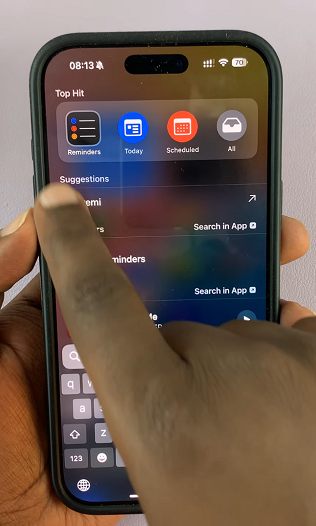
Tap the + New Reminder button in the bottom-left corner of the screen. Enter the title of your reminder (e.g., Doctor’s Appointment). Tap Return on the keyboard to add a note or additional details if needed.
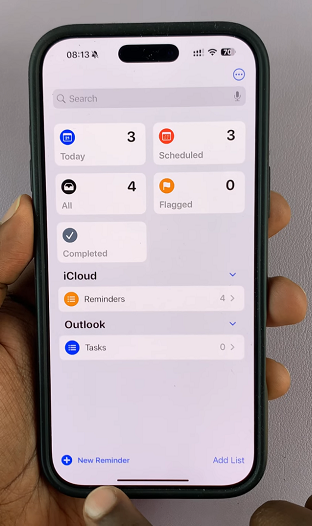
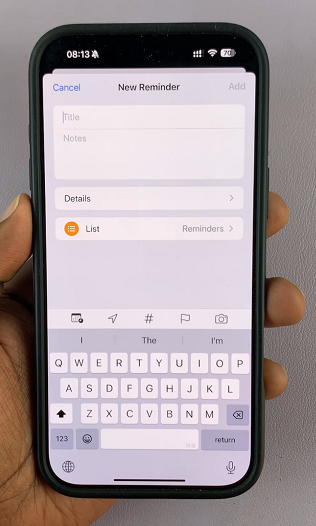
After entering your reminder, tap the Details option. Here, you’ll find various options about your reminder that you can customize. Toggle Date and Time on, then choose the desired date and time.
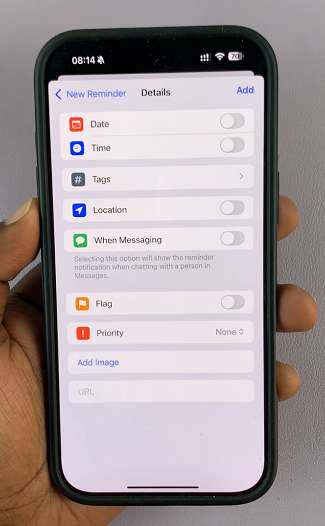
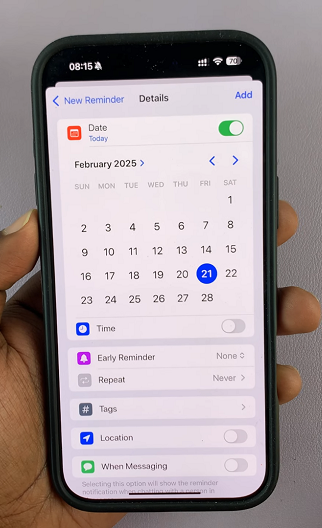
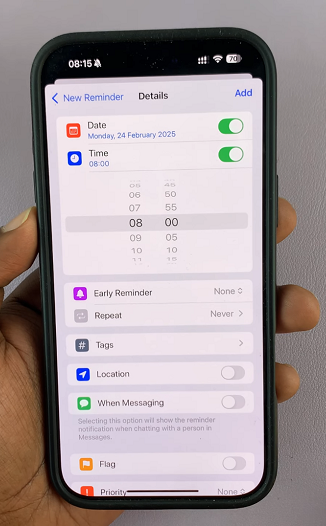
You can also tap on Early Reminder to be notified in advance of your upcoming reminder. It is set to None by default. Choose one of the minutes (5, 15 or 30), hours (1 or 2), days, week, month or Custom.
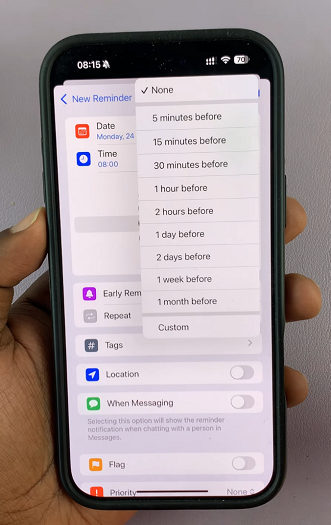
If you want the reminder to be repeated, tap on the Repeat option. You can now change it from Never to one of Hourly, Daily, Weekdays, Weekends, Weekly, Biweekly, Monthly, Every 3 Months, Every 6 Months, Yearly or Custom.
Also, choose End Repeat to set when you want the repeat reminders to end. It is set to Repeat Forever by default. Select End Repeat Date to select a specific date to end the repeat reminders.
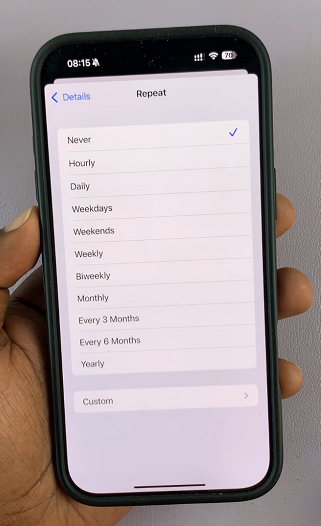
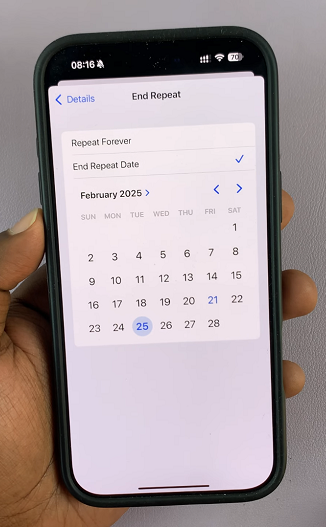
Select the Tags option to add hashtags to your reminder, then tap on Done. This will help with the categorization of the reminder.
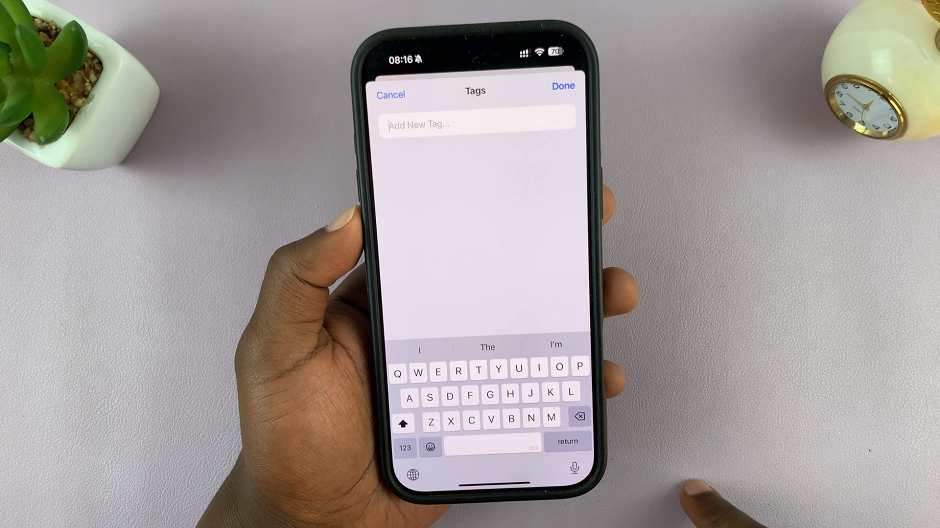
Toggle on the Location option, then leave it at the default Current location. You can also select the Getting In Car or Getting Out Of Car option for when connecting or disconnecting to a paired car. Choose Custom to select a specific location of choice.
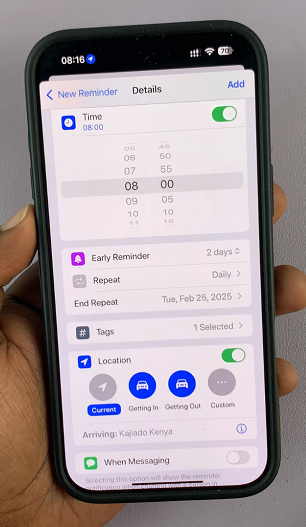
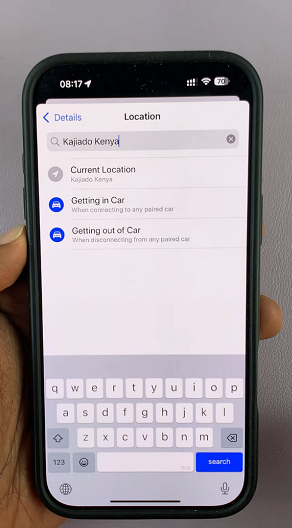
Tap on the toggle switch next to When Messaging to turn it on. This option will show the reminder notification when chatting with a person in Messages. Tap on Choose Person to select a contact linked to the reminder.
At the bottom of the reminder customizations, toggle on the Flag option if you so choose.
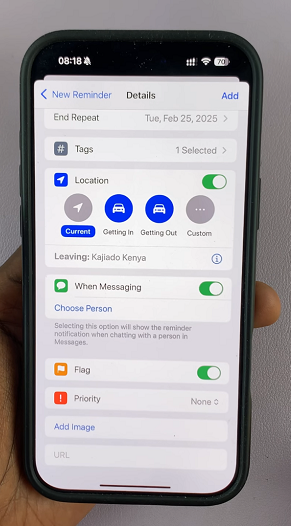
By default, the Priority section is set to None. Tap on it to expand the options and select Low, Medium, or High instead, to highlight its importance.
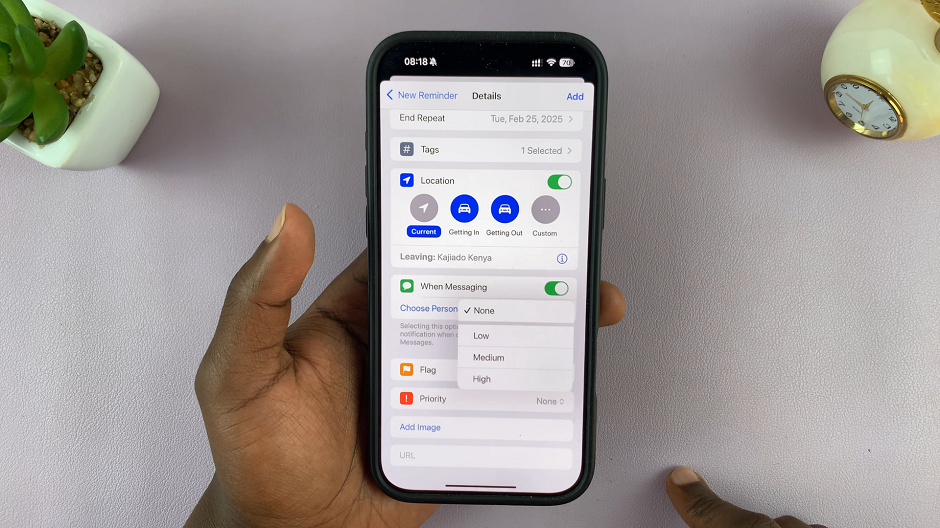
Select the Add Image option to choose a display image for when your reminder comes up. You can take a photo instantly, choose one from the Photo Library or scan a document.
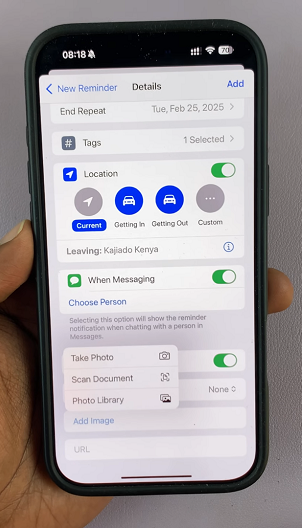
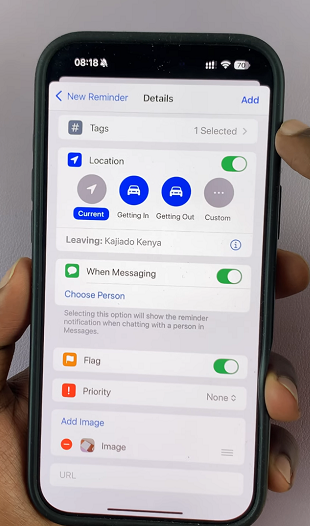
Finally, you can add a URL to the reminder if there is need for one. After all the customizations are done, tap on Add in the top-right corner. Your iPhone will notify you at the based on the customizations you made.
To view your Reminder, you can tap on All in the Reminders app home page. Tap on it to edit the title if you need to and tap on Done in the top-right corner to save the changes.
Swipe left and tap Delete to remove it.
Organizing Reminders Into Lists
In the Reminders app, tap Add List in the bottom-right corner. Name the list (e.g., Work or Groceries) then select a color for better organization and tap Done.
Now, when creating a reminder, you can assign it to a specific list.
Using Siri to Set Reminders Hands-Free
You can use Siri to create reminders effortlessly. For instance:
Say Hey Siri, remind me to call mom at 7 PM. You can also say Hey Siri, remind me to buy milk when I leave work.
Siri will automatically add the reminder for you.