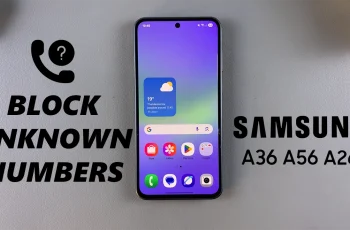Sending audio messages on Samsung Galaxy S25/S25 Ultra is a quick and convenient way to communicate without typing. Whether you’re in a hurry or just prefer voice communication, this option allows you to share messages effortlessly. With built-in messaging apps and third-party options, you have multiple ways to record and send voice messages to your contacts.
If you want to send audio messages on Samsung Galaxy S25/S25 Ultra, it’s important to know where to find the right settings and options. From using the default messaging app to third-party platforms, you can choose the most suitable method for your needs. This guide will walk you through the process so you can start sending voice messages with ease.
Watch:How To Install Chess Clock Timer On Samsung Galaxy S25/S25 Ultra
Send Audio Messages On Samsung Galaxy S25/S25 Ultra
Using Google Messages
Open Google Messages – Launch the app on your phone.
Select a Conversation – Choose the chat where you want to send an audio message.
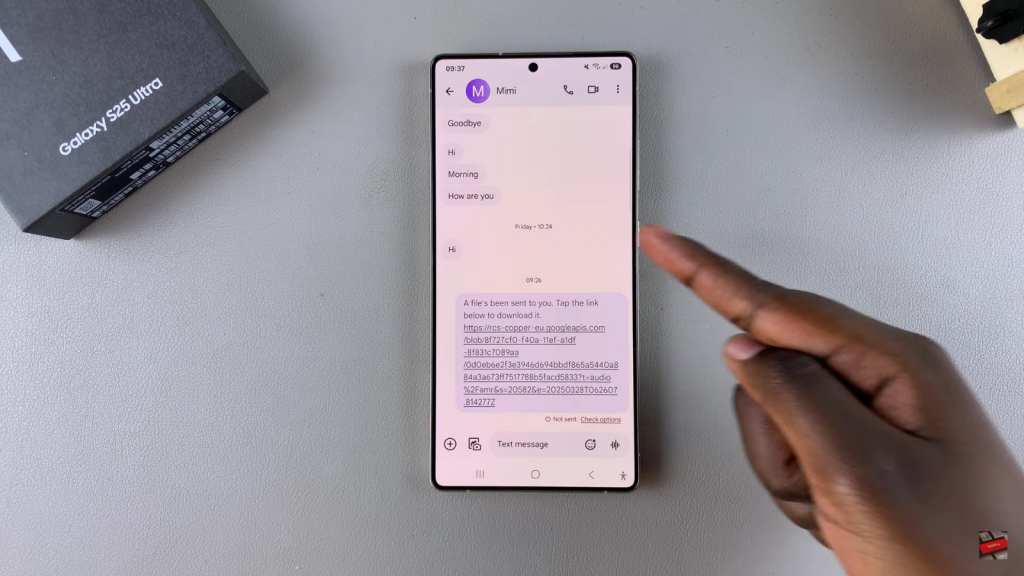
Tap the Record Icon – Located in the text message box.
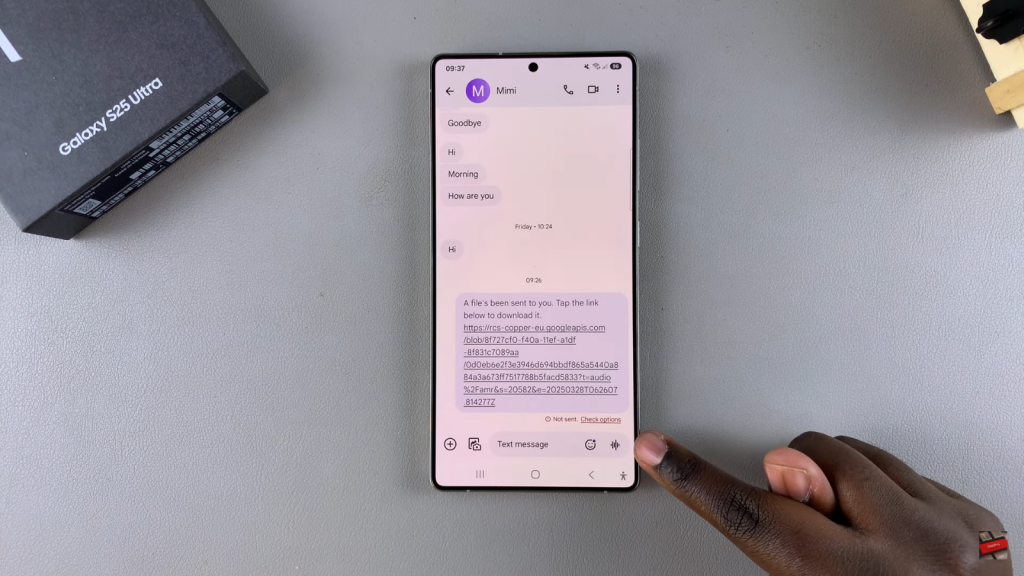
Start Recording – Tap the microphone icon and begin speaking.
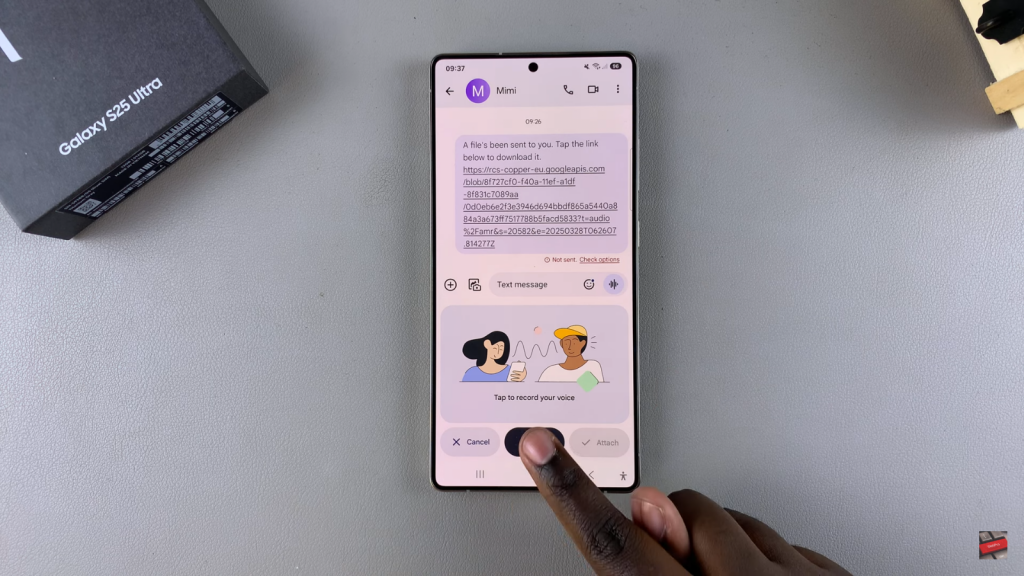
Adjust Noise Cancellation – Enable or disable it based on your preference.
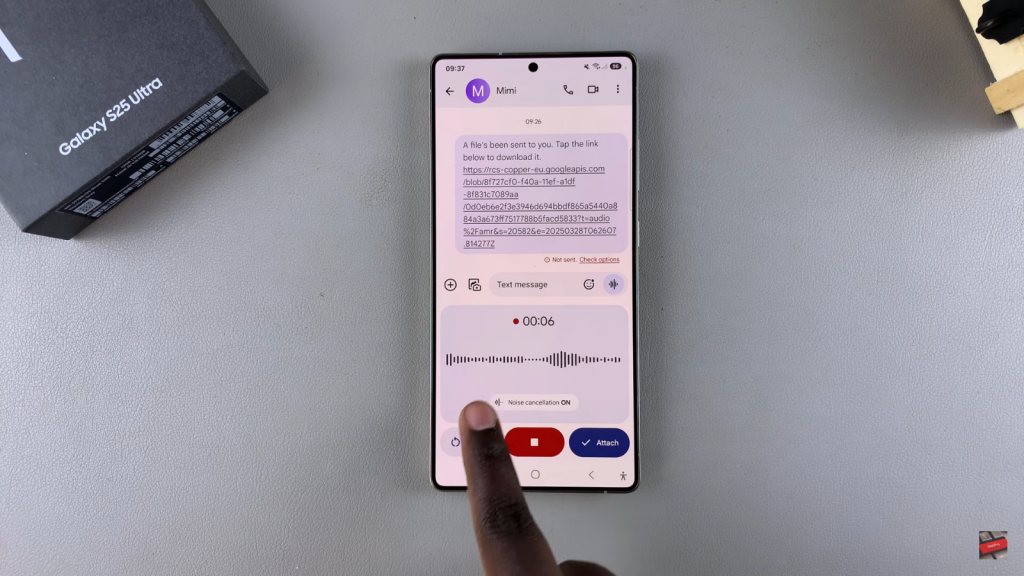
Restart if Needed – Tap restart to discard & record again.
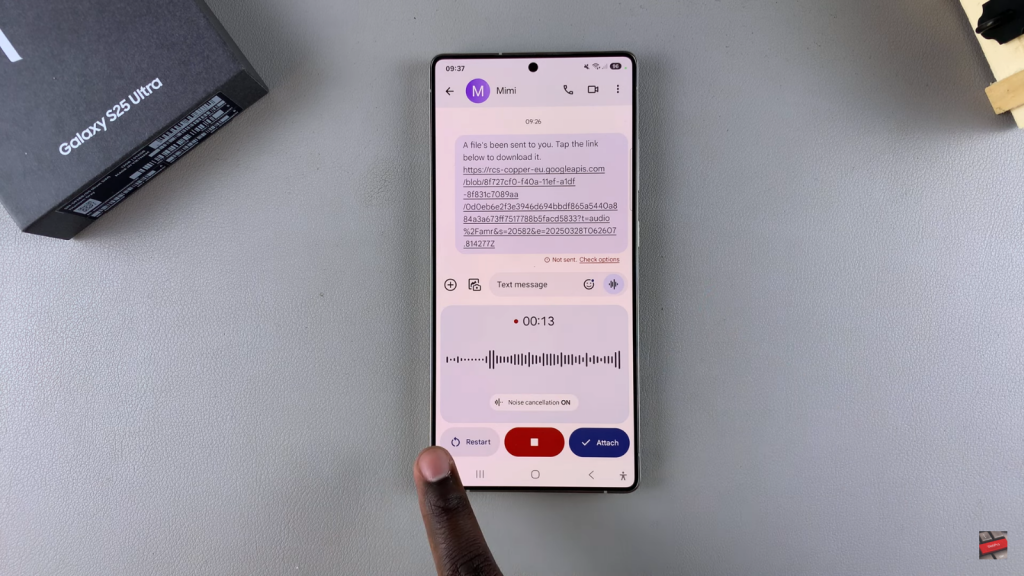
Send the Message – Tap stop then attach & send the audio.
Using Samsung Messages
Open Samsung Messages – Launch the default messaging app.
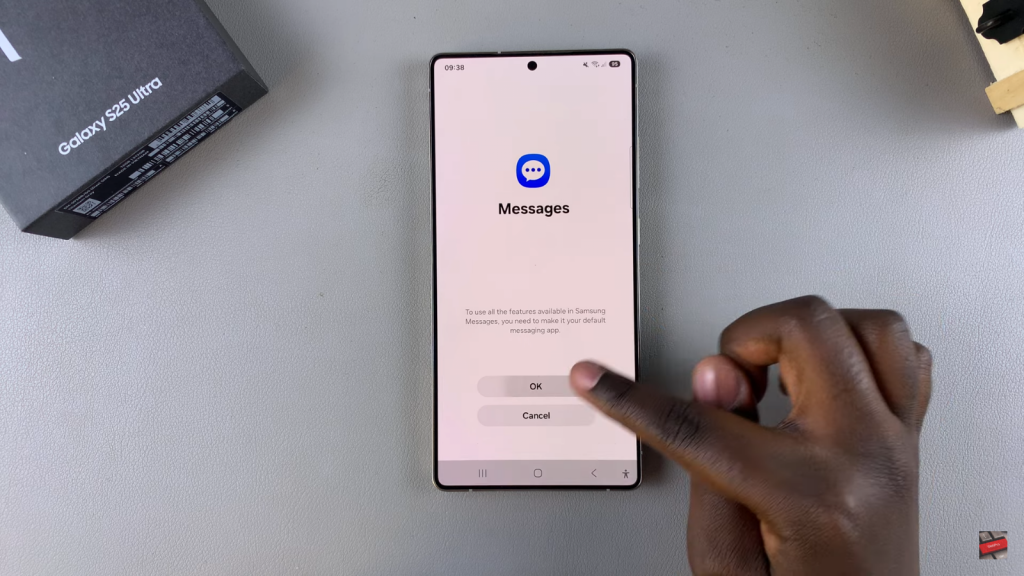
Select a Chat – Pick the conversation where you want to send audio.
Tap & Hold Record Icon – Press & hold until you finish speaking.
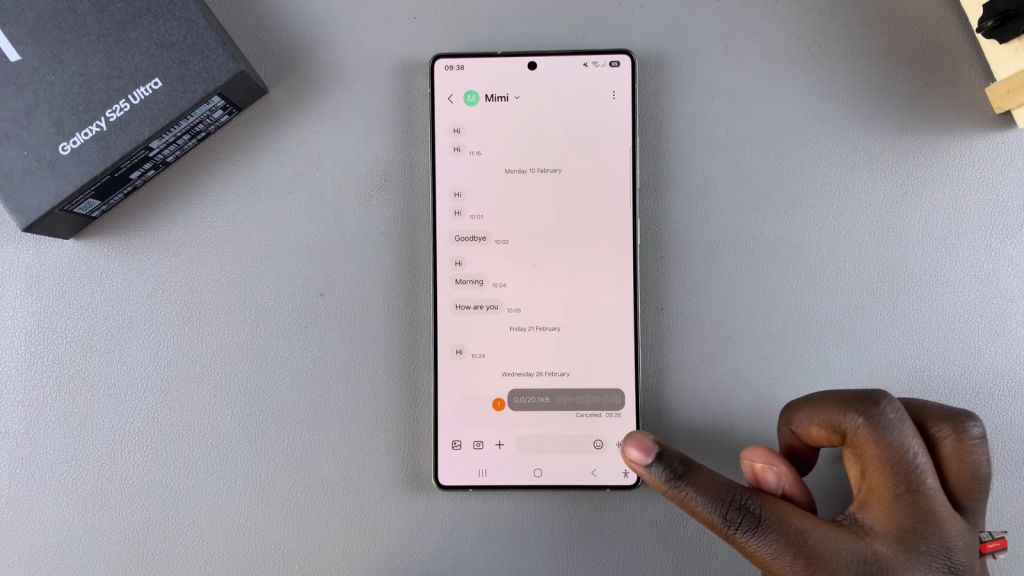
Release to Save – Let go of the button when done.
Review Your Recording – Tap play to listen or X to delete.
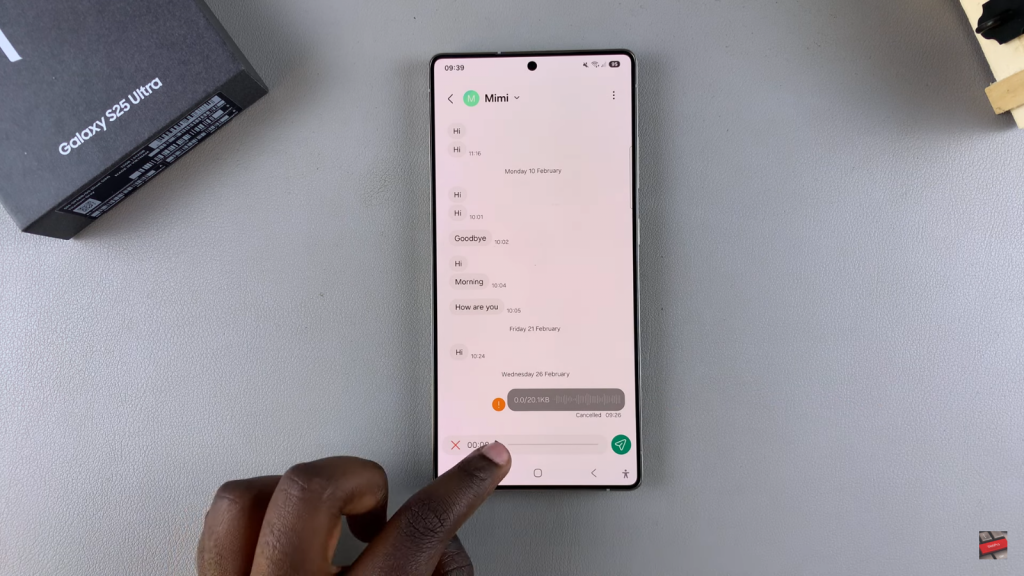
Send the Audio – Tap the send button to deliver the message.
Read:How To Install Chess Clock Timer On Samsung Galaxy S25/S25 Ultra