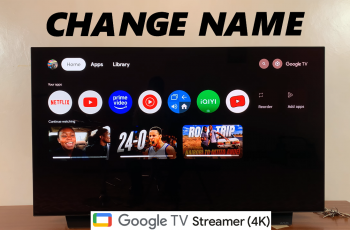In today’s digital age, sharing content from our mobile devices to larger screens has become increasingly important, whether for entertainment, presentations, or simply enjoying photos with friends and family.
With the iPhone 16 and 16 Pro offering advanced features and capabilities, screen mirroring to a Samsung Smart TV has never been easier.
In this guide, we’ll walk you through the comprehensive step-by-step process on how to screen mirror your iPhone 16 or 16 Pro to a Samsung Smart TV.
Also Read: How To Uninstall Valorant Completely
How To Screen Mirror iPhone 16 / 16 Pro To Samsung Smart TV
Before you can begin the screen mirroring process, ensure that both your iPhone and Samsung Smart TV are connected to the same Wi-Fi network. Next, you need to make sure that AirPlay is enabled on your Samsung Smart TV. On your Samsung TV, navigate to All Settings.
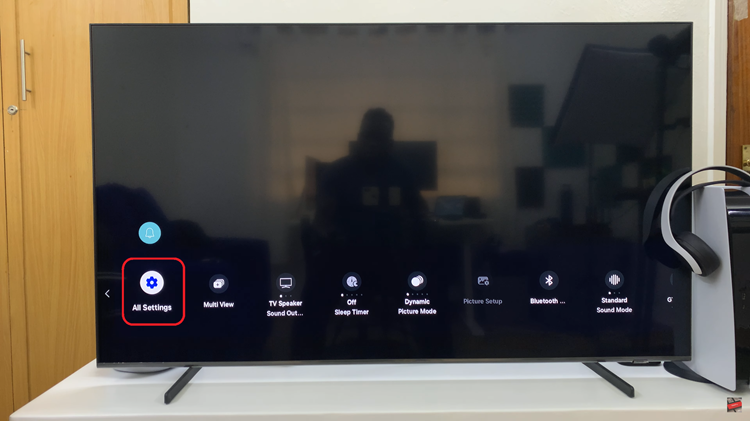
Scroll down to select the option labelled Connection. Then from here, choose Apple AirPlay. In the AirPlay settings, ensure the option for AirPlay is enabled. Simply highlight it the select the option to turn it on. This will allow your iPhone to connect to the TV.
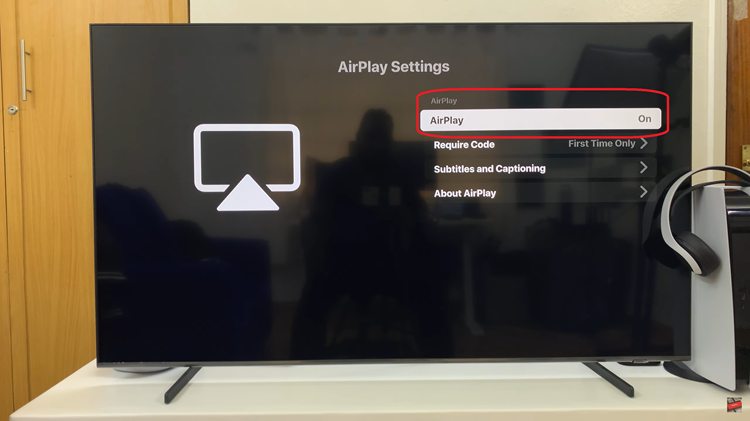
Then, navigate to the Control Center on your iPhone. Look for Screen Mirroring, tap on it. From the list, select your Samsung Smart TV. Your iPhone will attempt to establish a connection. Once the connection is established, your iPhone’s screen will be mirrored on your TV, allowing you to view content on a larger display.

When you’re done using screen mirroring, you can easily end the connection. Simply tap on the dynamic island on your screen and tap on Stop Mirroring. Select the Screen Mirroring icon again and tap on Stop Mirroring. This will disconnect your iPhone from the TV.

Screen mirroring your iPhone 16 or 16 Pro to a Samsung Smart TV is a straightforward process. By following these simple steps, you can easily enjoy your favorite videos, presentations, and images on a larger screen. Whether for entertainment or productivity, screen mirroring opens up a world of possibilities for sharing and enjoying content with others.