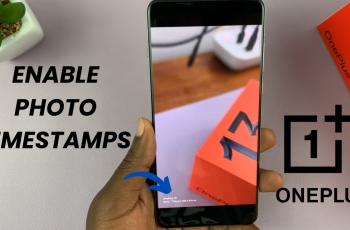A QR code is a simple, yet very useful technology to instantly view websites, pay via mobile, connect to Wi-Fi etc — all on your phone. If you have recently done upgrade to the Oneplus 13, maybe you are new to scan QR code. Thankfully the OnePlus 13 is made out of stuff that know how to scan QR codes pretty darn well by default.
Regardless of whether your smartphone comes default with a QR code scannning feature or you are trying to find those with an alternative path, knowing how to read a QR code saves hours of your precious smartphone time. This guide will show you, step-by-step, to scan qr codes on your OnePlus 13.
We will detail the entire process of QR code scanning, from turning on the QR code scanning suit and using camera app. So let’s jump right in and find out just how quick and easy it is!
Watch: How To Change Default Recording Microphone On OnePlus 13
Scan QR Codes On OnePlus 13
You need to enable QR Code scanning option on your OnePlus 13, prior to all this. You will have to open the Camera app and tap the hamburger icon on top right corner of the screen. Next, tap ‘Settings‘ within the options that appear.
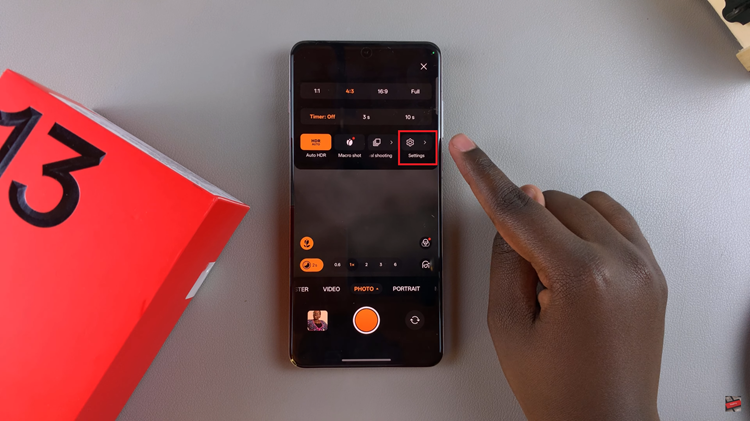
Following this, scroll down and locate the ‘QR Code Scanning‘ option within the camera settings. You’ll notice a toggle switch next to it. Toggle ON the switch and head back to the camera app.
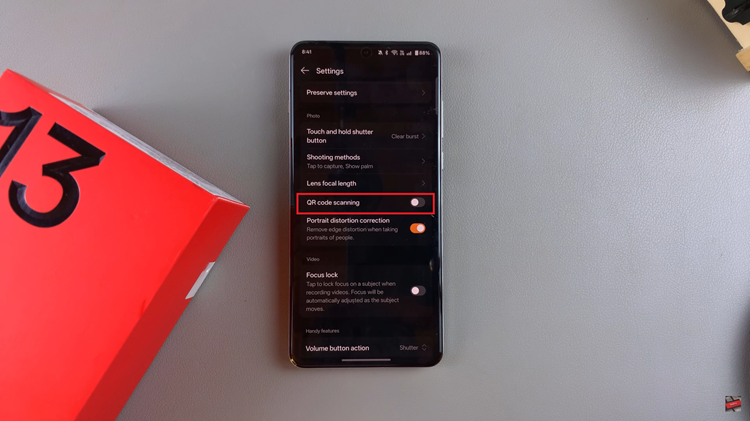
Now, grab the QR code you’d like to scan and align it with your OnePlus 13 camera. From here, it should automatically detect the code and you’ll see some information appear on it. Tap on the info and it should show the details regarding that QR code.
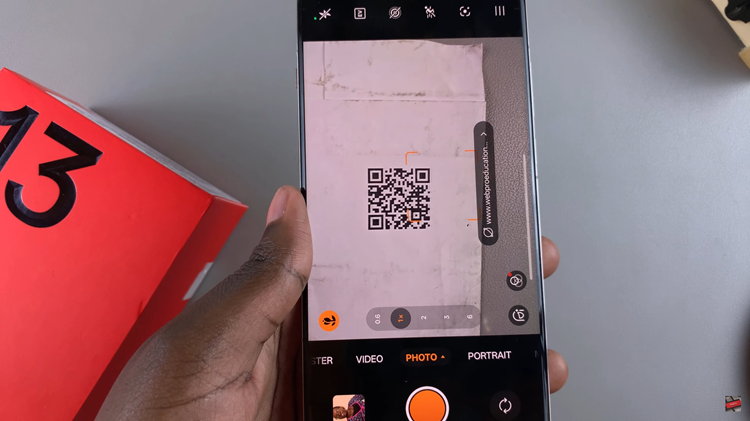
In cocnlusion, scanning QR codes on the OnePlus 13 is a simple and hassle-free process, thanks to the built-in features and easy-to-follow steps. By following the methods outlined in this guide, you’ll be able to unlock QR code functionality for various tasks such as connecting to Wi-Fi, making secure payments, or accessing online content in seconds.