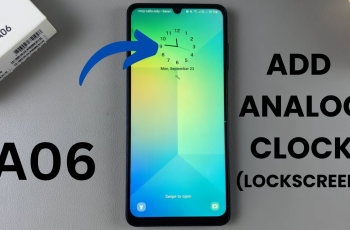Losing important voice recordings can be frustrating, especially if they contain valuable information. Fortunately, if you have accidentally deleted voice recordings on your Samsung Galaxy S25 or S25 Ultra, there is a way to recover them.
This guide will walk you through the most effective method to restore your deleted voice recordings. For this to work, however, the voice recordings you want to restore will need to have been deleted for no longer than 30 days.
Once the 30-day time period elapses, all the deleted recordings in the recycle bin will be deleted permanently.
Read: How To Enable / Disable Customized Modes & Routines On Galaxy S25
Restore Deleted Voice Recordings On Galaxy S25
To start, go to the app drawer and launch the Voice Recorder app. If it’s not in the app drawer, you’ll probably find it in the Samsung folder.
In the app, tap on the three hamburger icon (horizontal lines), in the top left corner of the screen. From the menu that appears, you should see the Recycle Bin option as one of the menu options. Tap on it.
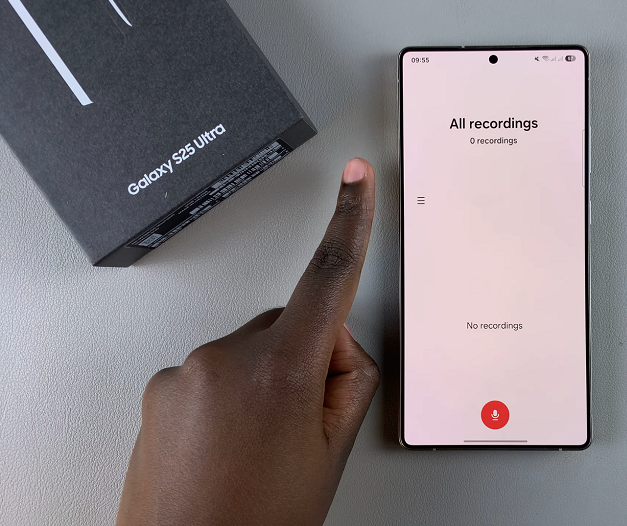
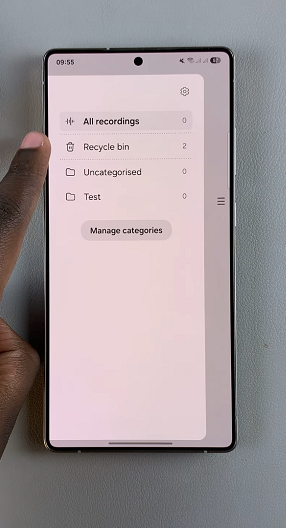
Under the Recycle Bin menu, select the Edit option.
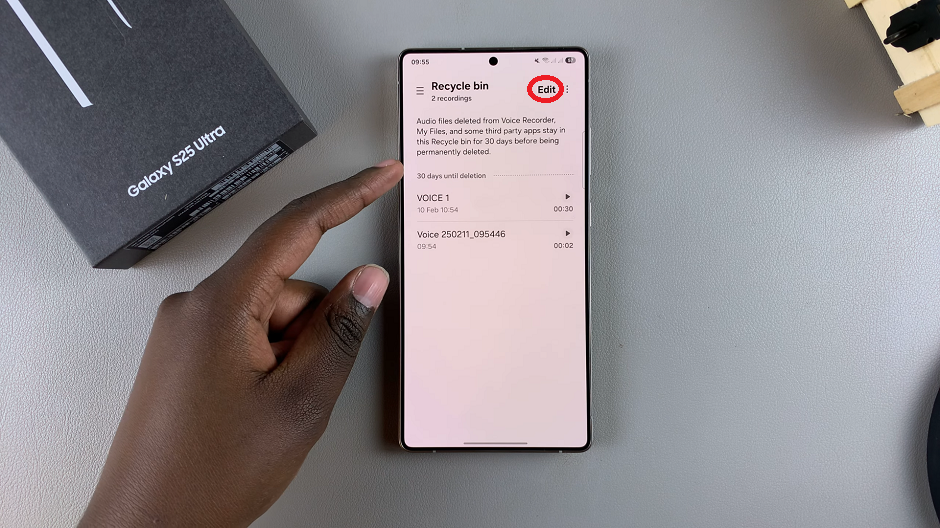
Then, use the radial buttons to select the voice recordings you want to restore from the list. If you want to recover all the recordings, select the All radial button. Finally, tap on Restore or Restore All from the menu that appears in the bottom of the page to recover your deleted voice recordings.
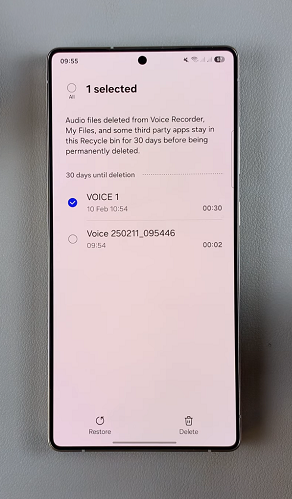
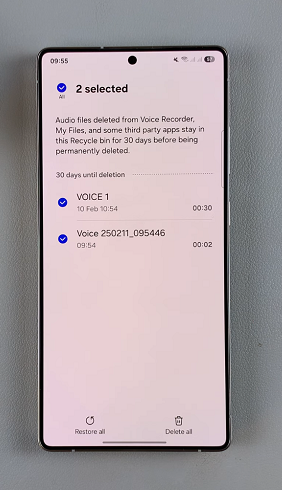
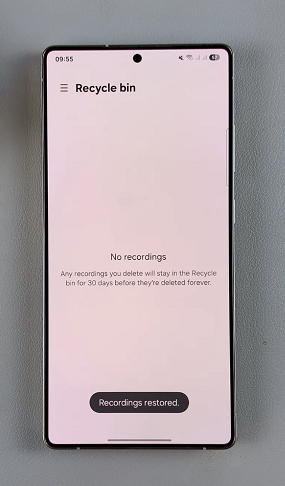
Prevent Future Data Loss
To avoid losing important voice recordings in the future, follow these best practices:
Enable Auto Backup: Turn on Samsung Cloud or Google Drive backups.
Use an SD Card: Store recordings on an external memory card for additional security.
Regularly Transfer Files: Save copies of your important recordings to a computer or cloud storage.