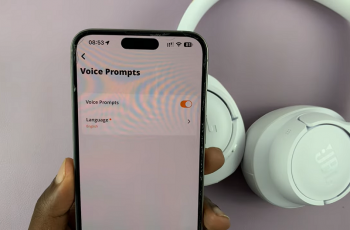Your Samsung Galaxy A16 is a reliable device, but like any smartphone, it may occasionally need a restart to fix minor glitches or to refresh its system.
In some cases, when the phone becomes unresponsive or frozen, a force restart might be necessary. Here’s a detailed guide on how to restart / force restart your Samsung Galaxy A16 & A16 5G.
Restarting your phone can clear temporary system files, resolve minor software issues, improve overall performance and help with app functionality. If your phone becomes unresponsive, a force restart can help you regain control without risking data loss.
Read: How To Insert SIM Cards On Samsung Galaxy A16
Restart Samsung Galaxy A16
To start, unlock your Samsung Galaxy A16 and swipe down twice from the top of the screen to reveal the quick settings. At the top of the quick settings, you should see a touch screen power button. Tap on it to reveal the power menu.
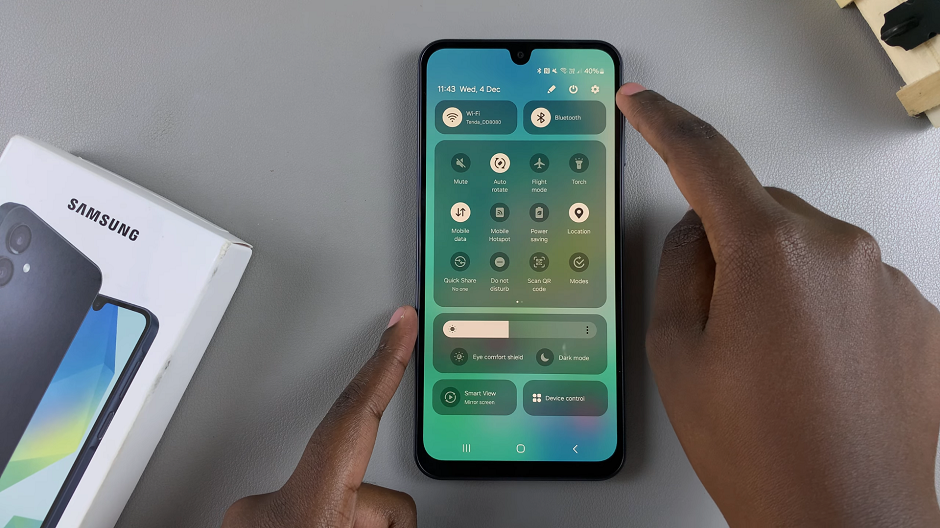
You can also locate the power button, then press and hold the power button until the power menu appears on the screen.
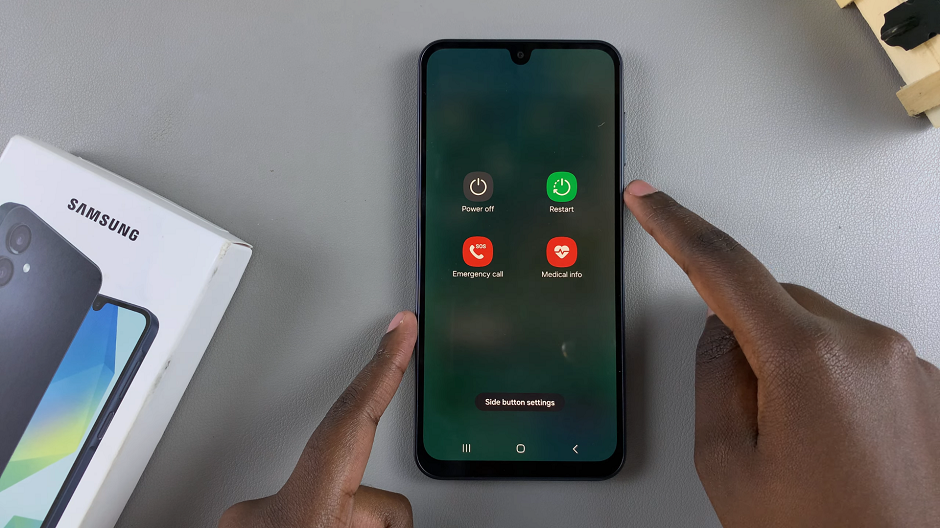
Select Restart to restart your Samsung Galaxy A16. This will initiate the restart process.
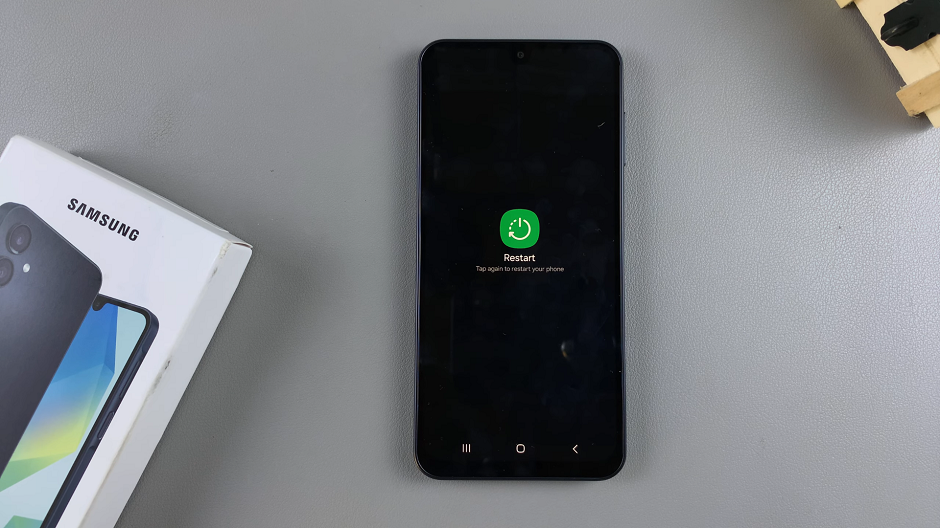
You can also select the Power Off option to turn off the phone, then turn it back on again. This is also a restart.
Force Restart Samsung Galaxy A16
In some cases, you may encounter issues that require a forced restart. This includes a frozen phone, unresponsive touch screen or a deadlock. To force a restart:
Simultaneously press and hold the Power button and Volume down button for about 10-15 seconds. Ignore everything that happens on the screen, until the screen goes off. Once it does, release the buttons.
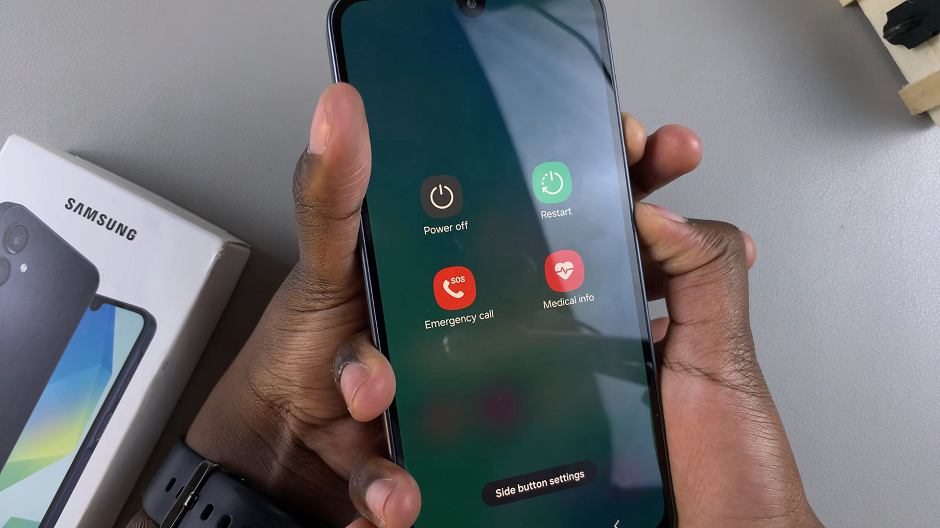
This will force a restart of your Samsung Galaxy A16. Simply wait for the Samsung logo to appear and you should be good to go.

A standard restart is necessary when your phone is functioning normally but needs a refresh. Use a force restart when your phone is frozen, unresponsive, or experiencing software glitches.
Restart your phone regularly to keep it running smoothly. If restarting or force restarting doesn’t resolve your issue, consider clearing cache data or updating the phone’s software.