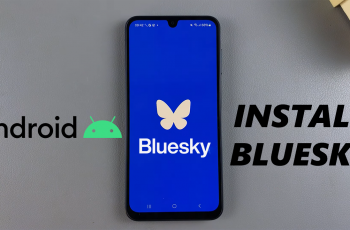The SONY Pulse 3D headset is a popular choice for gamers and audio enthusiasts, known for its excellent sound quality and comfortable design. However, like any piece of technology, it can sometimes encounter issues that prevent it from working correctly. Common problems users might experience include audio dropouts, connectivity issues, or unresponsive controls.
Resetting your SONY Pulse 3D headset can help resolve a variety of issues by restoring the device to its default settings. This process can clear up minor software glitches, re-establish a lost connection with your console or device, and ensure that all functions are working as intended.
In this guide, we will walk you through the process of resetting your SONY Pulse 3D headset.
Watch: How To Connect SONY Pulse 3D Headset To iPhone
Reset SONY Pulse 3D Headset
Firstly, locate the Bluetooth dongle that comes with the SONY Pulse 3D headset. Begin by plugging the Bluetooth dongle into your console and turning on your PS5. Here, you should notice the dongle’s light blinking, indicating that it is ready to be reset.

At this point, you need to locate the Reset button on the Bluetooth dongle. Use a small, pointed object such as a paperclip to press and hold the Reset button for about 10 seconds. You will notice the light on the dongle blinking rapidly, indicating that the reset process has been successful.

Once the headset is paired, play some audio to ensure that it is working correctly. Finally, test all buttons and features to confirm that the reset has effectively resolved any issues. By following this guide, you should be able to reset your SONY Pulse 3D headset and fix any issues you’re experiencing.