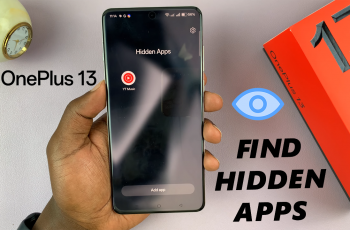iCloud Backup offers a convenient way to automatically store your iPad’s data in the cloud, ensuring you can restore your device if needed. However, there are times when you might prefer not to use iCloud Backup, whether to conserve storage space or for privacy reasons.
Disabling iCloud Backup on your iPad is straightforward and gives you control over how and where your device’s data is stored. In this guide, we’ll walk you through the steps to disable iCloud Backup on your iPad.
Follow these instructions to manage your iPad’s backup settings effectively and ensure your data management aligns with your preferences.
Watch: How To Connect SONY Pulse 3D Headset To Smartphone
Disable iCloud Backup On iPad
To begin the process of disabling iCloud Backup on your iPad, start by locating and tapping the Settings app on your iPad’s home screen, which is represented by a grey gear icon. Once inside Settings, navigate to the top of the menu and tap on your name.
Following this, scroll down within the Settings menu until you find and tap on “iCloud.” Within the iCloud settings, continue scrolling down until you locate “iCloud Backup.” Here, you’ll encounter the option labeled “Back Up This iPad.” To disable iCloud Backup, toggle the switch next to this option to the OFF position.
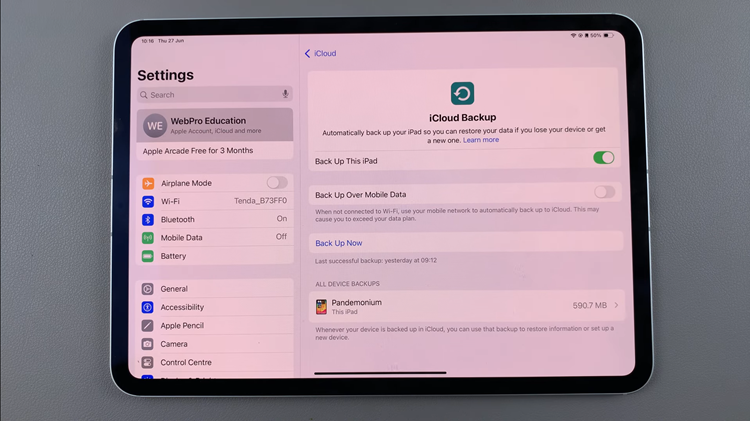
When prompted, select “Turn OFF” to confirm your decision. This action will prevent your iPad from automatically backing up its data to iCloud.
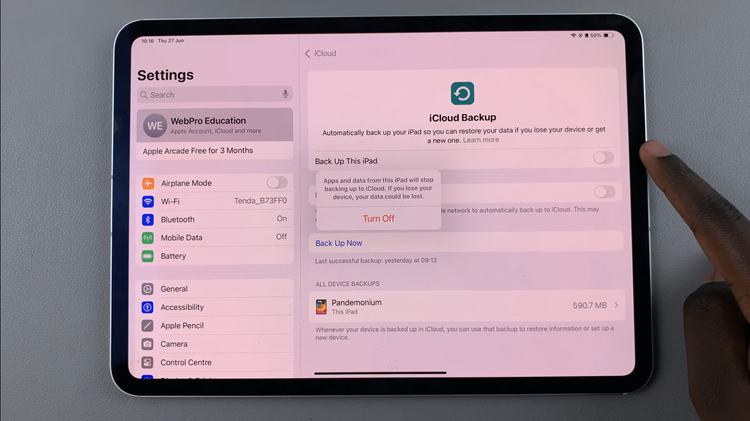
In conclusion, disabling iCloud Backup on your iPad is a straightforward process that allows you to take control of your device’s data management. By following these steps, you can choose whether to turn off iCloud Backup entirely.