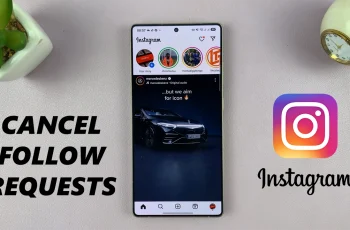A stable network while working or for leisure is essential in today’s world. However, there are times when you might experience connectivity issues. Reset network settings might be the thing you need if your Samsung Galaxy Z Fold 6 comes across connectivity issues.
Network settings are customizations that determine how your device uses mobile data, connects to Wi-Fi networks, and pairs with other devices using Bluetooth. Very often, these problems can be resolved by simply resetting them to their default settings so that your device will automatically work properly again in terms of its access to the internet and other devices.
Here we will guide you to reset network settings on your Samsung Z Fold 6.
Watch: How To Enable Keyboard Sounds On Samsung Galaxy Z Fold 6
Reset Network Settings On Samsung Galaxy Z Fold 6
Unlock your Galaxy Z Fold 6 and access the home screen. From here, find the “Settings” app denoted by a cogwheel icon. Tap on it to proceed. From here, scroll down and select “General Management.” Then, scroll down and find the “Reset” option. Tap on it to proceed.
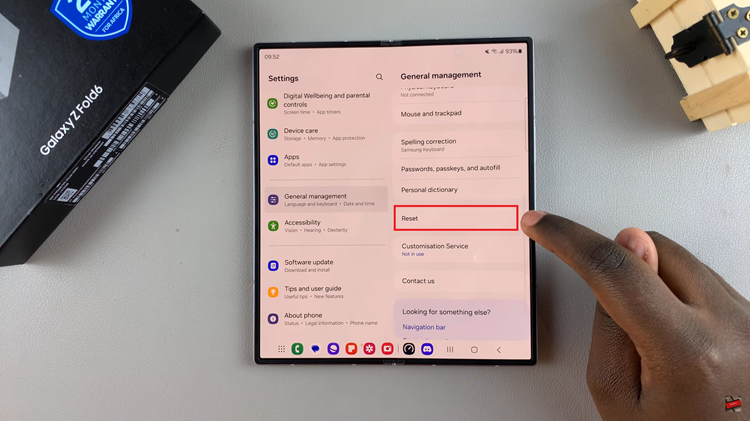
Then, scroll down and find the option you’d like to reset. Choose “Reset Mobile Network” and select “Reset.” This will reset the settings to its default settings. You can repeat the same for “Reset WiFi & Bluetooth Settings.” Afterward, you’ll need to reconnect to WiFi again and also, re-pair all Bluetooth devices.
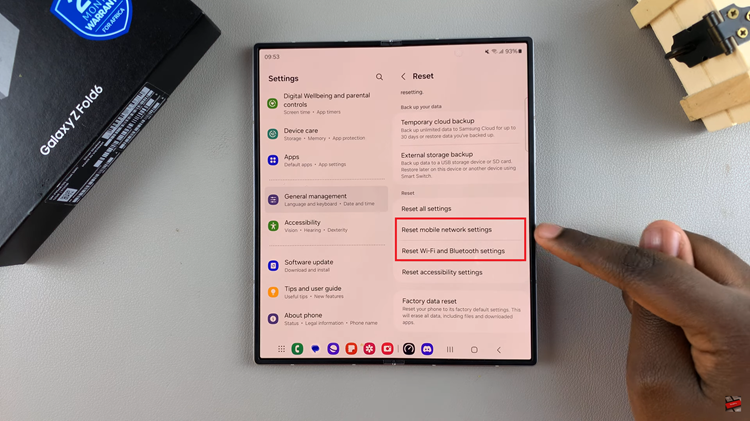
In conclusion, you can fix most connectivity problems on the Samsung Galaxy Z Fold 6 simply by resetting the network settings. If you follow the steps, you will have no problem fixing any network-related issues on your gadget.