Resetting camera settings on Samsung Galaxy S25/S25 Ultra can help restore default configurations and fix unexpected issues. Whether the camera is not performing as expected or custom adjustments are causing problems, returning to the original settings can provide a fresh start. With just a few steps, you can reset the camera settings without affecting your photos and videos. This ensures that any previous changes do not interfere with capturing high-quality images and videos.
If you’ve customized various options and want to go back to default settings, knowing how to reset camera settings on Samsung Galaxy S25/S25 Ultra is essential. This allows you to remove unwanted adjustments while keeping the camera ready for the best performance. No matter the reason, restoring settings can optimize your device for a smoother and more consistent photography experience.
Watch:How To Reset Keyboard Settings On Samsung Galaxy S25/S25 Ultra
Reset Camera Settings On Samsung Galaxy S25/S25 Ultra
Open the Camera App
Launch the Camera app on your Samsung Galaxy S25.
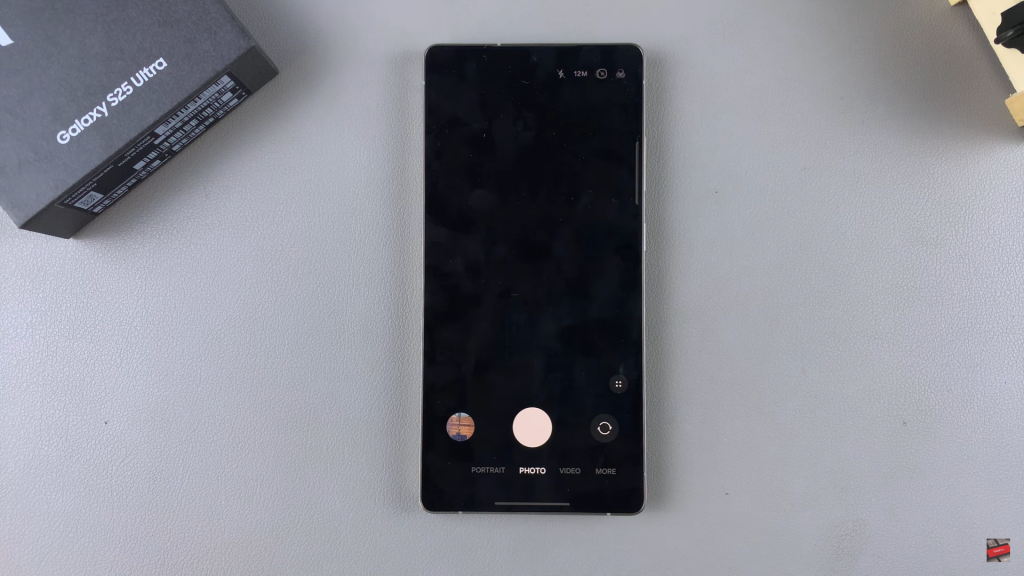
Access Camera Settings
Tap on the menu icon and select Settings from the list of options.
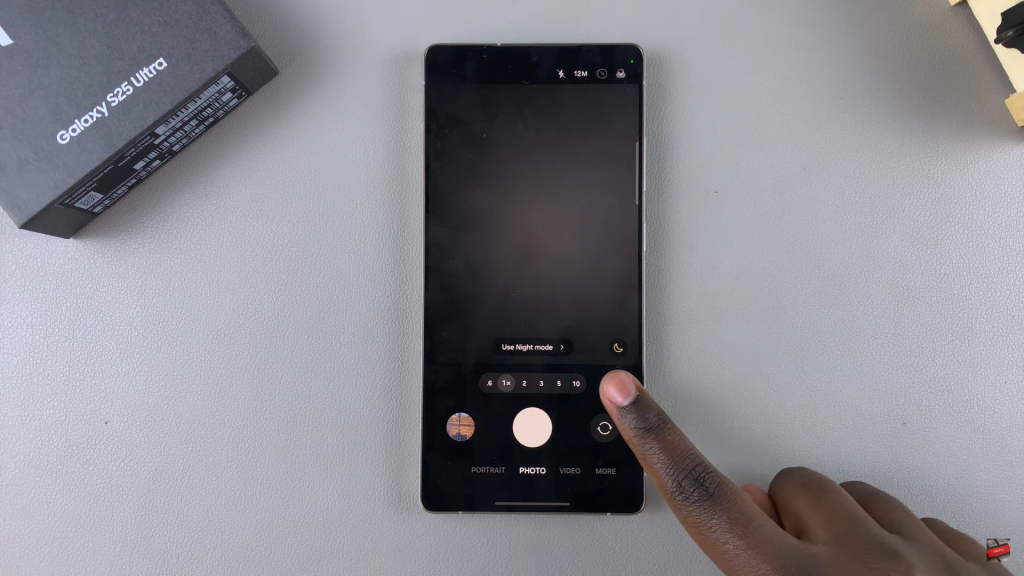
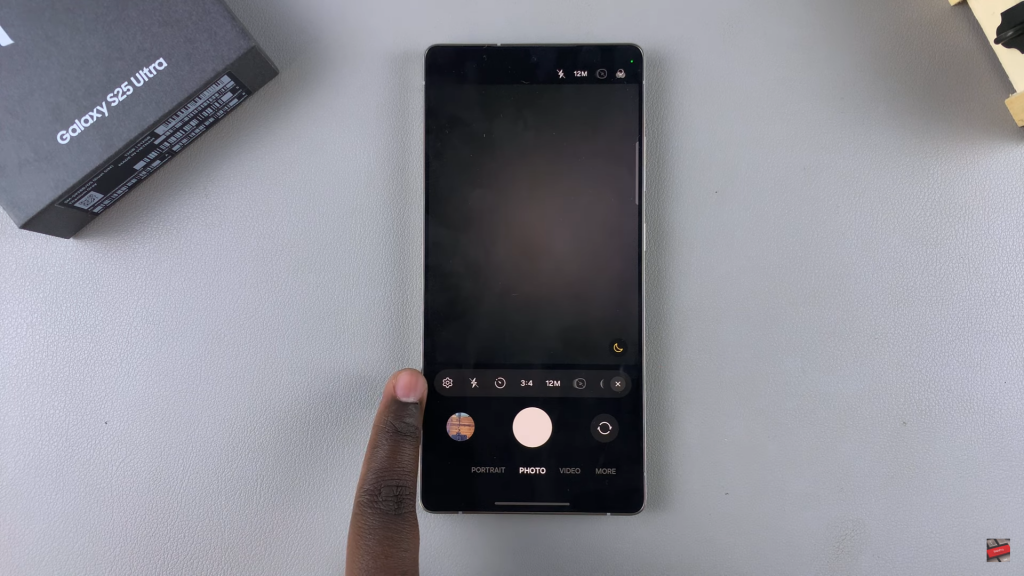
Locate Reset Settings
Scroll down until you find the Reset Settings option, then tap on it.
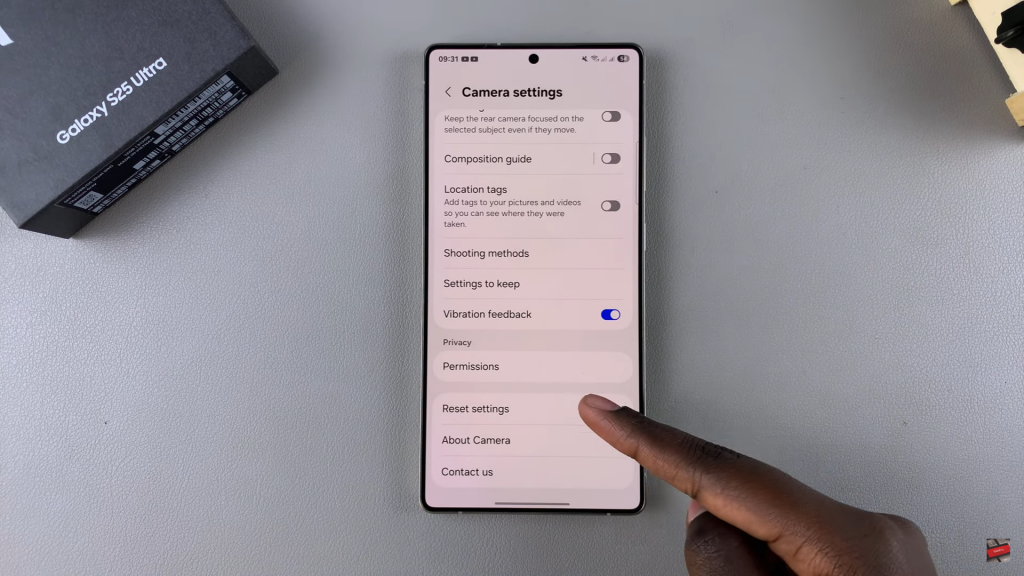
Confirm Reset
A confirmation message will appear. Tap Reset to proceed.
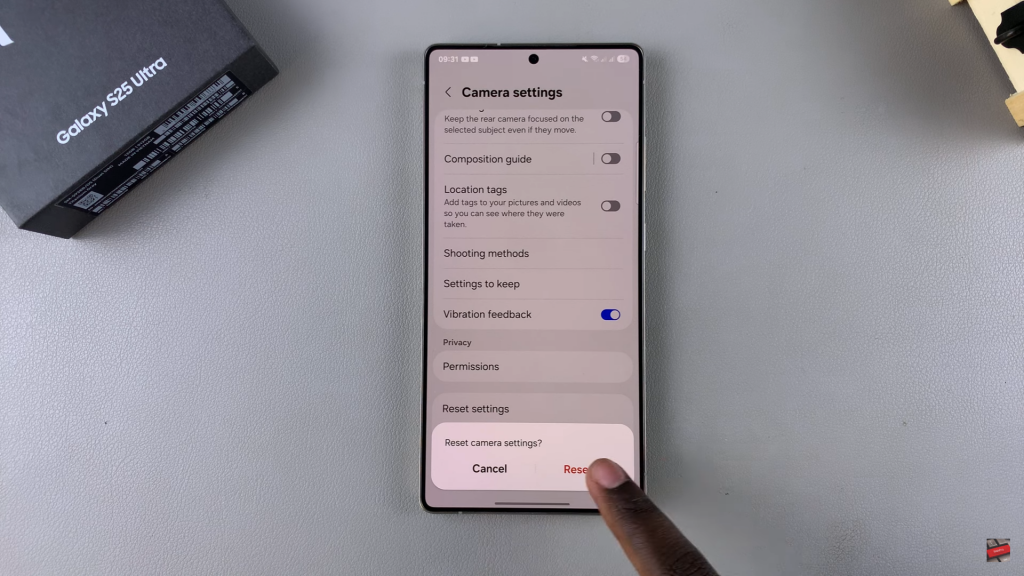
Restore Default Settings
Once confirmed, all customizations like watermarks & photo format changes will be reset to default.
Read:How To Reset Keyboard Settings On Samsung Galaxy S25/S25 Ultra

