In today’s world, wireless earbuds have become essential accessories for music lovers and mobile device users alike. Among the various options available, are the Redmi Buds 6. They stand due to the impressive sound quality, sleek design, and user-friendly features.
One such feature is the ability to rename your earbuds. This allows for a more personalized and organized listening experience. Whether you want to distinguish your earbuds from others in your collection or simply prefer a name that resonates with you, renaming your Redmi Buds 6 is an easy process.
In this guide, we’ll walk you through the comprehensive step-by-step process on how to rename your Redmi Buds 6.
Also Read: How To Pair Redmi Buds 6 With Android Phone
How To Rename Redmi Buds 6
The first step is to launch the Xiaomi Earbuds app on your smartphone. After opening the Xiaomi Earbuds app, you’ll be greeted with the home page. To find the option for renaming, scroll down to locate the “Additional Settings” option. Tap on it. Under Additional Settings, select the “Rename Earphones” option.
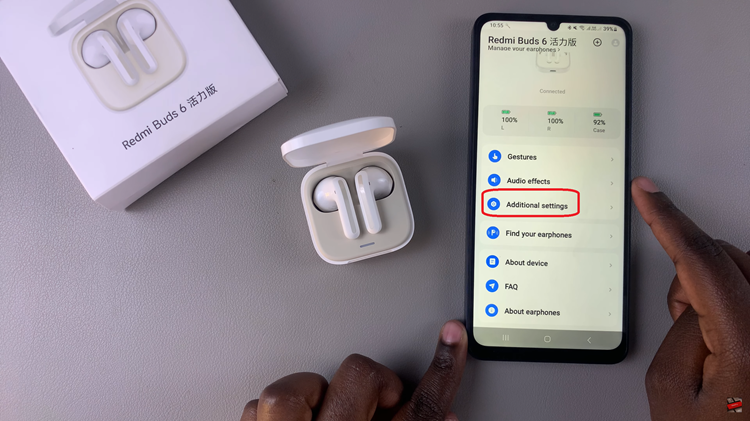
Tap on it to proceed. Once you select the Rename Earphones option, a text field will appear on your screen. Here, you can type in your desired name for the Redmi Buds 6. It can be anything you like, such as your initials, or a fun nickname. After typing in your new name, look for “Rename” and tap on it.
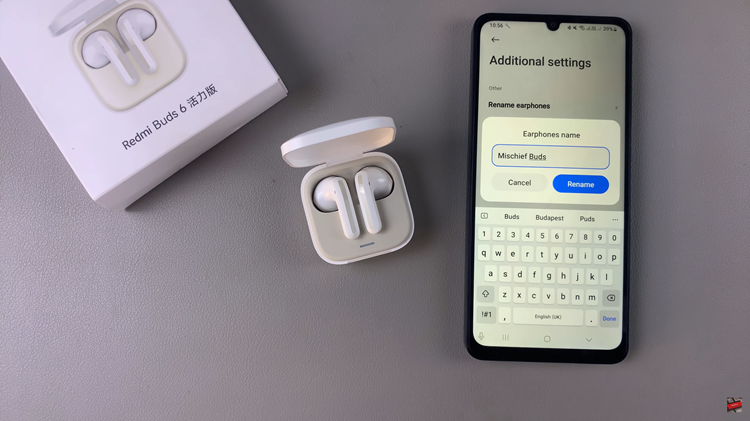
The app will process your request, and the changes will be applied immediately. Congratulations, you have successfully renamed your Redmi Buds 6. By following these simple steps, you have ensured that your earbuds are uniquely identified, making them more convenient to use.

